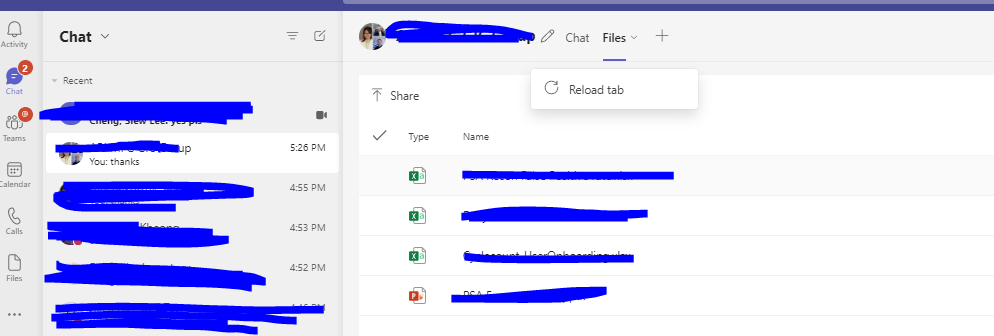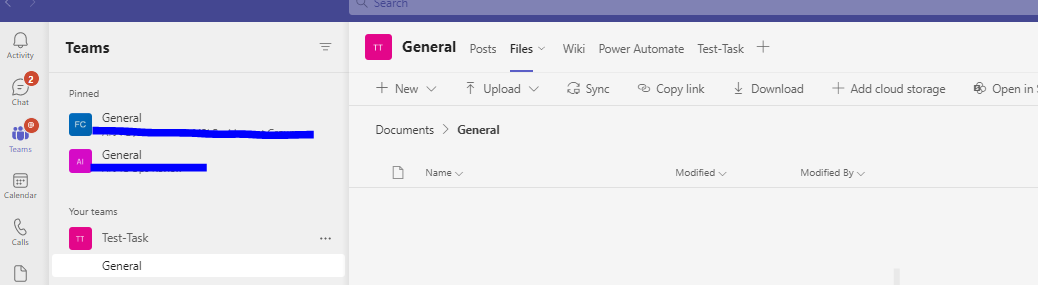Hi @Zhang, Gabriel ,
If the files in chat folder are all uploaded by yourself, you can move them to a team group using the steps below:
- Go to Files > OneDrive > Microsoft Teams Chat Files.
- Select the files that you would like to move, click Copy.
- Choose Browse Teams and Channels, choose the destination team group, click Copy:
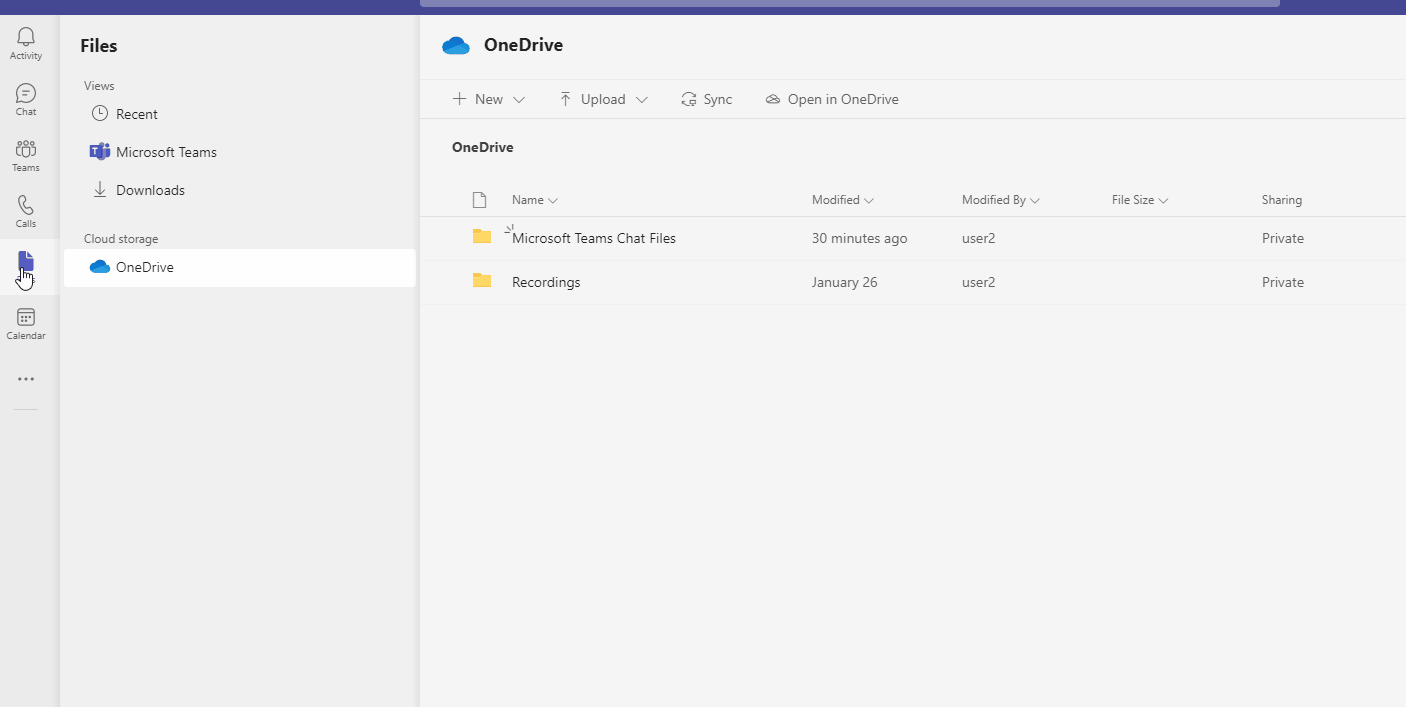
- Then you can check the Files tab of the team group to see the result.
If some of the files in the chat folder are not uploaded by you, I'd suggest manually downloading the files and then uploading them to the team group.
If the answer is helpful, please click "Accept Answer" and kindly upvote it. If you have extra questions about this answer, please click "Comment".
Note: Please follow the steps in our documentation to enable e-mail notifications if you want to receive the related email notification for this thread.