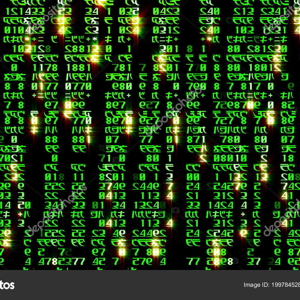I've got the same problem today after the latest Office 365 update., looks like a bug.
Was able to fix this by going to File - Options - Advanced in Visio, and checking out the "Disable Enhanced Metafile optimization" box to disable this option, under Display.
Give it a try...
Visio Crashes when opening file
I have two particular drawings that when I try to open, Visio hangs for ~10 seconds and then crashes. I was able to edit these drawings as recently as a week ago and no changes have been made to my system in that time. I am able to open other drawings and create new drawings without issue. Others are able to open these two particular drawings without issue. I have repaired Visio from the control panel and started Visio in safe mode and neither have helped.
I'm running Vision Plan 2 on Win10. I'd appreciate any help - getting rather frustrated with this. Below is the error message from Windows Event Viewer:
Faulting application name: VISIO.EXE, version: 16.0.14827.20220, time stamp: 0x6221a98d
Faulting module name: ntdll.dll, version: 10.0.19041.1466, time stamp: 0xe2f8ca76
Exception code: 0xc0000409
Fault offset: 0x000000000008c56f
Faulting process id: 0x2410
Faulting application start time: 0x01d834ac7a8e35e3
Faulting application path: C:\Program Files\Microsoft Office\Root\Office16\VISIO.EXE
Faulting module path: C:\Windows\SYSTEM32\ntdll.dll
Report Id: af24ea75-9b6c-4617-81e1-3ba4b37da64c
Faulting package full name:
Faulting package-relative application ID:
-
Mark D 171 Reputation points
2022-03-11T02:42:19.997+00:00
6 additional answers
Sort by: Most helpful
-
Eric Suchon 1 Reputation point
2022-03-10T22:55:50.697+00:00 No answer for you but I do have the same issue. Version of Visio is 16.0.14827.20220 - looks like maybe an issue with the update from Patch Tuesday causing this?
-
Tim 1 Reputation point
2022-03-11T07:12:06.2+00:00 Edit: My issue is resolved.
I have the same issue with 2 of my users. Visio can startup but as soon as they open a file with network switches, Visio crashes. I will try the above solution.
What i have tried:
- Quick repair
- Online repair
- Reboot
- Reinstall
- Removed temporary files
See the error from Event Viewer below:
VISIO.EXE
16.0.14827.20220
6221a98d
ntdll.dll
10.0.19041.1566
1be73aa8
c0000409
000000000008c56f
1ff4
01d8348f2141b033
C:\Program Files\Microsoft Office\Root\Office16\VISIO.EXE
C:\WINDOWS\SYSTEM32\ntdll.dll
c565617e-adb2-423c-b584-3ffb3e1ef7c6 -
 Emily Hua-MSFT 27,601 Reputation points
Emily Hua-MSFT 27,601 Reputation points2022-03-11T08:59:08.327+00:00 Hi @tibbler
Please check MarkD-8131's reply is helpful to you first.
> Others are able to open these two particular drawings without issue
Could you please check the version number of their Visio?
Please go to File > Account > Product, check the Version number is the same as yours.How do you open these drawings?
I suggest you open them from Viso app to have a check.
I also suggest you change the drawing location.Then please go to FiIe -> Options -> Advanced -> Display -> Tick the box of "Disable hardware graphics acceleration" -> OK.
Any updates, you can post back.
If the answer is helpful, please click "Accept Answer" and kindly upvote it. If you have extra questions about this answer, please click "Comment".
Note: Please follow the steps in our documentation to enable e-mail notifications if you want to receive the related email notification for this thread.
-
Louis 1 Reputation point
2022-03-27T15:58:08.45+00:00 i can't even open just visio, not even in safe mode.
keep getting the popup has stopped working
tried both repair typesone thing i noticed is it is trying to open one of the visio files i had opened in the past, even if i did not ask it to do so
Faulting application name: VISIO.EXE, version: 16.0.10384.20023, time stamp: 0x62168d28
Faulting module name: ntdll.dll, version: 10.0.19041.1566, time stamp: 0x1be73aa8
Exception code: 0xc0000409
Fault offset: 0x000000000008c56f
Faulting process id: 0x680
Faulting application start time: 0x01d841f29cc8261a
Faulting application path: C:\Program Files\Microsoft Office\Root\Office16\VISIO.EXE
Faulting module path: C:\WINDOWS\SYSTEM32\ntdll.dll
Report Id: b1becf95-c5ad-431d-851a-276df8c03516
Faulting package full name:
Faulting package-relative application ID: