Hi BrianH-8386,
Welcome to Microsoft Q&A.
What the SQL Server service account are you using when installing? Please make sure the account has enough permissions to read and write the registry.
And please go to Control Panel\Programs\Programs and Features, right-click Microsoft SQL Server 2019 (64-bit) ->select uninstall/change to uninstall the instance. Please check this doc for more details.

Then remove SQL Server folders C:\Program Files\Microsoft SQL Server\MSSQL15.MSSQLSERVER.
Finally, please make sure you right click on setup.exe file and select run as administrator to reinstall a SQL Server instance.
You can also download SQL Server 2019 from here.
If it does not work, please share us the setup log summary.txt and detail.txt within %programfiles%\Microsoft SQL Server\150\Setup Bootstrap\Log to analyze. Please refer to View and Read SQL Server Setup Log Files.
Best Regards,
Amelia
If the answer is the right solution, please click "Accept Answer" and kindly upvote it. If you have extra questions about this answer, please click "Comment".
Note: Please follow the steps in our documentation to enable e-mail notifications if you want to receive the related email notification for this thread.
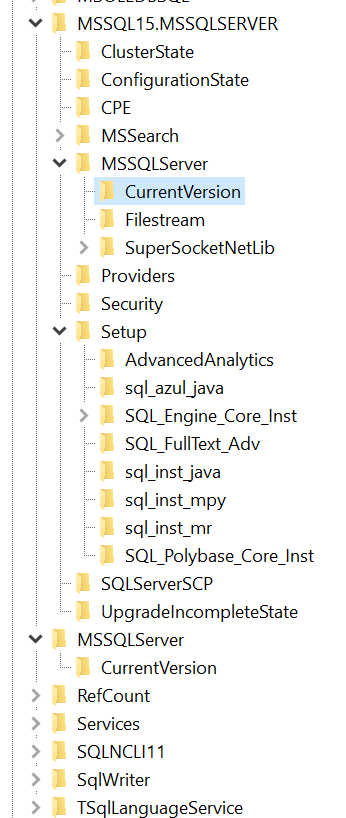
 ]
]