Hi @Federico Coppola ,
In order to verify, what detailed version of Outlook are you using?( File > Office Account > About Outlook )
To avoid influence of the version, please upgrade your Outlook to the latest version via File > Office Account > Update Options > Update Now
According to my search, the reason this was happening is that by default the autocomplete cache has a limit of 1000 entries and after that apparently it starts dropping email addresses off as you add new ones and sometimes fails to add new ones. You can try to remove individual entries from the list amd see if the new entry could be added, if that doesn't resolve the issue, the Auto-Complete cache may be damaged. The Auto-Complete cache cannot be repaired. It must be reset.
- Remove individual entries from the list:
Open a new email, type the first few characters of the AutoComplete entry that you want to remove.
If you hover your mouse over the entry, you'll see an X to the right of the person's entry.
Click that X to delete the person's name and email address from the Auto-Complete List. - Clear the whole AutoComplete list:
Go to File tab, select Options.
Select the Mail tab.
Under Send Messages, select Empty Auto-Complete List.
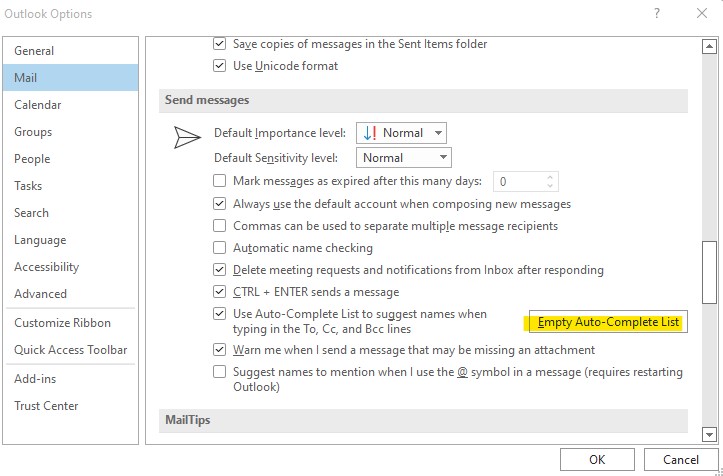
If the answer is helpful, please click "Accept Answer" and kindly upvote it. If you have extra questions about this answer, please click "Comment".
Note: Please follow the steps in our documentation to enable e-mail notifications if you want to receive the related email notification for this thread.

