
I would suggest creating a separate C:\Data\ folder and granting access to both accounts. Use that folder to save shared files. Don't mess with users home folders.
This browser is no longer supported.
Upgrade to Microsoft Edge to take advantage of the latest features, security updates, and technical support.
I have a personal account on my Windows 10 computer, say Pers1. I also have another account that I sign in to give presentations, say Acct2.
When signed into Acct2, I often access files in Pers1. So I previously gave Acct2 permission to access my Pers1 user folder. That works fine.
However, while logged into Acct2, if I update a file in the Pers1 user folder, such as an MS Project Gantt schedule, when I later log back into Pers1 I find that the file is no longer accessible to me. When I check properties, under the security tab, it says that Adminstrators has full permissions, but my account Pers1 no longer does.
If I add Pers1 to permissions, I can open the file, but cannot save it, since I get a message that it is Read only.
How can I set up permissions, computer wide, so that if Acct2 updates a file in the Pers1 folder, it does not affect the ability of Pers1 to access and save the file later?

I would suggest creating a separate C:\Data\ folder and granting access to both accounts. Use that folder to save shared files. Don't mess with users home folders.
Thanks. Actually, I've realized that is effectively what I have now. This folder is C:/Dropbox, not in my user folder, for historical reasons having to do with file links it needs to be at the C: level.
That folder has both Pers1 and Acct2 full control assigned to it. And yet, when I open and save this MS Project file from the Acct2 account, it becomes no longer is accessible from Pers1. Any ideas why?

Office applications like Excel (I'm not sure about Project) do not write back to the file that was opened. They write to a temp file, delete the old file, and then rename the temp file back to the original name. I do not have MS Project installed, so I am unable to recreate your problem.
If the permissions you have set reference "Creator Owner" then that could be a factor. On the Dropbox folder in the security tab, click on advanced. Disabled inheritance and convert the permissions to explicit.
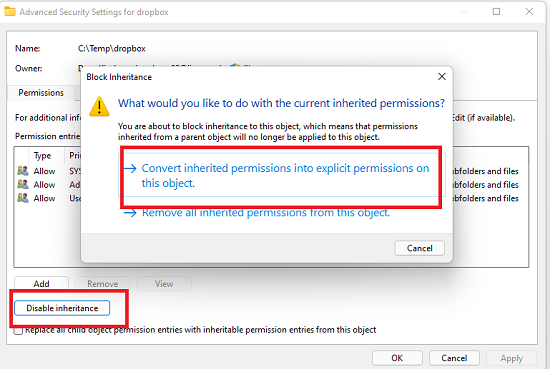
Remove every account except Users. Grant that full control.

Open a Powershell or cmd prompt and use icacls to verify that your files inherit permissions. It should look like this:
PS C:\temp\dropbox> icacls .\foo.txt
.\foo.txt BUILTIN\Users:(I)(F)
Successfully processed 1 files; Failed processing 0 files
Then create files with different apps; notepad, word or excel, and project. Update them with the other account. Then check the permissions with icacls. They should all still have the "(I)(F)".
If they don't, then something in the app must be modifying permissions. Check the settings, hit F1 for help and search for anything related to permissions.
Thanks. I've had the most unsatisfying result. I deleted the problem file, and tried to recreate it, and could not.
The C:/Dropbox folder has full control assigned to both Pers1 and Acct2. I just edited and saved an Excel, PowerPoint, and MS Project file from the Acct2 account. I then logged into Pers1, and found that all three were backed up by Dropbox, and I could read and edit no problem from Pers1.
If I ever get a repeat, and can figure out what happened, I will update this ticket. For now, all is good to go. Thanks for your kind assistance.