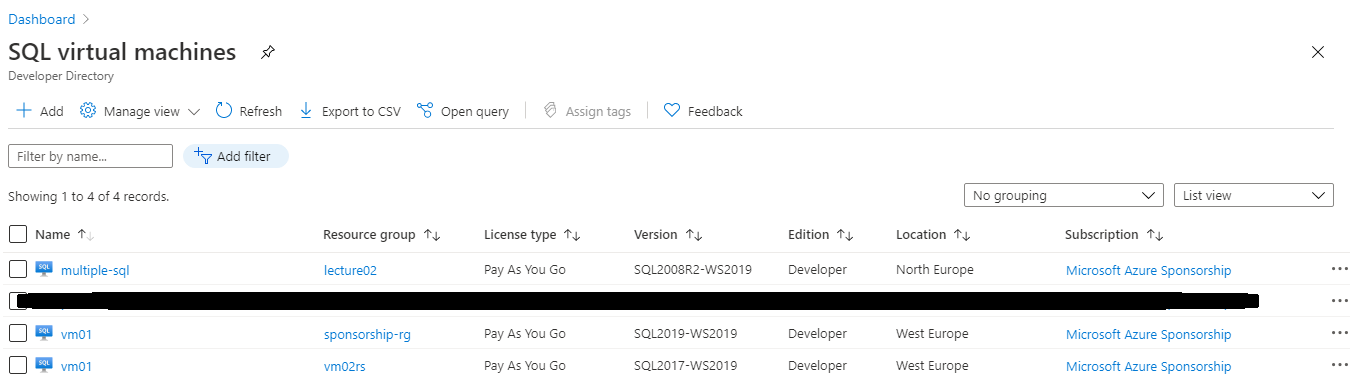Good day,
These are the steps I use basically
Step one: Create the Virtual Machine in the azure
Step two: Register subscription with resource provider
using the Portal
(1) select the relevant subscription
https://portal.azure.com/#blade/Microsoft_Azure_Billing/SubscriptionsBlade
(2) On the left menu click on "Resource providers"
(3) Enter "sql" in the filter, and Select Register
Step Three: Install SQL Server IaaS Agent Extension (SqlIaasExtension) on the Virtual machine
https://learn.microsoft.com/en-us/azure/azure-sql/virtual-machines/windows/sql-server-iaas-agent-extension-automate-management
Note! SQL Server IaaS extension have three management modes: Lightweight (fits for multiple instances), Full mode (fits for single instance), and NoAgent (Fits for old version of SQL Server). We will control this on next step.
Step four: Control the licence of SQL on VM
Changing the Licence type of SQL Server on Azure Virtual Machine using the Azure Portal: "SQL virtual machines"
https://portal.azure.com/#blade/HubsExtension/BrowseResource/resourceType/Microsoft.SqlVirtualMachine%2FSqlVirtualMachines
More
You might get error when you change something in the last step. In this case, check the SQL Server Error log file. If the issue is related to missing LOGIN SqlIaaSExtensionQuery then you will need to create it
USE [master]
GO
CREATE LOGIN [NT SERVICE\SqlIaaSExtensionQuery]
FROM WINDOWS WITH DEFAULT_DATABASE=[master]
GO
ALTER SERVER ROLE [sysadmin] ADD MEMBER [NT SERVICE\SqlIaaSExtensionQuery]
GO