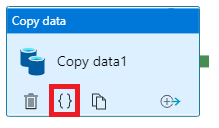Hi Matthew,
I have figured out a way to do this without monotonously creating a sacrifice copy activity that you generate the mappings for and store in a separate table. It's a VERY hacky work-around, and I do hope Microsoft implements an "ignore case sensitivity" option in the future for migration cases like this, but in the meantime, here's how it works:
@Pratik Somaiya gave the idea that we need to pass the json for the translator into the copy activity's mapping tab as dynamic content. We just need to generate that content ourselves.
The first steps are exactly the same as you've already done, we'll create a pipeline with a Lookup activity to get a list of the names of all tables you have in your Database. Then, we'll feed that into a forEach activity.
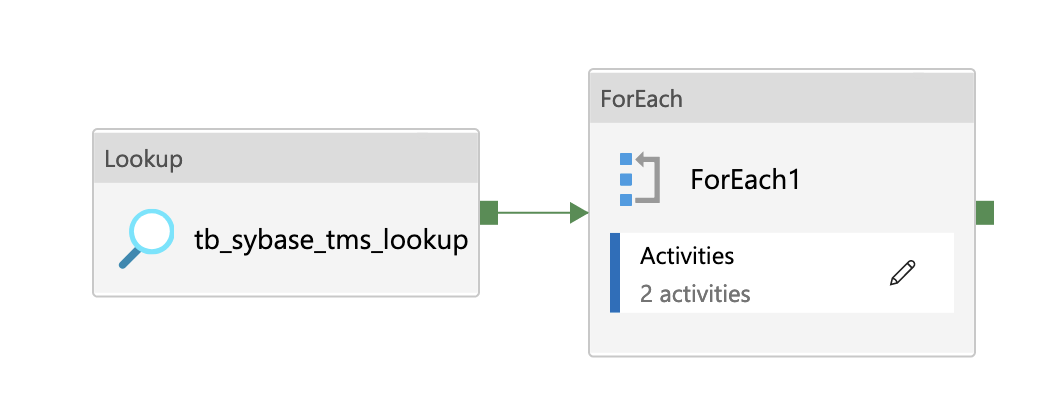
Inside that ForEach loop, we'll be iterating across all the tables you have. Now, we need to get a list of all the columns and generate the "transformer" source/sink strings that we'll need to pass into the copy activity. First, we have another lookup activity that takes the "item" of the for each loop as dynamic content to get the columns. I called the results column for this "source". I also went ahead and created a "sink" column in our results list and used Sybase's toLower function on the same query since your only transformation is makingthe column names lowercase. For Sybase, it looks something like this:
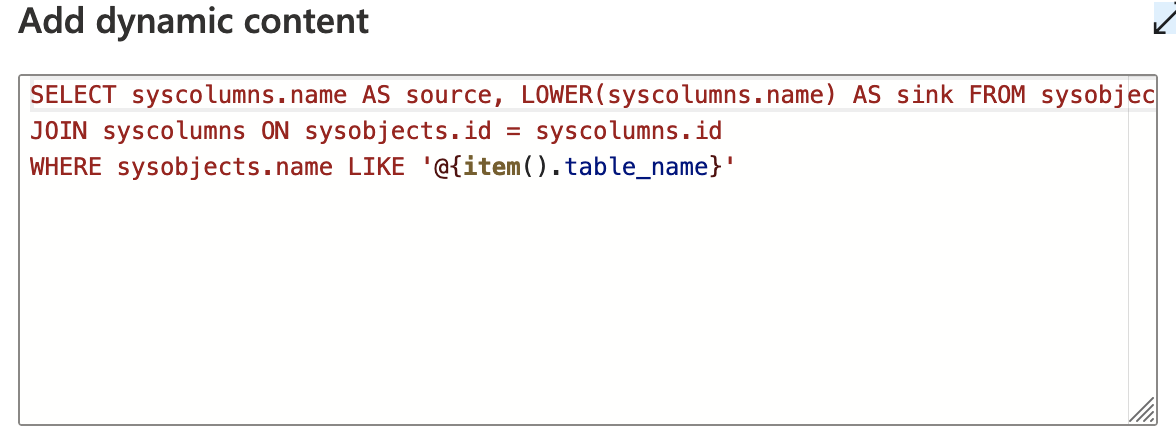
Once you run that query, we get our list of columns. This is where we should iterate through the list of columns and create the "source/sink" format for all of them, but ADF has a rule where you can't put a forEach activity inside of another forEach activity.
In order to get around this, we have to use another pipeline and pass the data we have (the table name and result list of columns) to it as parameters. To do this, we'll create another pipeline and create 2 parameters we can pass values to:
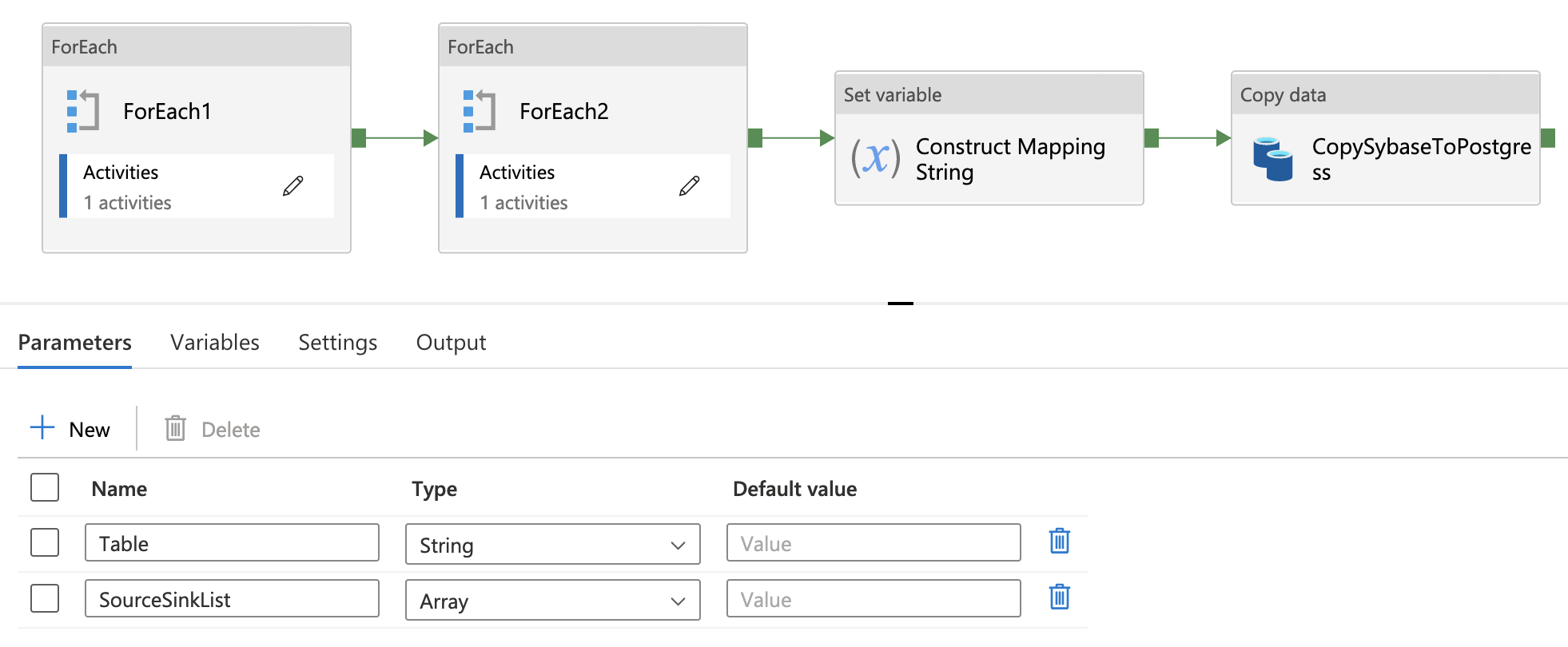
Then, use an "Execute Pipeline" activity in our original pipeline's forEach activity to call the pipeline and pass our data
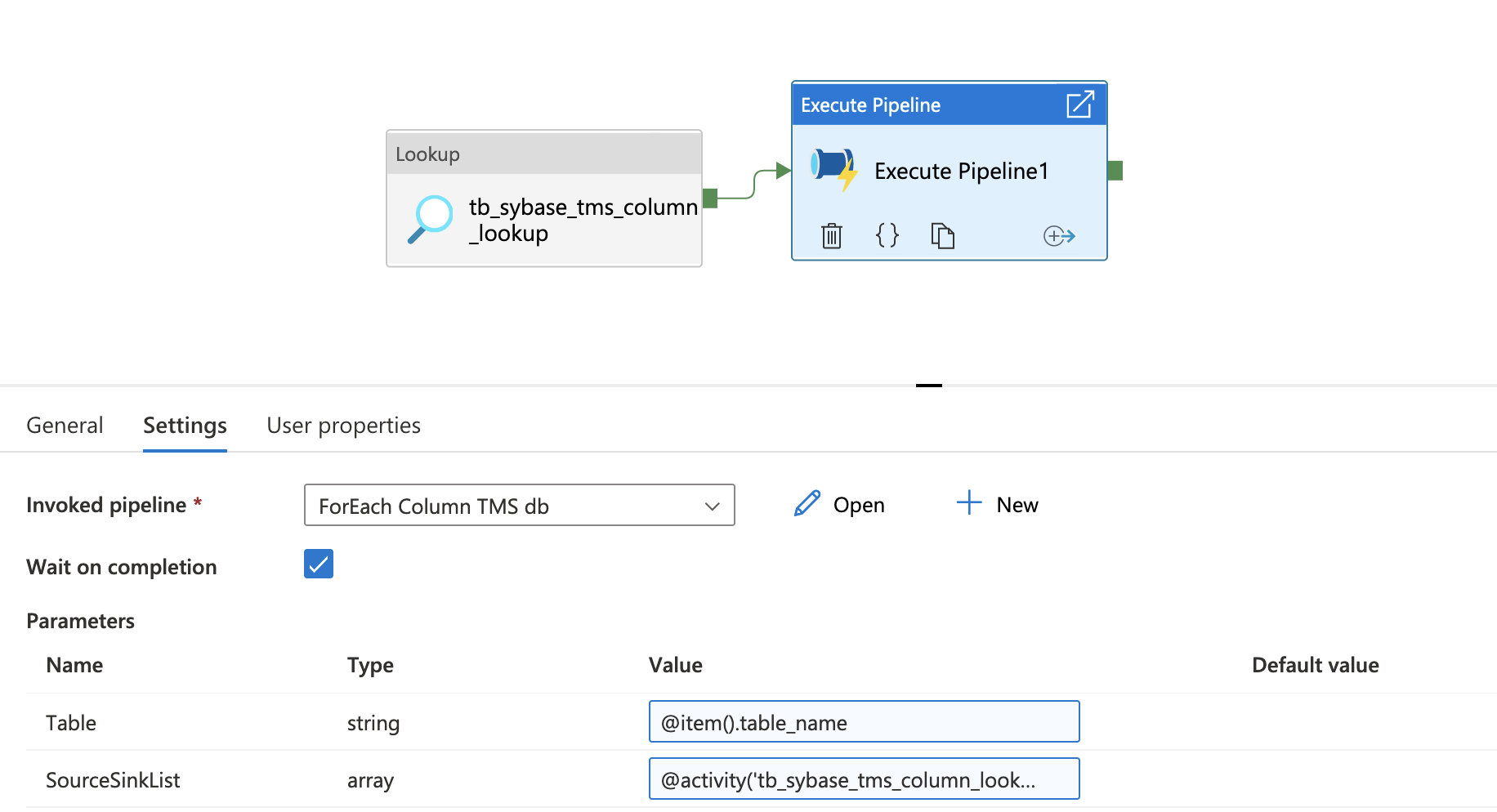
Now, we can get started on creating the transformer content strings. As you'll notice in the above picture of the second pipeline, there are a few for-each loops and variables we've created before our copy activity. ADF makes it possible, but not straightforward, to build a string. To do this, we will need to create Variables in the pipeline that we can store our strings in.

These 3 variables will help us with our 4 stage process:
- Formatting the source/sink elements
- Converting them to JSON objects and Adding these JSON objects to an array
- Converting the array into a JSON object
- De-Stringifying the object and use the JSON in the copy activity.
These steps are all necessary due to the nature of how variables work. For some reason, the Array Variables store all elements as Strings, or that's how my implementation has found it.
So, the first forEach activity, we format the elements with an "Append Variable" activity and Append the following to the "MappingStrings" variable we created:
{"source":{"name":"@{item().source}"},"sink":{"name":"@{item().sink}"}}
Then we move to the second forEach activity where we have another Append Variable activity that appends the JSON-ified version of the string to to the "MappingArray" variable:
@json(item())
We then move on to the Set Variable activity, where we set the "FinalString" variable to include the Header for the translator JSON and the "MappingArray" variable with the following dynamic content:
{
"type":"TabularTranslator",
"mappings": @{variables('MappingArray')}
}
And then, the final step: the copy activity. This is where we finally use the Table parameter as well. Our Source tab, we need the Sybase DB dataset to take a table name parameter and pass in the following dynamic content:
@pipeline().parameters.Table
On the sink tab, we will need the Postgres DB dataset to also take a table name. Here, we can use dynamic content and the toLower function to get around the case-sensitivity mapping issue.
@toLower(pipeline().parameters.Table)
Then finally, on the mapping tab, you'll need to take our "FinalString", clean up any remaining newline characters or extra back-slashes from the string formatting, and then convert it to a JSON object with the following dynamic content:
@json(replace(variables('FinalString'),'\',''))
And that's all she wrote
There are deffinitely tons of ways this could break and isn't very scalable, but for your use case of converting uppercase column and table names to lowercase to get around case sensitivity, this should work.
Some notes:
- If your connections to Sybase can't handle a swathe of querries at once, make sure you set the first forEach to run Sequentially and the Execute Pipeline activity has "Wait on Completion" checked.
- Make sure the columns in your source and sink tables that you are mapping to are compatible (i.e. Sybase's BIT data type doesn't map to a Postgres BIT, it maps to a boolean)
- If you want to be able to run the pipeline on a schedule, you'd have to truncate the sink table as a pre-script in the copy activity, since it doesn't UPSERT by default.