The tag "small-basic" is for Technical questions about Microsoft Small Basic, the only text-based language and IDE built for students to learn to code
Please remove the tag "small-basic"
This browser is no longer supported.
Upgrade to Microsoft Edge to take advantage of the latest features, security updates, and technical support.
I have an old Server,which I built myself, still running SBS 2003 who's O/S HDD has failed. I have purchased a SATA SSD to replace it and plugged it into the same place as the original drive. Windows Setup cannot find the new drive. What do I need to do?
The Server also has a RAID 1 array that I have currently disconnected, as I don't wish to risk loosing the data they contain.
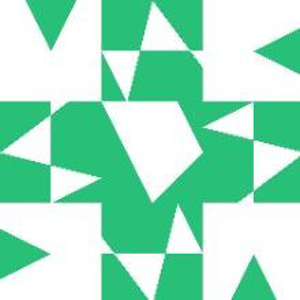
The tag "small-basic" is for Technical questions about Microsoft Small Basic, the only text-based language and IDE built for students to learn to code
Please remove the tag "small-basic"
To do a clean install, boot the Windows 2003 installation media. Setup inspects your computer's hardware configuration and then begins to install the setup and driver files. When the Windows 2003 Server screen appears, press ENTER to set up Windows Server 2003
(Note: If your drive controller is not natively supported then you'll want to boot the Windows 2003 installation media. Then F6 very early and very important (at setup is inspecting your system) in the setup to prevent drive controller detection, and select S to specify additional drivers. Then later you'll be prompted to insert the manufacturer supplied Windows 2003 controller driver in drive "A")
--please don't forget to upvote and Accept as answer if the reply is helpful--
If you have the issue during Windows 2003 installation (using the media), you need to press F6 very early and then provide the drivers of your RAID controller.
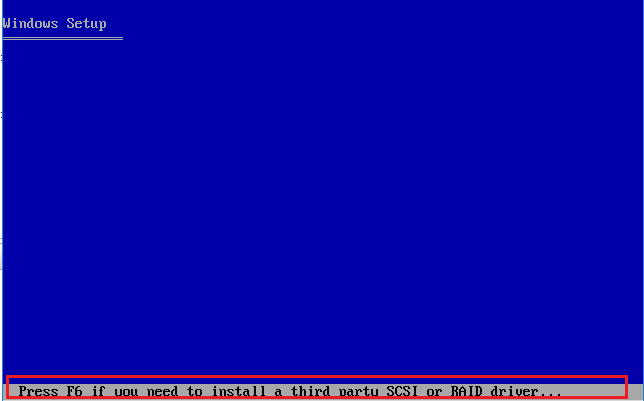
Then, press S to add an additional device
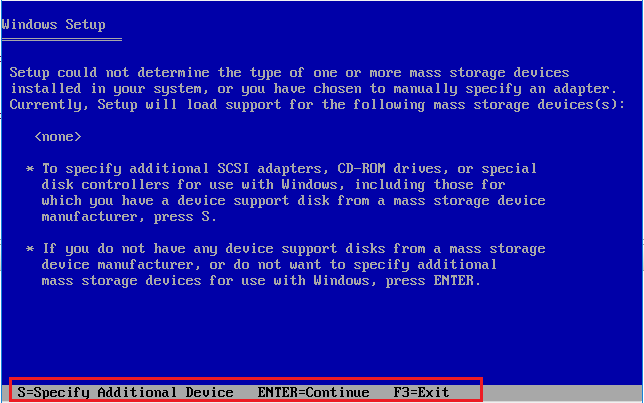

You will need to make sure that the drive is recognised in the server's BIOS. Did the server boot from the RAID? If so, you will need to set the server to boot from the single drive instead.
Here are the steps to make SSD the boot drive:
Step 1. Restart PC and press F2/F12/Del keys to enter BIOS.
Step 2. Go to the boot option, change the boot order, setting OS to boot from the new SSD.
change bios order
Step 3. Save the changes, exit BIOS, and restart the PC.
I do hope this answers your question.
Thanks.
--
--If the reply is helpful, please Upvote and Accept as answer--