
Hi @Joe ,
Did you get any error messages?
Did you install Office 2019 with ODT?
I suggest you provide the configure.xml here.
I also suggest you check the status of Office license in PC, please follow these steps:
Search CMD, right-click the Command Prompt and run as administrator. Then copy and paste the command, click Enter at last:
cscript.exe "%ProgramFiles%\Microsoft Office\Office16\ospp.vbs" /dstatus
If you are running 32-bit Office on a 64-bit operating system:
cscript.exe "%ProgramFiles(x86)%\Microsoft Office\Office16\ospp.vbs" /dstatus

If you can find the Office 365 product key in list, try to remove it by typing the following command with the Last 5 characters of installed product key (I replace it with XXXXX, but what you type in is what you see on your computer) in this interface:
cscript.exe "%ProgramFiles%\Microsoft Office\Office16\ospp.vbs" /unpkey:XXXXX
If the 32bit version of Office installed on a 64bit operation, run the following command:
cscript.exe "%ProgramFiles(x86)%\Microsoft Office\Office16\ospp.vbs" /unpkey:XXXXX
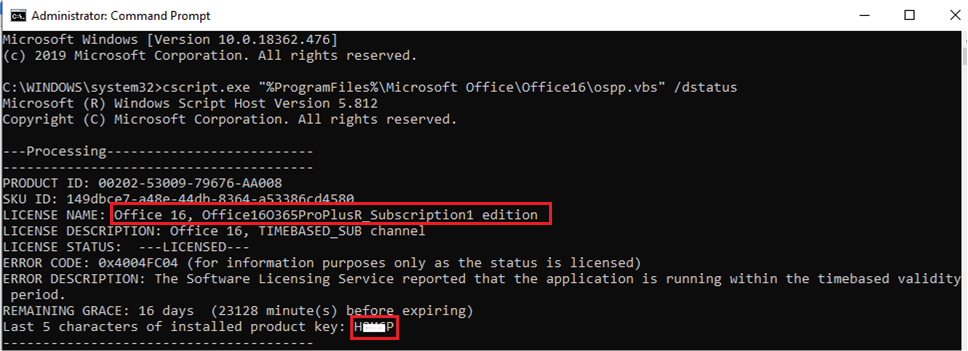
Just checking in to see if the information was helpful. Please let us know if you would like further assistance.
If the response is helpful, please click "Accept Answer" and upvote it.
Note: Please follow the steps in our documentation to enable e-mail notifications if you want to receive the related email notification for this thread.
