You can change the Template : RadioButton Styles and Templates
with many samples on Google, like How to make WPF RadioButton Style?
where you can add any image in background
How to put background image to radio button in wpf
deniz koyuncu
16
Reputation points
Same as title
Developer technologies | Windows Presentation Foundation
2,854 questions
2 answers
Sort by: Most helpful
-
 Castorix31 90,686 Reputation points
Castorix31 90,686 Reputation points2022-03-24T08:32:29.863+00:00 -
Hui Liu-MSFT 48,681 Reputation points Microsoft External Staff
2022-03-24T09:55:44.573+00:00 Here are two RadioButton styles with image backgrounds.
MainWindow.xaml:
<Window.Resources> <Style x:Key="radio" TargetType="{x:Type RadioButton}" > <Setter Property="Template"> <Setter.Value> <ControlTemplate TargetType="{x:Type RadioButton}"> <BulletDecorator Name="BD_Check" Background="Transparent" Cursor="Hand"> <BulletDecorator.Bullet> <Grid Height="15" Width="15"> <Border Name="RadioDefault" BorderBrush="Gray" BorderThickness="1" CornerRadius="35" /> <Border Name="RadioChecked" BorderBrush="Gray" BorderThickness="1" CornerRadius="35" > <Border.Background> <ImageBrush ImageSource="spring.jpg" Stretch="Uniform"/> </Border.Background> </Border> </Grid> </BulletDecorator.Bullet> <TextBlock Margin="5 0 0 0" Foreground="#FF3E3E3E" FontSize="15"> <ContentPresenter /> </TextBlock> </BulletDecorator> <ControlTemplate.Triggers> <Trigger Property="IsChecked" Value="true"> <Setter TargetName="RadioChecked" Property="Visibility" Value="Visible"/> <Setter TargetName="RadioDefault" Property="Visibility" Value="Hidden" /> </Trigger> <Trigger Property="IsChecked" Value="false"> <Setter TargetName="RadioChecked" Property="Visibility" Value="Hidden"/> <Setter TargetName="RadioDefault" Property="Visibility" Value="Visible" /> </Trigger> </ControlTemplate.Triggers> </ControlTemplate> </Setter.Value> </Setter> </Style> <Style x:Key="Flag" TargetType="RadioButton"> <Style.Triggers> <Trigger Property="IsChecked" Value="False"> <Setter Property="Opacity" Value="0.5"/> </Trigger> </Style.Triggers> <Setter Property="BorderThickness" Value="2"/> <Setter Property="Template"> <Setter.Value> <ControlTemplate TargetType="RadioButton"> <Border BorderThickness="{TemplateBinding BorderThickness}" BorderBrush="{TemplateBinding BorderBrush}" Background="{Binding}" CornerRadius="20"> <Image Source="{Binding Path=Content, RelativeSource={RelativeSource TemplatedParent}}"/> </Border> </ControlTemplate> </Setter.Value> </Setter> </Style> </Window.Resources> <StackPanel> <RadioButton BorderBrush="Red" Width="100" Height="50"> <WrapPanel> <Image Source="spring.jpg" Width="56" Height="46" Margin="0,0,5,0"/> <TextBlock Text="No" Foreground="Red" /> </WrapPanel> </RadioButton> <RadioButton Content="spring.jpg" Style="{StaticResource Flag}" BorderBrush="Green" Width="40" Height="40"/> <RadioButton Content="images.jpg" Style="{StaticResource Flag}" BorderBrush="Blue" Width="40" Height="40"/> </StackPanel>The result:
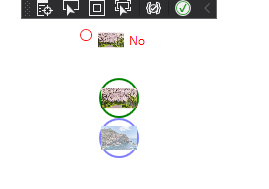
If the response is helpful, please click "Accept Answer" and upvote it.
Note: Please follow the steps in our [documentation][5] to enable e-mail notifications if you want to receive the related email notification for this thread.[5]: https://learn.microsoft.com/en-us/answers/articles/67444/email-notifications.html