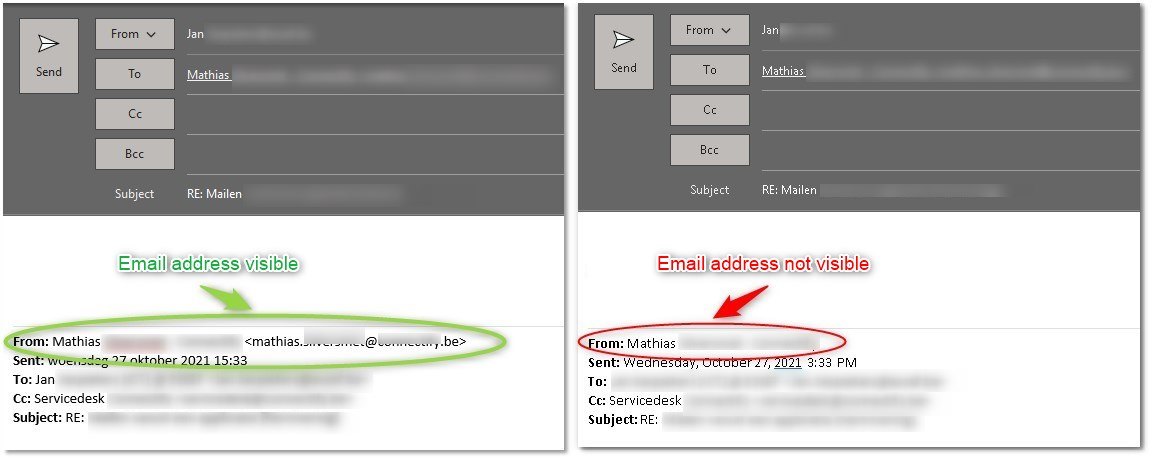Hi @Jan (@ ESSEF) ,
Welcome to our forum!
What's the version of your Outlook 365? (File > Office Account > About Outlook). Please make sure you have upgraded your Outlook to the latest version.
This only happens in an RDP session.
Does this problem occur when everyone connects to RDP or a special user?
According to you description, I noticed that you have tried to start Outlook in safe mode and the issue didn't occur. As I know, Outlook has disabled these features other than add ins that may cause problems in safe mode: Reading pane / Customized toolbars / Customized toolbars / Form Regions / To-Do Bar customizations / The NormalEmail.dotm template (on which new email messages are based) / Any RSS registry settings / Daily Task list (in the Calendar module) customizations / Ribbon customizations / All Instant Search functionality in Outlook (that is provided by WDS) and customization and some registry settings under specific keys.
Therefore, in addition to disabling the add-on, we can also use the following methods for troubleshooting:
- If the problem is caused by the damage of the navigation pane, you can clear and regenerate the navigation pane of the current profile through Win+R > Outlook.exe /resetnavpane (note that there is a space between "Outlook. exe" and "/"):
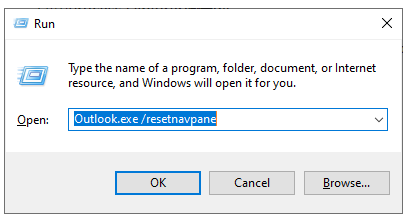
- If the problem is caused by an error in the custom toolbar, you can try to solve it by resetting the toolbar via File > Options > Customize Ribbon > Export all customizations first to back up > Then click Reset above Export option.
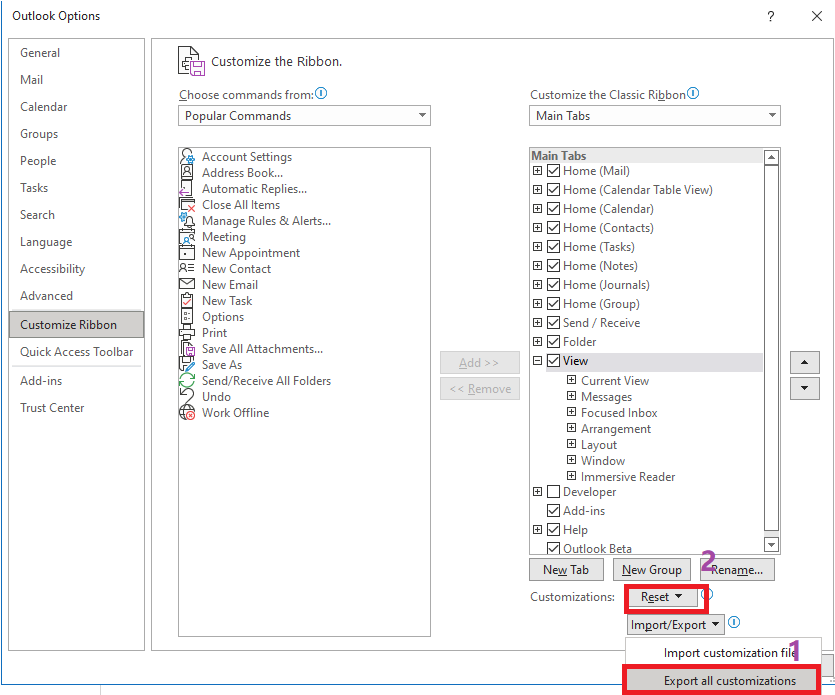
- If none of the above methods can solve the problem, some settings stored in the registry of outlook client may be damaged. In this case, it is recommended to try to reset all settings of Outlook under the registry: 1.First enter Win+R to open Run window, and type Regedit to open Registry Editor:
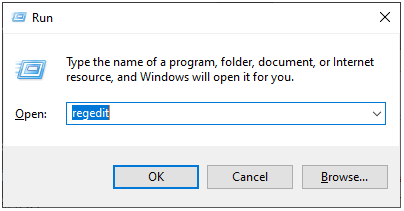 2.Then navigate to Computer\HKEY_CURRENT_USER\Software\Microsoft\Office\16.0\Outlook:
2.Then navigate to Computer\HKEY_CURRENT_USER\Software\Microsoft\Office\16.0\Outlook:
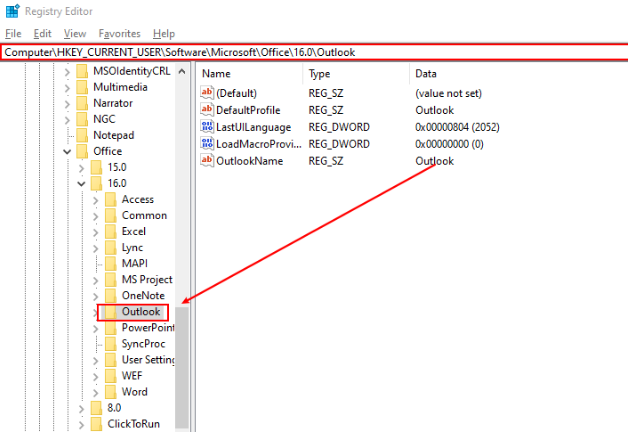 3.Rename the "Outlook" folder to "Outlook-1" and restart your outlook client to see if the problem is resolved.
3.Rename the "Outlook" folder to "Outlook-1" and restart your outlook client to see if the problem is resolved.
In addition, if the above doesn't help, it's suggested that you could try to use the Microsoft Support and Recovery Assistant to check if there're any problems, which works by running tests to figure out what's wrong and offers the best solution for the identified problem.
Hope the above help!
If the answer is helpful, please click "Accept Answer" and kindly upvote it. If you have extra questions about this answer, please click "Comment".
Note: Please follow the steps in our documentation to enable e-mail notifications if you want to receive the related email notification for this thread.