
There're two options to create a site collection by using another backup site collection.
1.Save site as a template.
(1)Go to Site Settings -> In the Site Actions section, click Save site as a template -> Click Include Content.
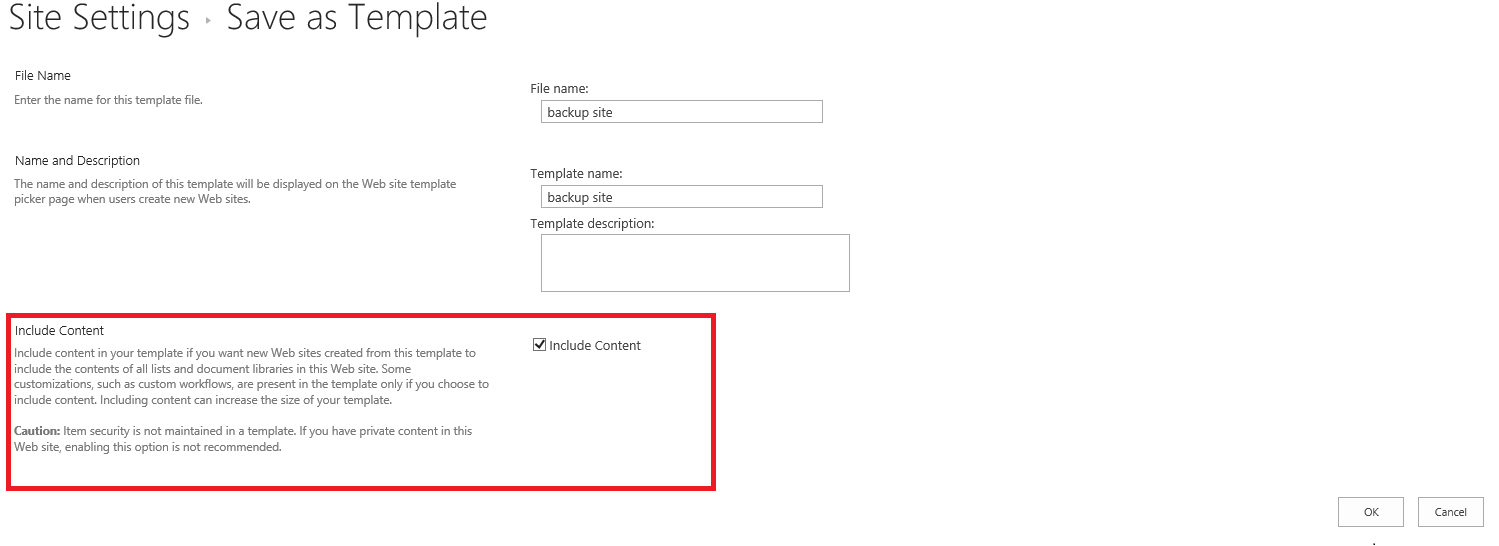
(2)Go to Site Settings -> In the Web Designer Galleries section-> Solutions -> Activate the backup file -> Click the file -> Download the backup file.

(3)Go to Central Administration -> Create a site collection -> In the Select a template section, Custom tab, choose Select template later.
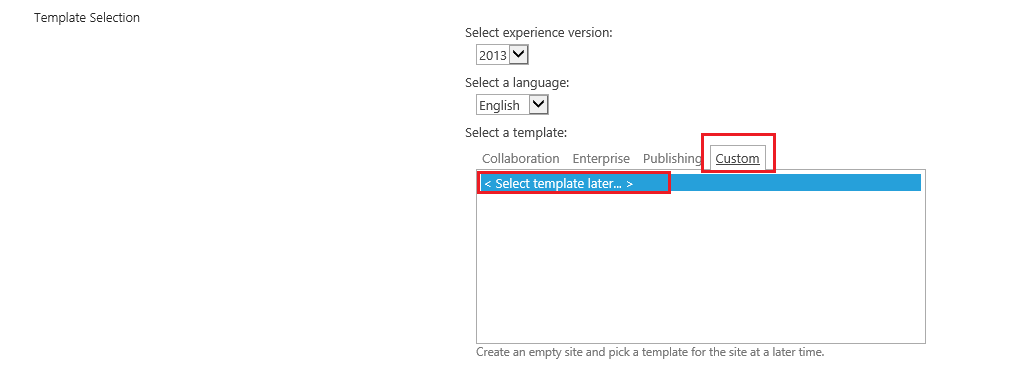
(4)Go to the new site collecion -> Solution Gallery -> Upload the backup file -> Activate the backup file.
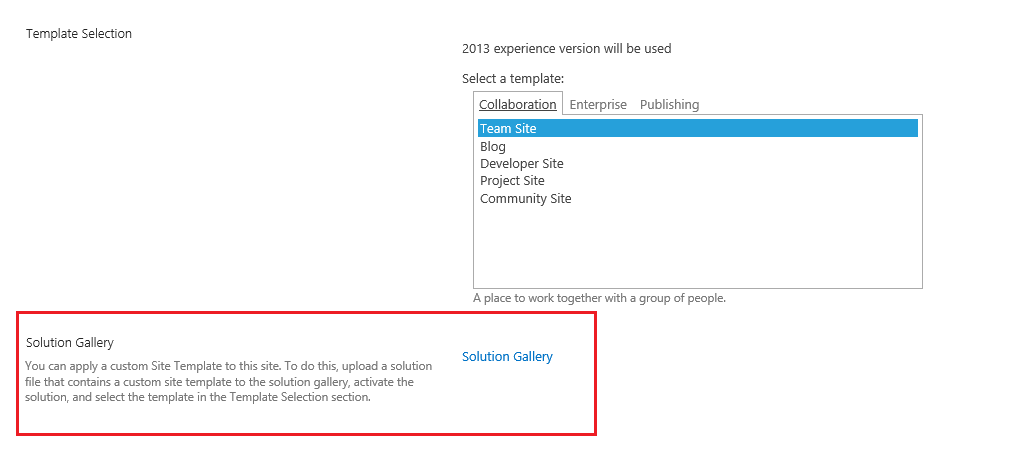
(5)Go to the new site collecion again -> In the Select a template section, Custom tab, select the backup file.
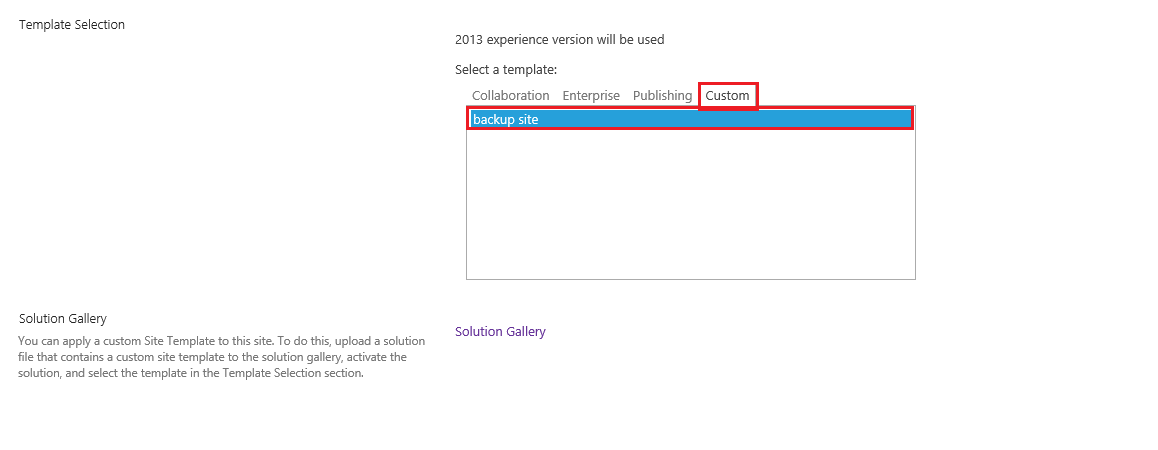
2.PowerShell.
Backup a site collection.
Backup-SPSite http://vemdum205vm/sites/emilytest -path C:\backup.bak
Create a new site collection by using backup file.
Restore-SPSite http://vemdum205vm/sites/emilytest1 -path C:\backup.bak
If the answer is helpful, please click "Accept Answer" and kindly upvote it. If you have extra questions about this answer, please click "Comment".
Note: Please follow the steps in our documentation to enable e-mail notifications if you want to receive the related email notification for this thread.
