
Here's what I'm experiencing:
https://www.youtube.com/watch?v=OmFcnjqA8NY
I have been working on this problem since 2017. I have tried SCORES of "solutions" only to find that none work.
This browser is no longer supported.
Upgrade to Microsoft Edge to take advantage of the latest features, security updates, and technical support.
Up to now, I am only able to access my NAS via running Windows 7 in a virtual session.
I can only open the drive for reading by clicking on the penguin in Explorer.
I
Some files names are corrupted and appear as a string of numbers though.
Image
If I open the device in Network explorer
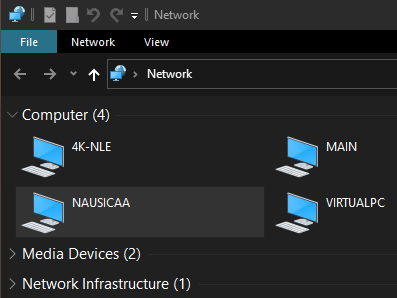
I get this error.
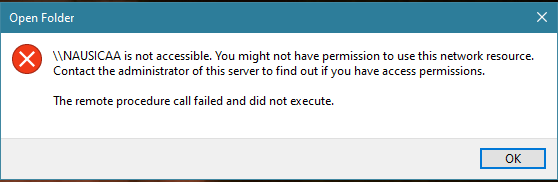
Windows 10 Home edition on my laptop can open the NAS normally. As well as all Win 7 machines on the LAN. So I still have to run a virtual Win 7 session under Hyper V in order to copy new content to the NAS.
This was a problem under 1809 and I see it is still not fixed in 21H2.
Here's what I'm experiencing:
https://www.youtube.com/watch?v=OmFcnjqA8NY
I have been working on this problem since 2017. I have tried SCORES of "solutions" only to find that none work.

Does the NAS hardware manufactor provide a driver for Windows 10 and have you installed the latest version of it?
How do I get network trace data?
There are no drivers that I know of. It's a Linksys WRT3200ACM with an attached drive, set up as a media server.
All of my home edition Windows PCs can read/write to that NAS. It is only Win 10 Pro that is having this problem.
Windows 7 Pro can also read write to the NAS.
I'm completely baffled as to why Win 10 cannot do what the lower end OS can do.

Hi @Mark Weiss
Thanks for taking the time to explain the scenario to us. We understand your issue where NAS is accessible in Windows 7 and not from Win 10. Apologies for the inconvenience.
You can try the following fixes to make changes to the network-related settings on Windows 10 system. This can help you fix the networking issues between NAS and Windows 10 PC on the network.
Step 1 : Click the Windows icon (Start Menu) and select Settings.
Step 2 : On the Windows Settings window, select "Network & Internet" to open a Status window.
Step 3 : Click Change Adapter Options. You’d be able to see all the network adapters on your systems such as Ethernet, Local Area Connection, and Wi-Fi.
Step 4: Right-click an adapter you use for accessing the NAS device and click Properties
Step 5: Check/tick (if not checked) Internet Protocol Version 4 (TCP/IPv4), select it, and click the Properties button. Click the Advanced button on the window that pops up.
Step 6: On the Advanced TCP/IP Settings window, choose the WINS tab, select Enable NetBIOS over TCP/IP, and then click OK to save changes.
Step 7: Close all the windows that you opened while making these changes. Repeat these steps for all the adapters you use for your NAS drives. Now restart and try accessing NAS from Win 10.
Hope this helps with your query. If you still unable to access NAS, Kindly let us know. We will be happy to assist you.
Here is a helpful page with information about Windows 10.
https://learn.microsoft.com/en-us/windows/windows-10/
--
--If the reply is helpful, please Upvote and Accept as answer.--
I already enabled NetBIOS a few months ago after thoroughly researching this issue on the internet.
It seems there is no solution other than to roll back to Windows 10 Home Edition or Windows 7 Pro.
If someone had found a solution to this problem, I probably would have stumbled into it in four years of trying to solve this.
So no, NetBIOS enabled didn't fix it either.
UPDATE April 6:
I tried accessing the media drive by typing in the path \192.168.1.1\Media1\Videos and it opened! This is the first time in four years that I was able to open this folder on my router's media server, from a Win 10 Pro PC. The only thing I can think of is that Windows updated itself recently. Perhaps that fixed whatever problem that was the cause of this for so many years.
I'm going to image my system drive now to preserve this in case another update breaks this.