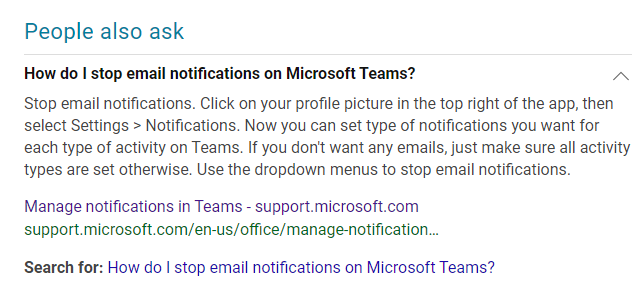Hi @Jon Mercer
The settings you said above is only available in the old version of Teams client. In the newest version, you could try to follow these steps to disable the e-mail notification by following these steps:
1)In Teams client, go to Settings > Notifications
2)Select the off in Missed activity emails
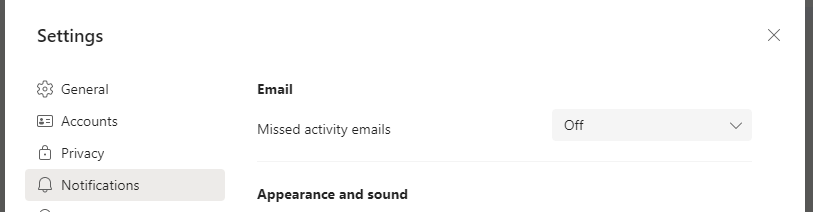
If the answer is helpful, please click "Accept Answer" and kindly upvote it. If you have extra questions about this answer, please click "Comment".
Note: Please follow the steps in our documentation to enable e-mail notifications if you want to receive the related email notification for this thread.