Hi, @辰 时
Welcome to the Q&A forum, you can try the following methods.
- Check whether the developer mode is turned on, and whether the Analysis Toolpack plug-in can be displayed.
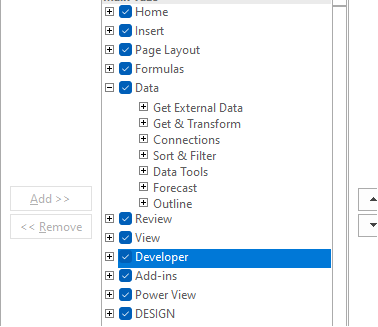
Check the Developer option box in excel-Options-Customize Ribbon, whether there is this interface in the developer tab

Then click Go in Options-Add-ins-Manage, check Analysis ToolPak and click OK. See if the Analysis ToolPak is displayed in the data tab
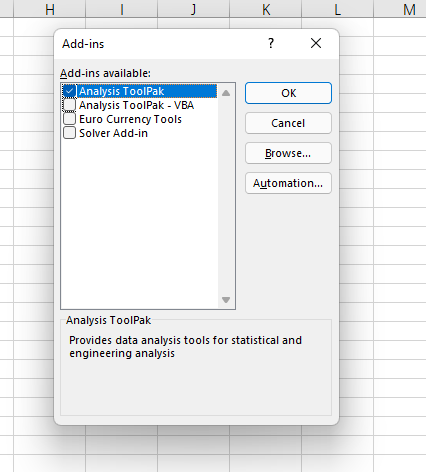
- Click Go in Options-Add-ins-Manage, click browser, and find the ANALYS32.DLL file. The example path is C:\Program Files\Microsoft Office\root\Office16\Library\Analysis. If the file does not exist, it is recommended that you copy the file from another computer to this directory.
- Whether there are other Office or WPS software in the computer, such as Office2013, Office2019, Office365. If you have other Office or WPS ,uninstall these software try.
- Try to uninstall and reinstall Office.
- Try turning off antivirus testing.
- Create a new account test on the computer to exclude the influence of the system environment.
If the response is helpful, please click "Accept Answer" and upvote it.
Note: Please follow the steps in our documentation to enable e-mail notifications if you want to receive the related email notification for this thread.

