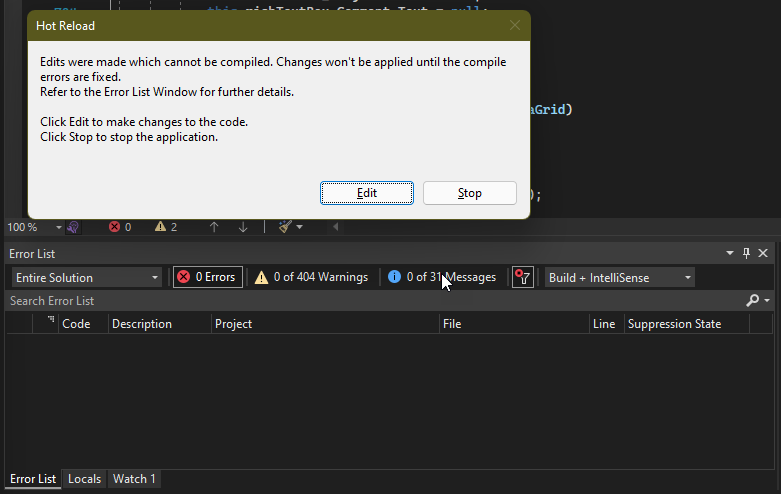I tried all of the suggestions I found on the web such as 1) cleaning solution, 2) deleting .vs folder 3) disabling native JIT
I was not able to get Edit and Continue working until I did this:
Exe Project Properties -> Debug -> General -> Open Debug Launch Profiles -> uncheck "Enable Native Code Debugging". I believe this option used to be under Debug options.
This setting is stored in launchSettings.json: "nativeDebugging": false