Hello, @Vikram Murthy !
Virtual GPU driver installation can be a bit difficult so we've created the NVIDIA GPU Driver Extension for Windows/Linux to install the drivers for you. If you are running into errors trying to install the GPU driver I would recommend using one of the following:
If you've used one of these installers and you are still running into issues, it's possible that you need a more specific driver installation. Let us know which OS you are using and we can troubleshoot this further.
Installing Azure NVIDIA VM extensions via the portal:
- In a browser, go to the Azure portal.
- Go to the virtual machine on which you want to install the driver.
- On the left menu, select Extensions.
- Select Add.
- Scroll to find and select NVIDIA GPU Driver Extension, and then select Next.
- Select Review + create, and select Create. Wait a few minutes for the driver to deploy.
- Verify that the extension was added to the list of installed extensions.
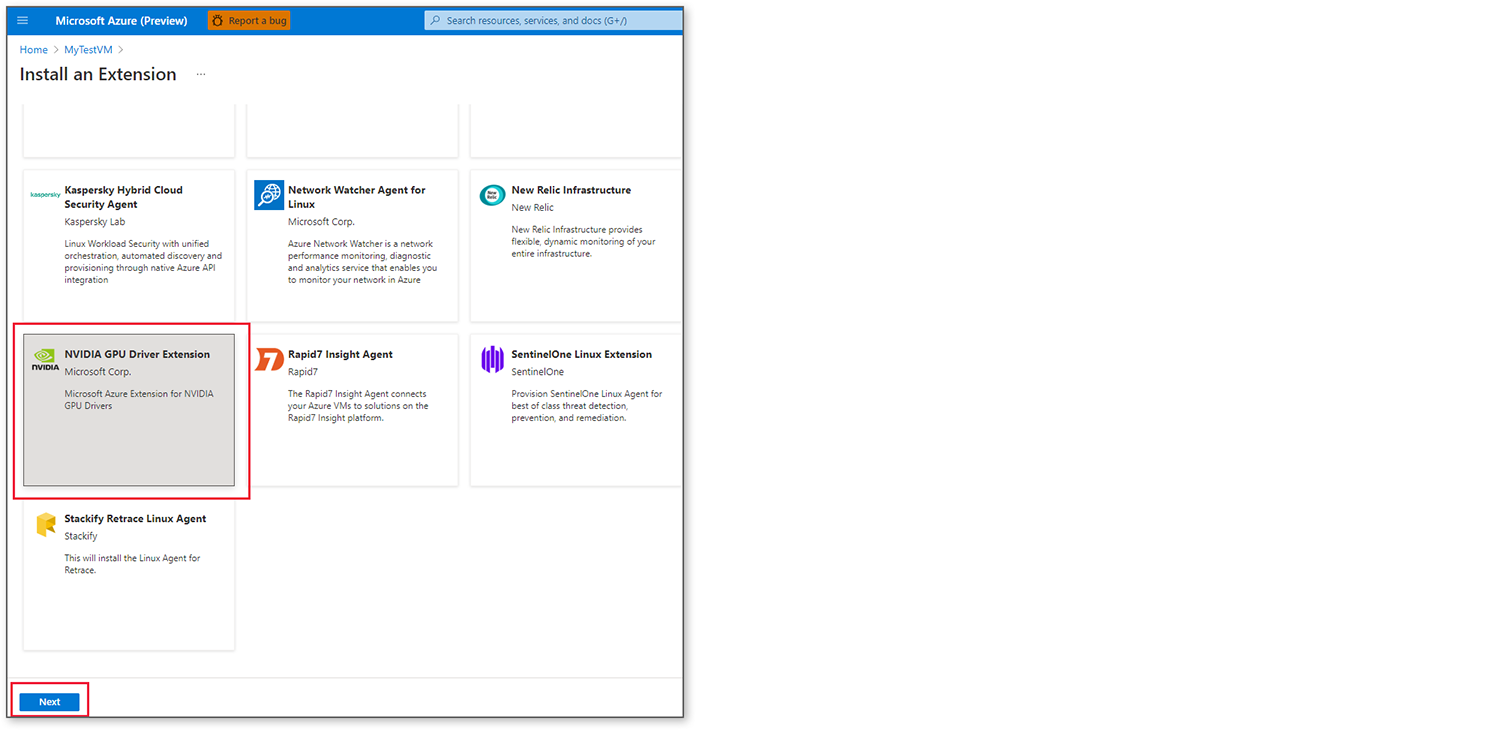
Installing Azure NVIDIA VM extensions via Azure CLI (Windows):
az vm extension set \
--resource-group myResourceGroup \
--vm-name myVM \
--name NvidiaGpuDriverWindows \
--publisher Microsoft.HpcCompute \
--version 1.4 \
--settings '{ \
}'