Hi @Jon Mercer ,
You could use PnP PowerShell to approve all files in a SharePoint Online document library.
PnP PowerShell commands:
#Parameters
$SiteURL = "https://xxx.sharepoint.com/sites/xxx"
$ListName = "your library name"
#Connect to PnP Online
Connect-PnPOnline -Url $SiteURL
#Get All Files in Draft State
$DraftItems = Get-PnPListItem -List $ListName -PageSize 2000 | Where {$_.FileSystemObjectType -eq "File" -and $_["_ModerationStatus"] -ne 0}
#Approve Files
$DraftItems | ForEach-Object {
Set-PnPListItem -List $ListName -Identity $_ -Values @{"_ModerationStatus"=0;"_ModerationComments"="Approved by Script"} | Out-Null
Write-host "Approved File:"$_.FieldValues.FileRef
}
But in SharePoint online we are not able to open PDF file with Adobe Acrobat DC. You could use an add-in: Adobe Acrobat for M365 as a workaround.
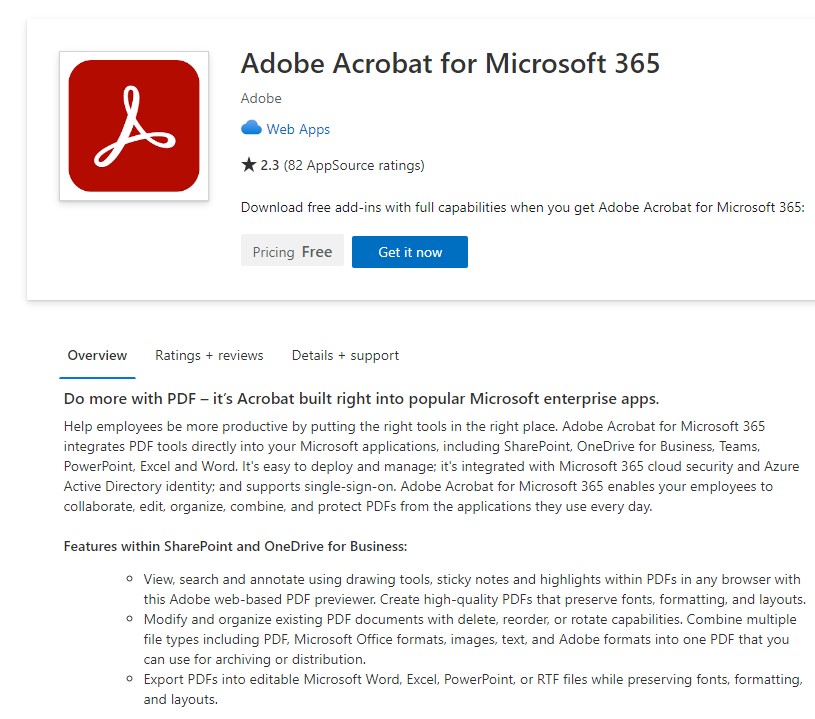
If the answer is helpful, please click "Accept Answer" and kindly upvote it. If you have extra questions about this answer, please click "Comment".
Note: Please follow the steps in our documentation to enable e-mail notifications if you want to receive the related email notification for this thread.
