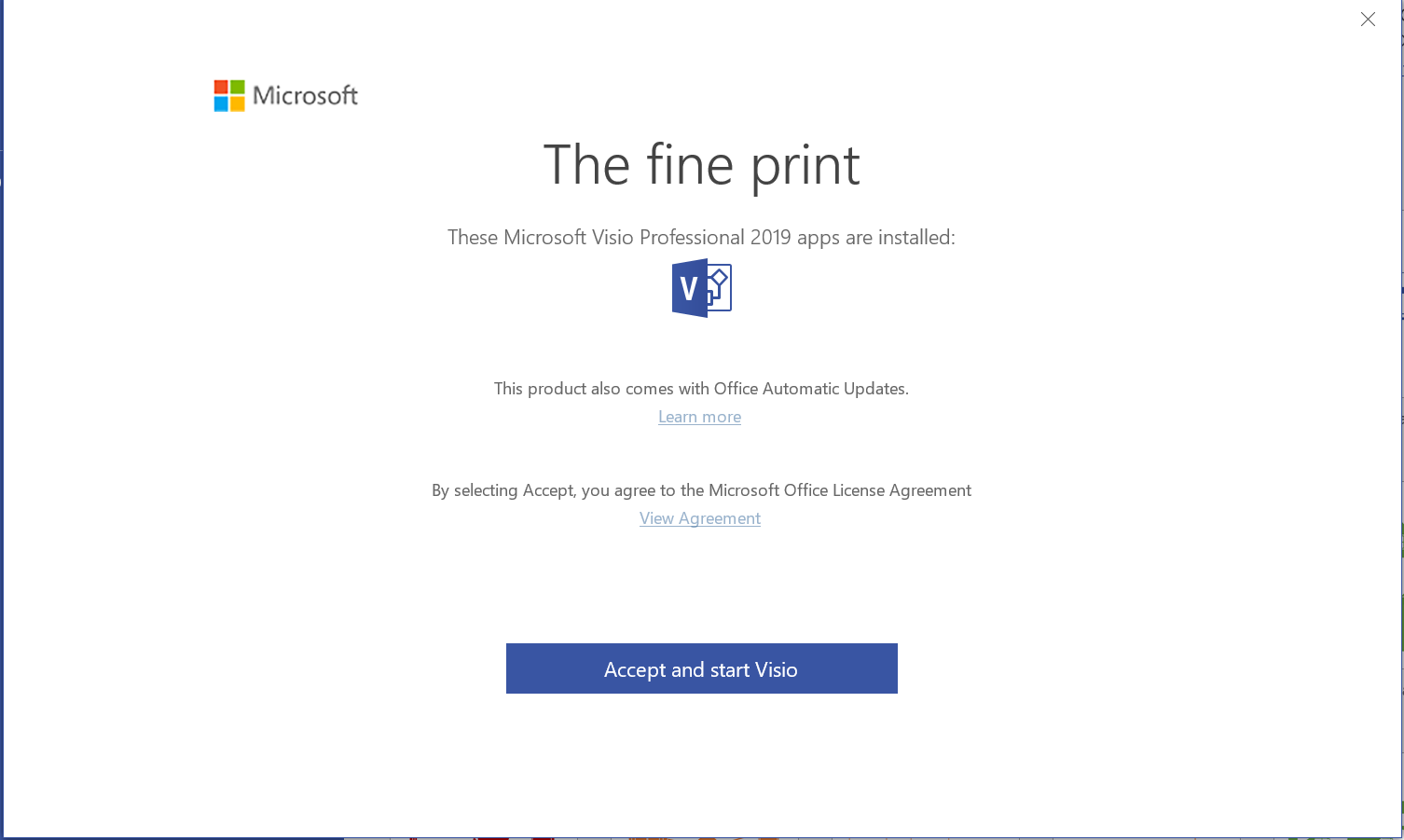Hi @Anvay Singh
Could you please tell me how do you install this Visio Professional 2019?
I suggest you run ODT and configuration file (.xml file) that includes <Display AcceptEULA="TRUE" />, such as following one:
<Configuration>
<Add >
<Product ID="VisioPro2019Volume" >
<Language ID="en-us" />
</Product>
</Add>
<Display AcceptEULA="TRUE" />
</Configuration>
If the step does not work, please go to Registry Editor, and set or add following keys:
HKEY_CURRENT_USER\SOFTWARE\Microsoft\Office\16.0\Registration
REG_DWORD
AcceptAllEulas
1

HKEY_CURRENT_USER\SOFTWARE\Microsoft\Office\16.0\Registration\<machinename>\{90160000-0011-0000-0000-0000000FF1CE}\EULA
REG_SZ
8
PLEASE NOTE: Your use of this software is subject to the terms and conditions of the license agreement by which you acquired this software. For instance, if you are:

On the picture above, the machine name is covered by blue block.
Besides, please also make sure the data value of HKEY_CURRENT_USER\SOFTWARE\Microsoft\Office\16.0\Common\General\ShownFirstRunOptin is 1, which is to disable "ShownFirstrunOptin".
(Serious problems might occur if you modify the registry incorrectly. Before you modify it, please remember to back up the registry for restoration in case problems occur.)
If the answer is helpful, please click "Accept Answer" and kindly upvote it. If you have extra questions about this answer, please click "Comment".
Note: Please follow the steps in our documentation to enable e-mail notifications if you want to receive the related email notification for this thread.