
Hi @IBN ,
I have been trying to turn on the options End-to-End Encryption in Teams for users (Global Policy).
Are you referring to the setting in the screenshot below?
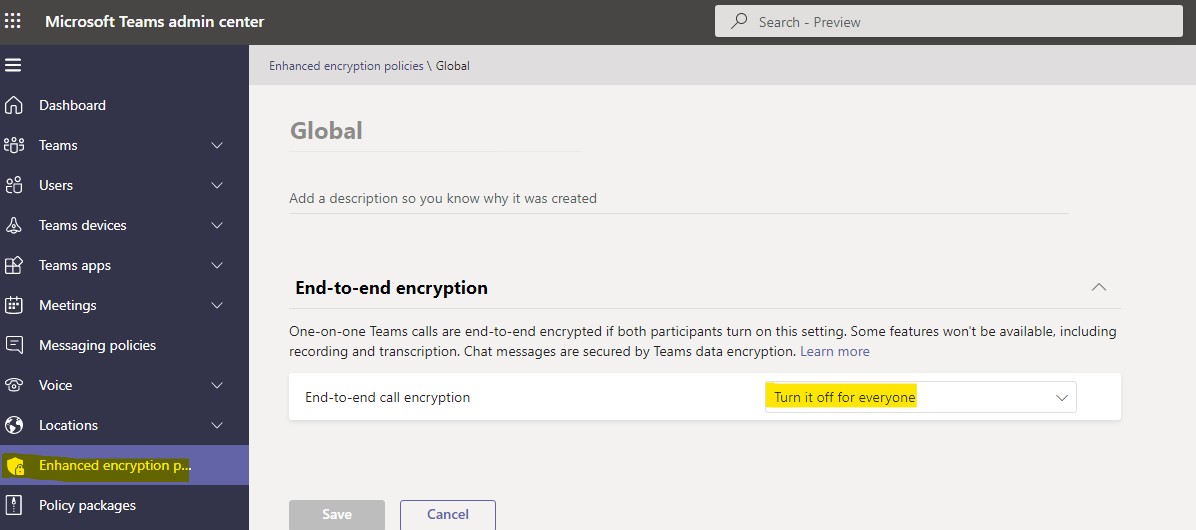
I tested on my end and can also reproduce what you described, so I just tried submitting this via the "Give Feedback" option at the lower right of the web page. You can also submit one from your side to report this.
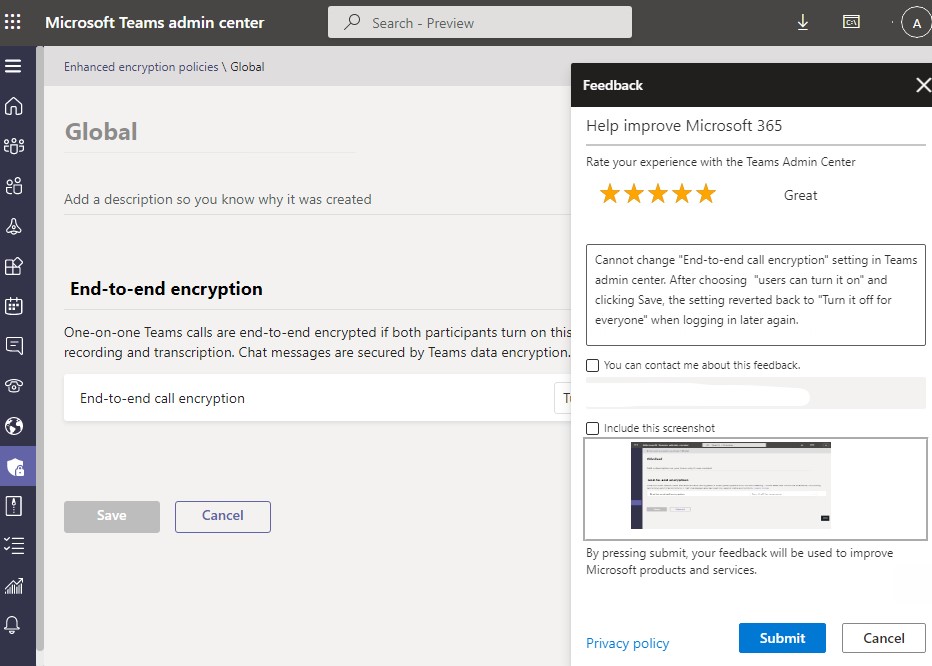
Meanwhile, given current situation, I'd recommend configuring the setting using Teams powershell instead:
- Connect to Teams powershell.
- Run the command below to enable end-to-end encryption for your entire tenant using the global policy: Set-CsTeamsEnhancedEncryptionPolicy -Identity Global -CallingEndtoEndEncryptionEnabledType DisabledUserOverride
To check the result, you can run the command below:
Get-CsTeamsEnhancedEncryptionPolicy -Identity Global

Also you can restart the Teams client and see if you are able to see the End-to-end encrypted calls option:
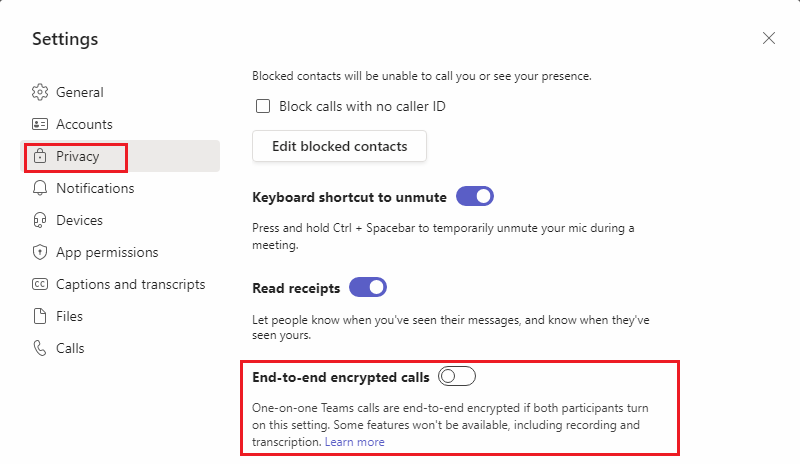
If the answer is helpful, please click "Accept Answer" and kindly upvote it. If you have extra questions about this answer, please click "Comment".
Note: Please follow the steps in our documentation to enable e-mail notifications if you want to receive the related email notification for this thread.