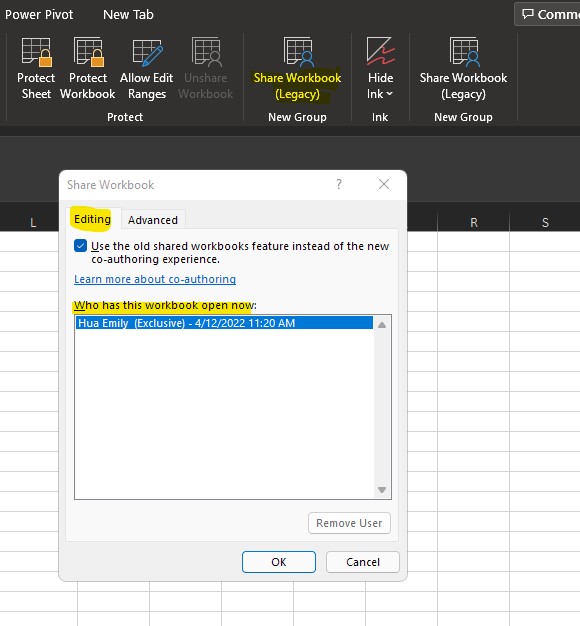Hi FedericoCoppola-2569,
Are the Excel documents being edited stored on O365? If so, I suggest that you have all employees use O365 for editing as there are built-in change tracking systems within Excel on O365. Co-Authoring is an excellent system and you can read about it at the link below:
https://support.microsoft.com/en-us/office/collaborate-on-excel-workbooks-at-the-same-time-with-co-authoring-7152aa8b-b791-414c-a3bb-3024e46fb104#PickTab=Windows
If your Excel files are simply shared on a network drive and you can't switch to O365 Co-Authoring or you need older history, by default, Excel keeps the change history for 30 days and permanently erases any change history that is older than this number of days. To keep change history for longer than 30 days, enter a number that is larger than 30. Please see this article:
https://support.microsoft.com/en-us/office/track-changes-in-a-shared-workbook-22aea671-cac7-4fa3-845d-eeb23725bd15#:~:text=By%20default%2C%20Excel%20keeps%20the,that%20is%20larger%20than%2030.
There is also a system called Show Changes within Excel that allows you to view changes if you're using the web version of Excel or O365:
To see the changes that have been made to a workbook by going to the Review tab. Then click the Show Changes button.
This will open up a task pane on the right side of the worksheet that has a running list. The list contains all of the changes that have been made in the workbook. Included with each entry is the name of the person who made the change, a timestamp of when the change was made, and a description of what the change was.
In instances where values were updated, the entry shows what the old value was in addition to the new value. Knowing what the previous value was can be useful in case you need to change it back.
Click on any of the changes in the list and it will automatically navigate to the cell where the change was made.
I hope this answers your question.
--If the reply is helpful, please Upvote and Accept as answer--