Hi @Tee356
We knew we need to do something else such as on the Domain Control side etc., but weren’t sure. Could anyone point us to the right direction?
Sorry I am not quite sure what did you mean by Domain Control side, did you mean Domain Controller(Active Directory)side?
To me this isn't necessary as this setting is configured mainly on Exchange.
To receive emails from external, you may need to add MX record of the new domain in public DNS to point to your Exchange server.
I would like to first confirm with you about the current situation.
Have you applied the new email address policy for the new domain xyz.com to the new user mailboxes?
If not,below is an example about this process:
1.the original domain is domain1.com, the new domain is domain2.com
2.create new mailboxes for the new company and set some attributes as filter for email address policy (for example, company)
It can be done either in Exchange Admin Center or Active Directory Users and Computers.
Exchange Admin Center:
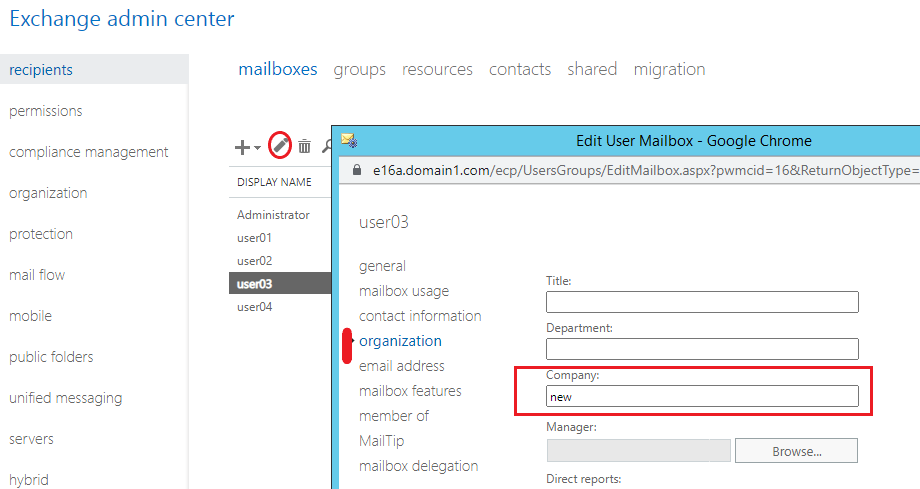
Active Directory Users and Computers:
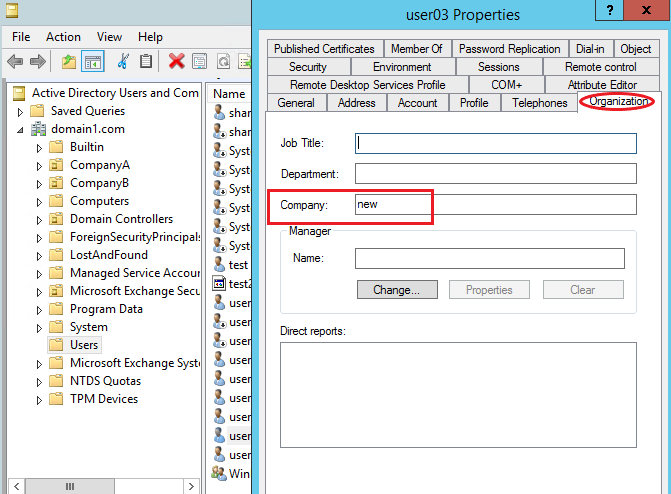
3.set company as the filter in the new email address policy
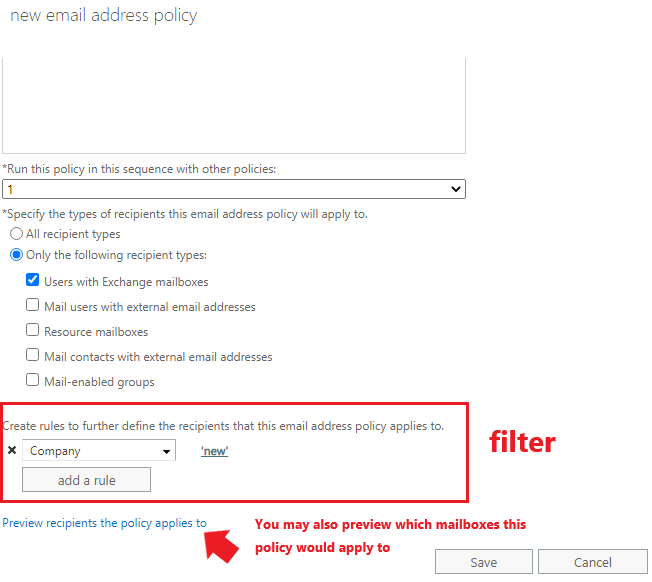
4.apply the policy and you would see the email address of the new company mailboxes is changed to ******@domain2.com
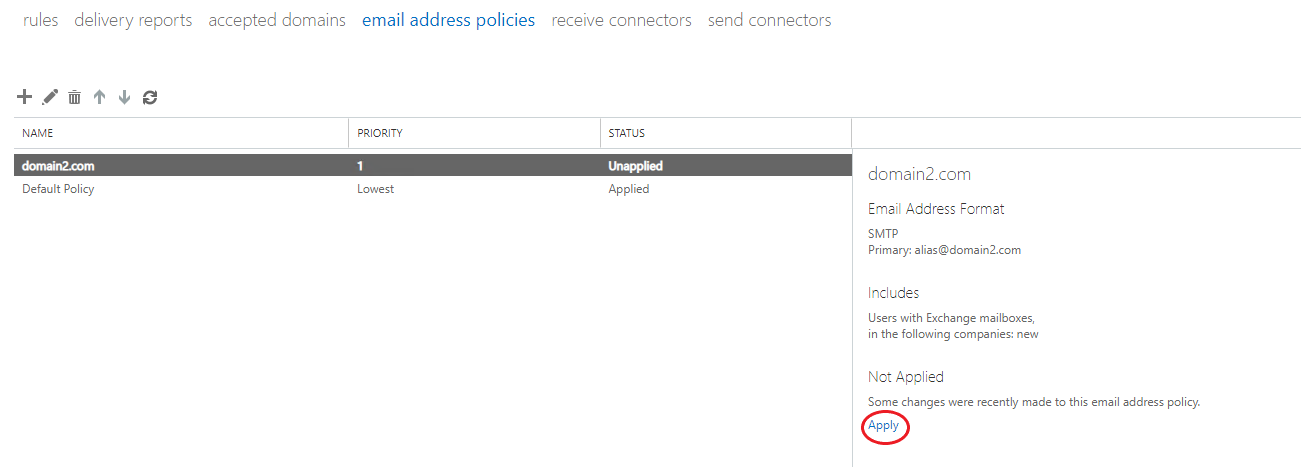
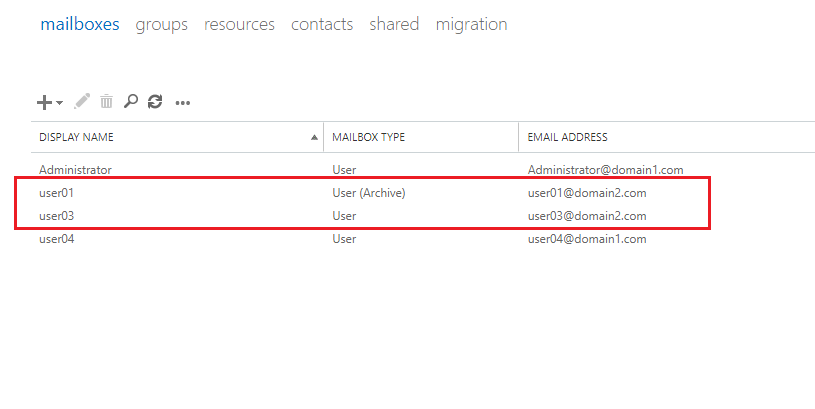
If the answer is helpful, please click "Accept Answer" and kindly upvote it. If you have extra questions about this answer, please click "Comment".
Note: Please follow the steps in our documentation to enable e-mail notifications if you want to receive the related email notification for this thread.