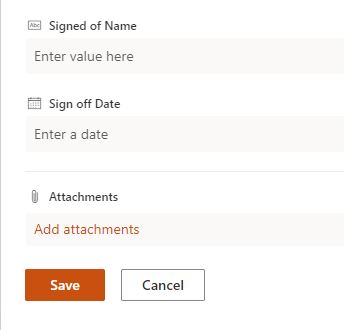Hi @Lorna Rose ,
Welcome to Q&A Forum!
Please follow the steps:
1.Go to the SharePoint list as a site admin
2.Click +New to open New Form
3.On the top of the form, expand Edit Form icon and then select Customize with Power Apps
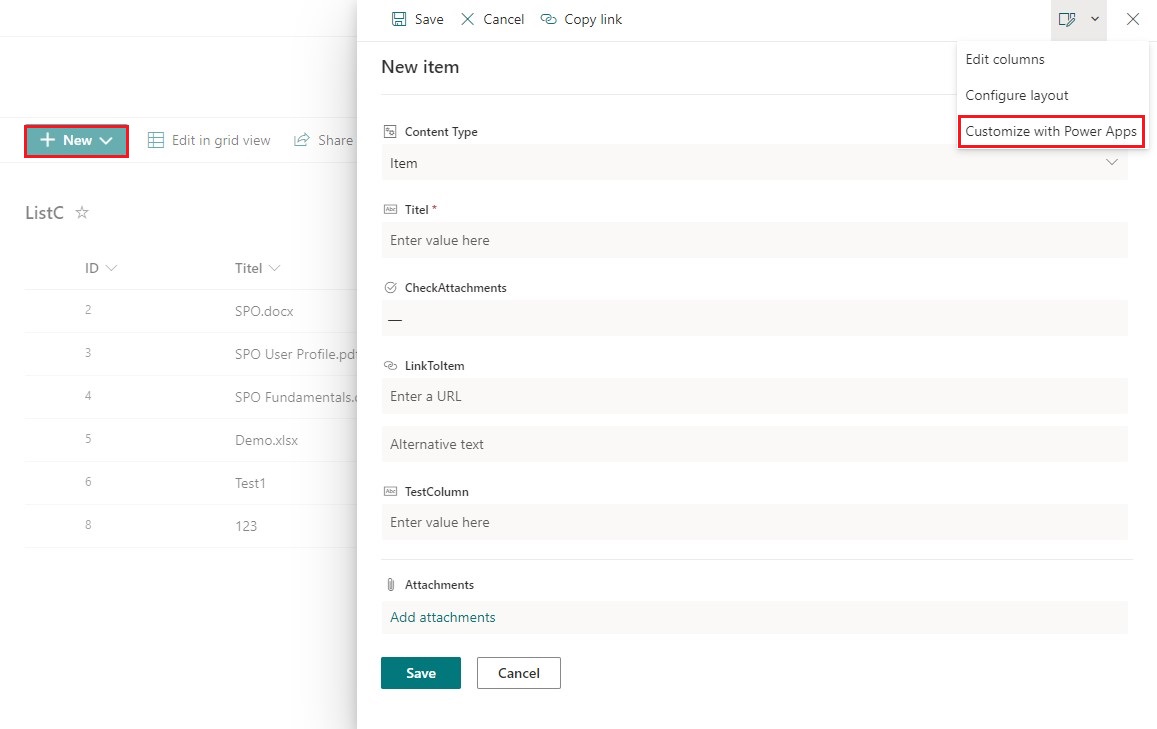
4.Jump to the Power Apps page, you can move Attachments Field
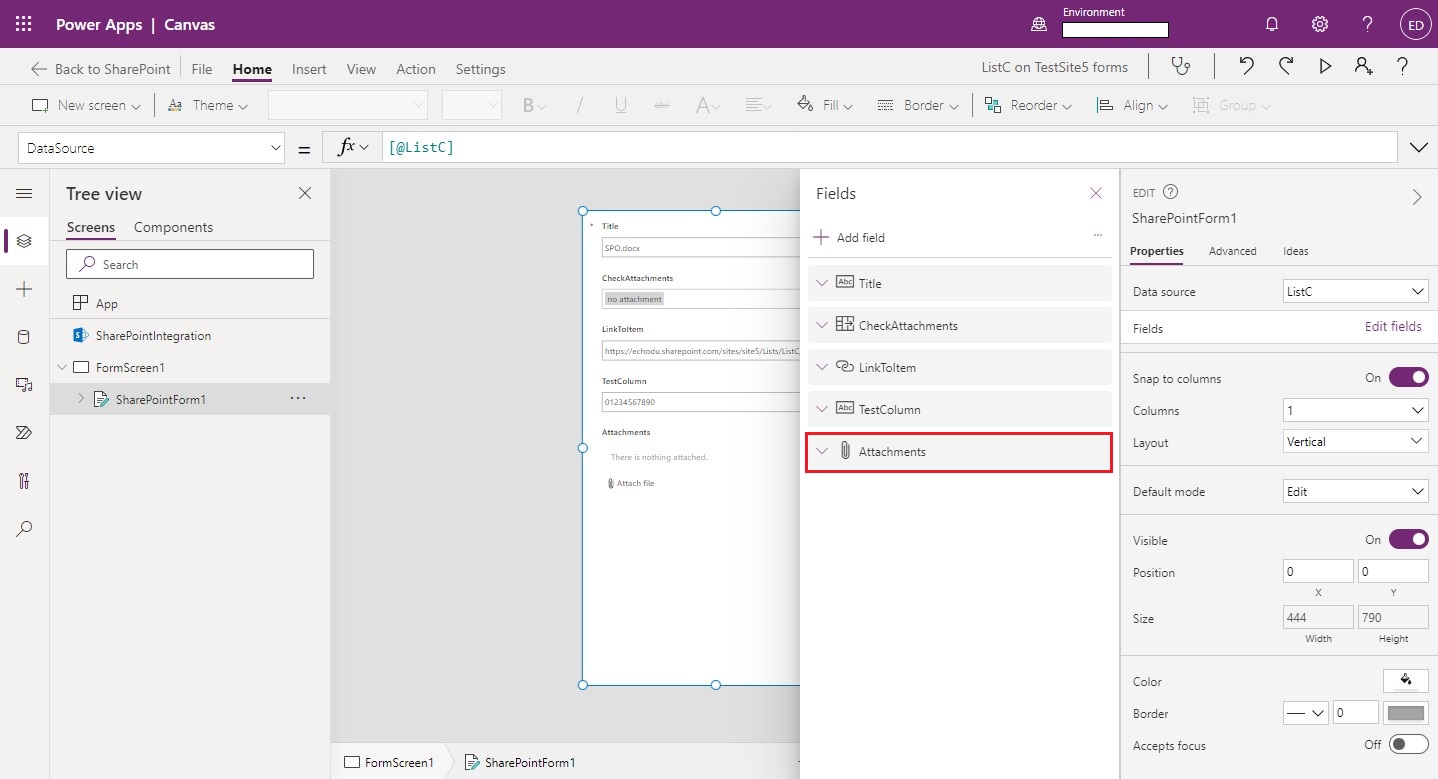
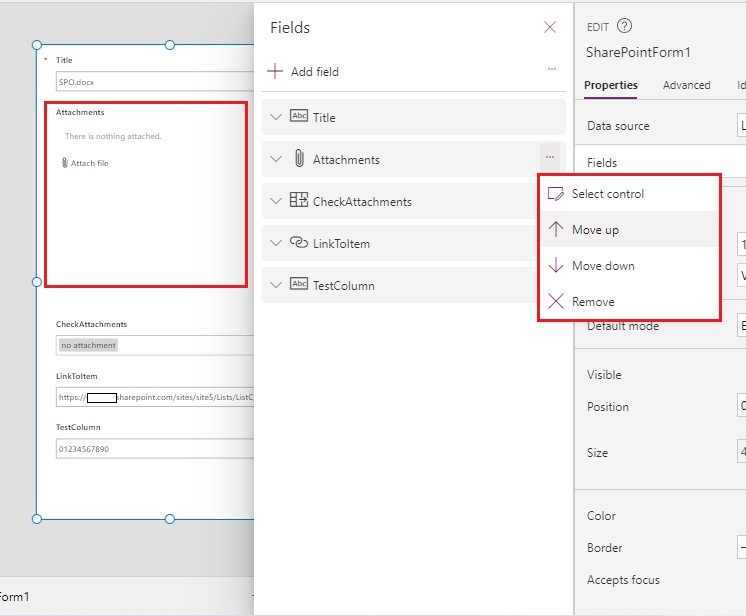
5.Click File >> Save >> Publish to SharePoint
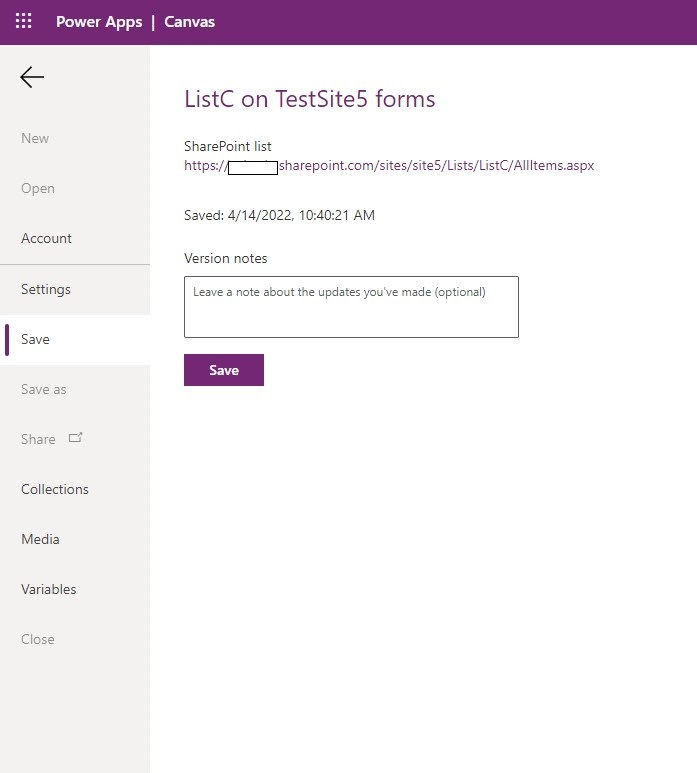
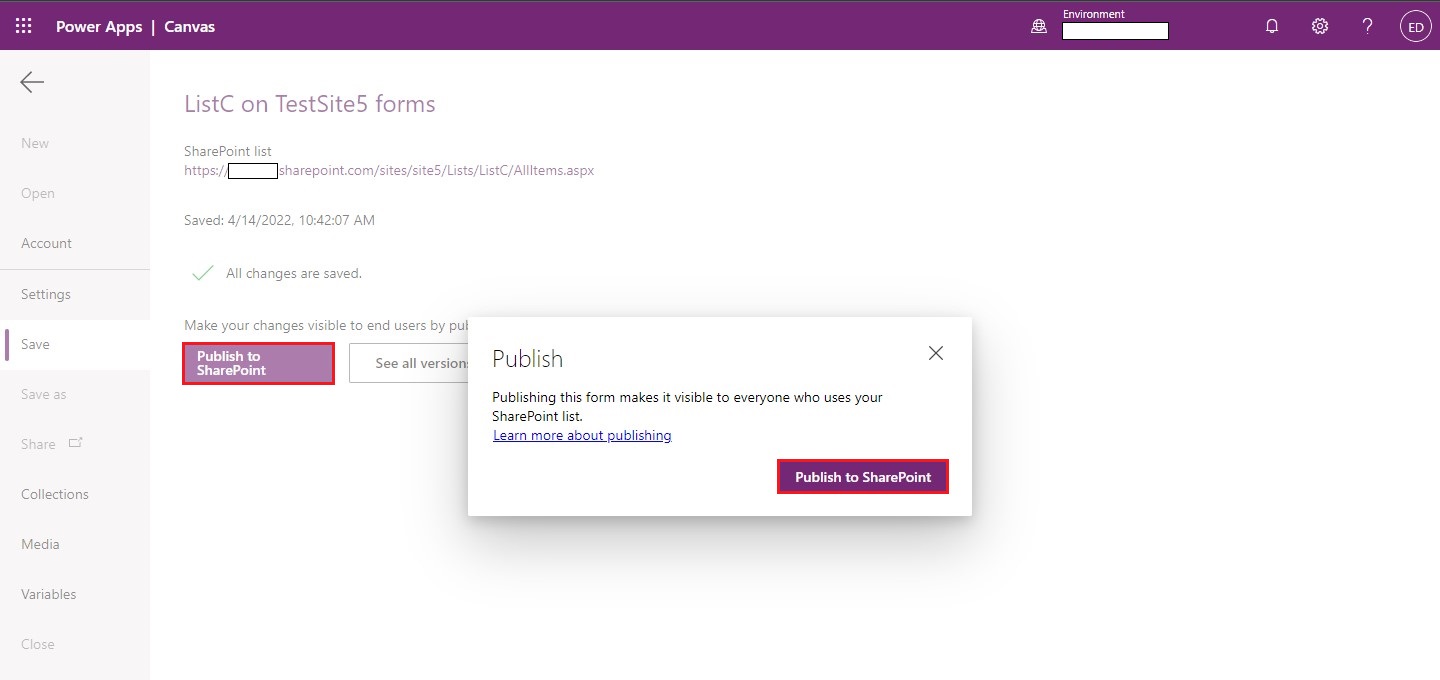
6.Go back to the SharePoint list and you can see the new list form. It may take a while to take effect or the page cache needs to be cleared.
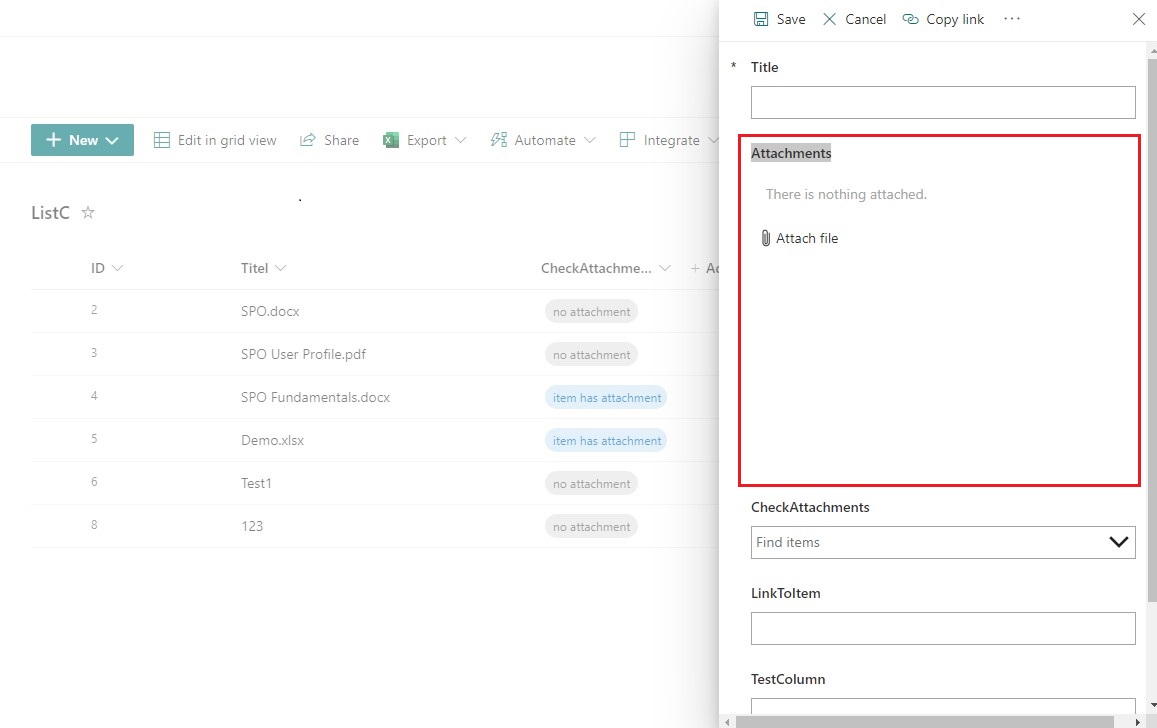
Thanks,
Echo Du
==============================================
If the answer is helpful, please click "Accept Answer" and kindly upvote it. If you have extra questions about this answer, please click "Comment".
Note: Please follow the steps in our documentation to enable e-mail notifications if you want to receive the related email notification for this thread.