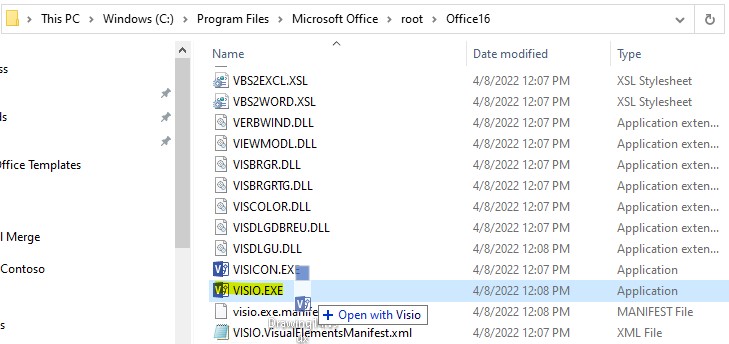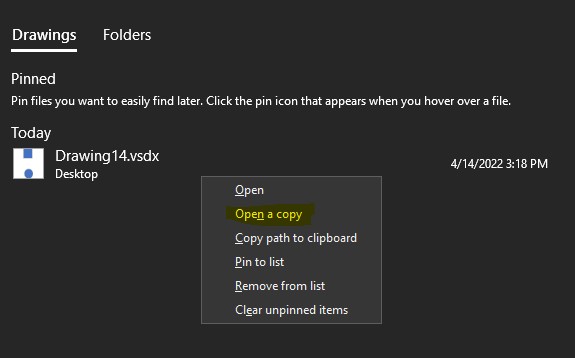Hi @Guofeng Ma
Because this issue recurs, please start Visio without Automation events and without Microsoft Visual Basic for Applications.
- Go to Visio > File tab > Options.
- Click Trust Center > Trust Center Settings, and then click Disable all macros without notification.
- Go back to Options interface, click Add-ins > Manage COM Add-ins > Go, clear the check boxes for any enabled COM add-ins, select OK.
- Restart Visio, open drawings to check this issue.
If opening the file works fine, I suggest you troubleshoot any VBA code used and COM add-ins.
If files can not be opened, here is a similar thread "How to recover a corrupted file?" you can have a look. purplegerbil shared 2 methods to recover the files.
But please note, it's recommended to back up your drawings first.
If the answer is helpful, please click "Accept Answer" and kindly upvote it. If you have extra questions about this answer, please click "Comment".
Note: Please follow the steps in our documentation to enable e-mail notifications if you want to receive the related email notification for this thread.