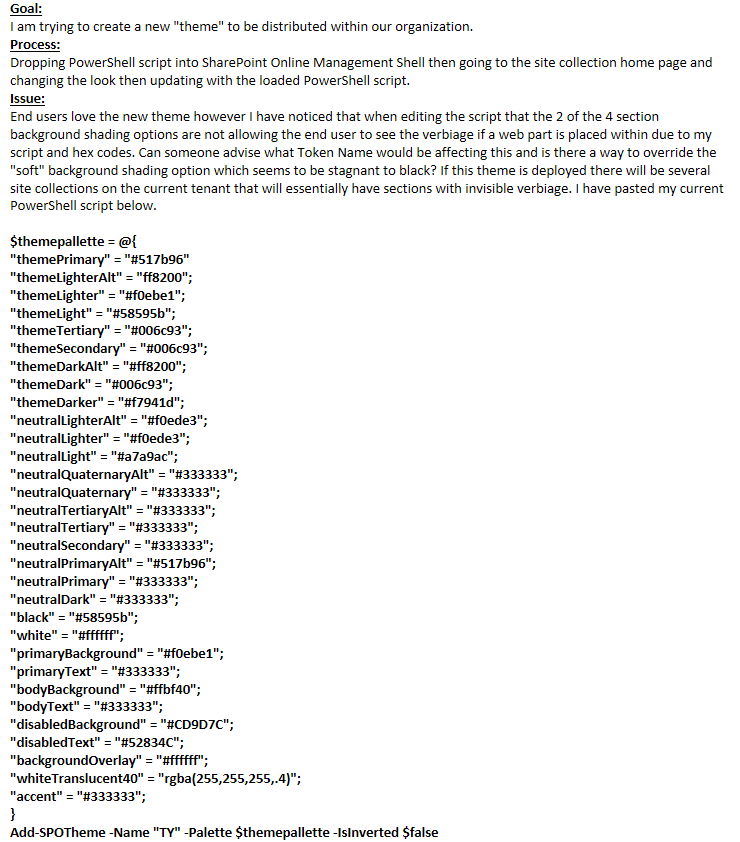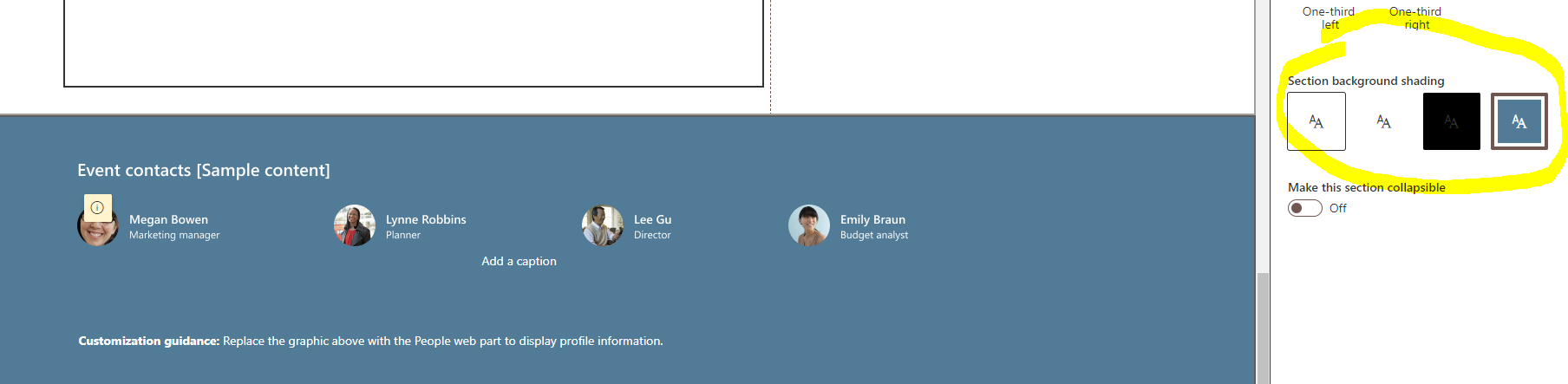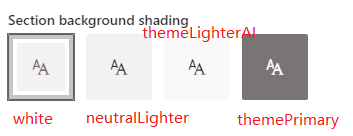Hi @PeelOut7 ,
You have to delete following commands: 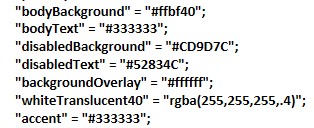 . They are not parameters in Add-SPOTheme PowerShell commands. For reference: Add-SPOTheme
. They are not parameters in Add-SPOTheme PowerShell commands. For reference: Add-SPOTheme
PowerShell commands:
$themepallette = @{
"themePrimary" = "#517b96"
"themeLighterAlt" = "ff8200";
"themeLighter" = "#f0ebe1";
"themeLight" = "#58595b";
"themeTertiary" = "#006c93";
"themeSecondary" = "#006c93";
"themeDarkAlt" = "#ff8200";
"themeDark" = "#006c93";
"themeDarker" = "#f7941d";
"neutralLighterAlt" = "#f0ede3";
"neutralLighter" = "#f0ede3";
"neutralLight" = "#a7a9ac";
"neutralQuaternaryAlt" = "#333333";
"neutralQuaternary" = "#333333";
"neutralTertiaryAlt" = "#333333";
"neutralTertiary" = "#333333";
"neutralSecondaryAlt" = "#767676";
"neutralSecondary" = "#333333";
"neutralPrimaryAlt" = "#517b96";
"neutralPrimary" = "#333333";
"neutralDark" = "#333333";
"black" = "#58595b";
"white" = "#ffffff";
"primaryBackground" = "#f0ebe1";
"primaryText" = "#333333";
}
Add-SPOTheme -Name "TY" -Palette $themepallette -IsInverted $false
If the answer is helpful, please click "Accept Answer" and kindly upvote it. If you have extra questions about this answer, please click "Comment".
Note: Please follow the steps in our documentation to enable e-mail notifications if you want to receive the related email notification for this thread.