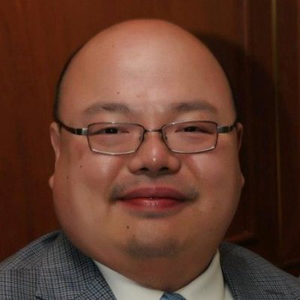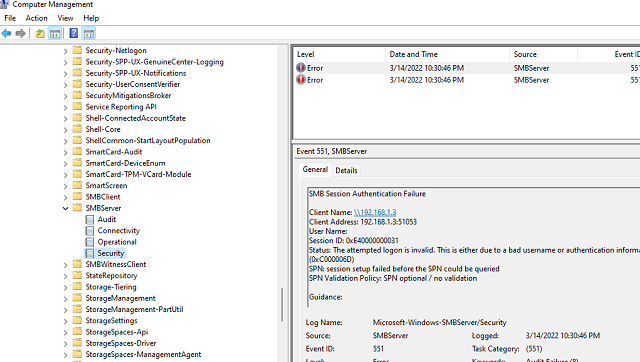yes you are correct. I have tried attaching via both computer name and by IP and get the same result.
Scan to folder SMB on AzureAD joinded computer
I have several scanners that scan to SMB folders on the local computer. I have the folders setup, shared and permissions set with local computer accounts. but scan to SMB still fails to authenticate when accessing theses folder.
Azure Information Protection
Azure Files
Windows for business | Windows Client for IT Pros | Networking | Network connectivity and file sharing
Microsoft Security | Microsoft Defender | Microsoft Defender for Cloud
Microsoft Security | Microsoft Entra | Other
4 answers
Sort by: Most helpful
-
-
 MotoX80 36,401 Reputation points
MotoX80 36,401 Reputation points2022-04-19T22:59:25.633+00:00 Since you've hit a wall, try this... using notepad, save the script below as RecentEvents.ps1. Newer versions of Windows now have lots of event logs and it can be difficult to search through all of them. This script reads every event log based on a timeframe (default is one hour) and sorts by TOD.
# Name: RecentEvents.ps1 # Desc: Script to read all event logs and put all events within a timeframe into TOD sequence. # The intent is to see all events that occurred at a certain time when an error may have occurred. # Life was simpler when we only had 3 eventlogs. # Usage: RecentEvents.ps1 NumberOfHours Ie: RecentEvents.ps1 24 # Author: Dave (MotoX80) param($tf = 1 ) # Time frame in hours. $hdr = $tf $tf = $tf * 3600000 $elna = (Get-WinEvent -ListLog * -EA silentlycontinue | where-object { $_.recordcount -gt 1}) # get all event log names that have records in them. $AllEvents = @() # prepare array so we can append to it foreach ($el in $elna) # look at each event log { $xml = "<QueryList><Query Id=""0"" Path=""$($el.logname)""> <Select Path=""$($el.logname)"">*[System[TimeCreated[timediff(@SystemTime) <= $tf ]]]</Select> </Query></QueryList>" $AllEvents += Get-WinEvent -FilterXml $XML -ErrorAction SilentlyContinue # append the events (if any) } $AllEvents | sort-object -Descending -Property TimeCreated | Select-Object -property TimeCreated, ID, Logname, LevelDisplayName, Message | Out-GridView -Title "Recent Events ($hdr hours)"Recreate the problem and from a "run as administrator" Powershell prompt run ".\RecentEvents.ps1".
Plug in the IP address of the scanner and see if it finds an error, like this. If that doesn't find anything relevant, try the scans user id.
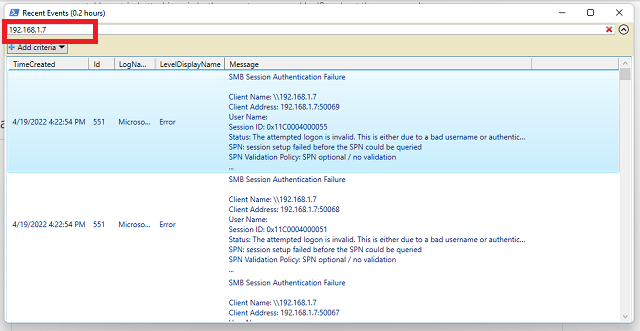
-
Christopher Keown 1 Reputation point
2022-04-20T12:05:15.803+00:00 Wow, nice script! Thank you very much, I'll give this a try.
-
ROHRER Michael 1 Reputation point
2022-09-12T14:27:41.63+00:00 Hello,
Did you find a solution ?
I did it with a "workaround" : I did create a local user, grant him rights on a shared folder on which the user that want to scan has access to, and then, on the printer, did configure to scan to that local folder with user name and password of the local user.
Hope this helps and sorry for my auwfull english ;)