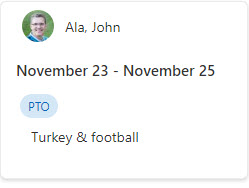Hi @Zalavadiya, Harsh ,
Welcome to Q&A Forum!
From my research and testing, we cannot Side-by-side Column field on card of Board view in SharePoint list. In other words, Board view cards can only display one field per row by default.
This is because there is no syntax command to set this feature in the Board view. For more information, please see "Board view customizations" article.
Thanks,
Echo Du
====================================
If the answer is helpful, please click "Accept Answer" and kindly upvote it. If you have extra questions about this answer, please click "Comment".
Note: Please follow the steps in our documentation to enable e-mail notifications if you want to receive the related email notification for this thread.
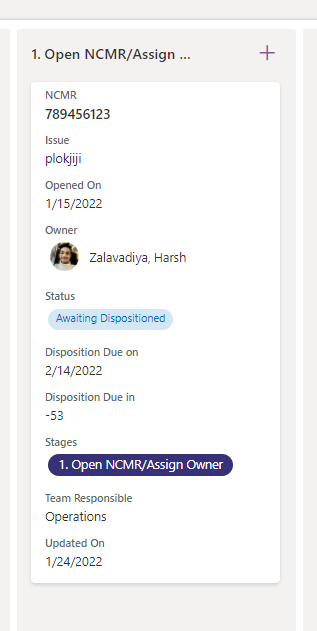

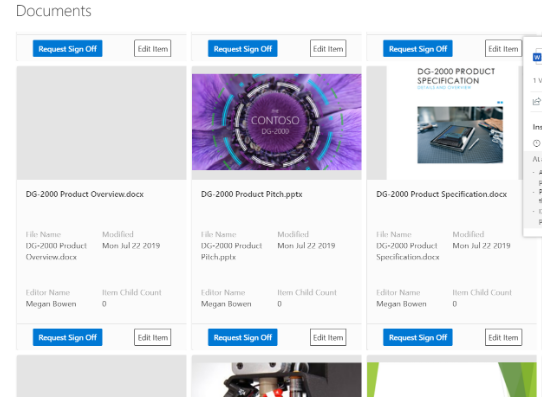 ]
]