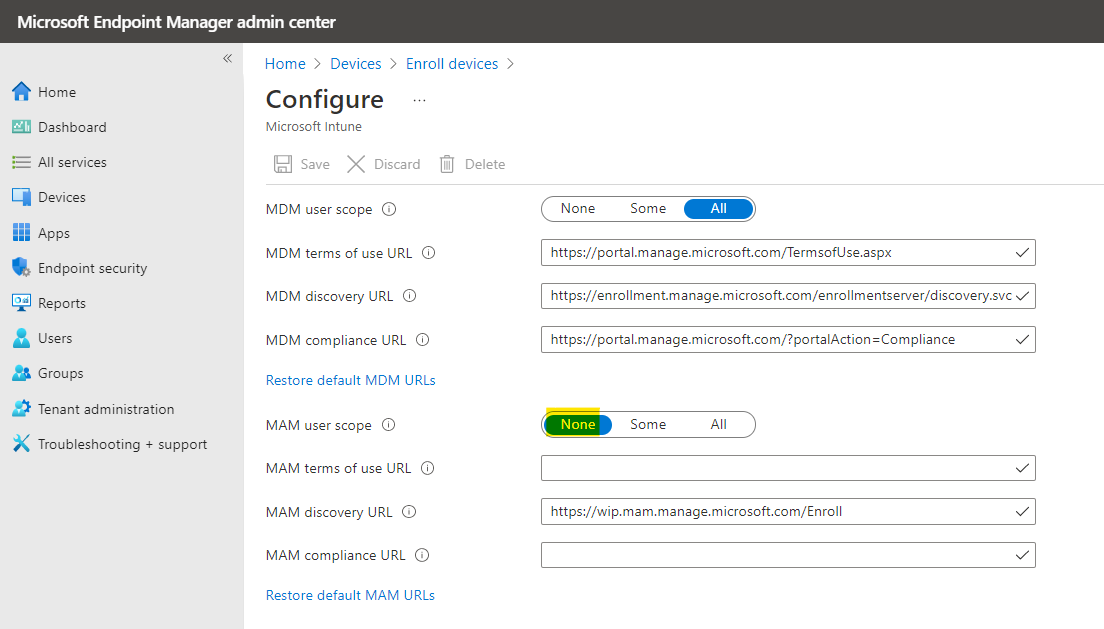@Alextheonlyone , To check if the device is enrolled into Intune, we can see if the device is existing in "All devices" on the Intune portal.
For Microsoft 365 Business Premium, I find the Intune license is included.
https://learn.microsoft.com/en-us/mem/intune/fundamentals/licenses
Please also ensure it is selected as well. To check it, we can find the user, choose Licenses, click Microsoft 365 Business Premium and see if the "Microsoft Intune" is on.
Note: As I didn't have Microsoft 365 Business Premium license. So I use Enterprise Mobility + Security E5 as an example instead.

In addition, for Windows BYOD devices, the MAM user scope takes precedence if both the MAM user scope and the MDM user scope (automatic MDM enrollment) are enabled for all users (or the same groups of users). The device will not be MDM enrolled, Here, please make sure the MAM user scope it set as None.
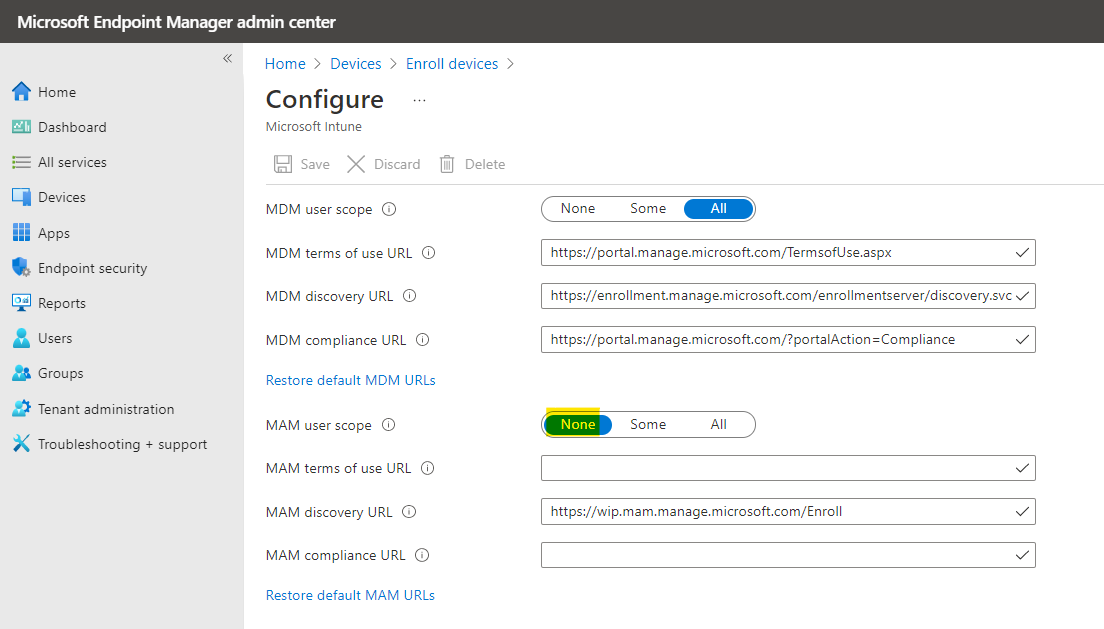
https://learn.microsoft.com/en-us/mem/intune/enrollment/windows-enroll#configure-automatic-mdm-enrollment
Meanwhile, for the sentence you mentioned, this means the DEM enrollment method is suitable for the devices which are used for point-of-sale or utility apps, it has limitation that the device enrolled with this method, user can't access mail or company resource.
In addition, I notice you prefer to open a ticket to check the issue. You can refer to the steps in the following link to open case.
https://learn.microsoft.com/en-us/mem/get-support
Hope it can help.
If the answer is helpful, please click "Accept Answer" and kindly upvote it. If you have extra questions about this answer, please click "Comment".
Note: Please follow the steps in our documentation to enable e-mail notifications if you want to receive the related email notification for this thread.