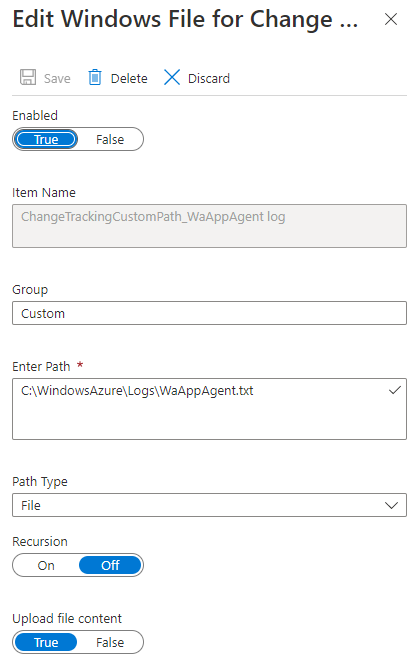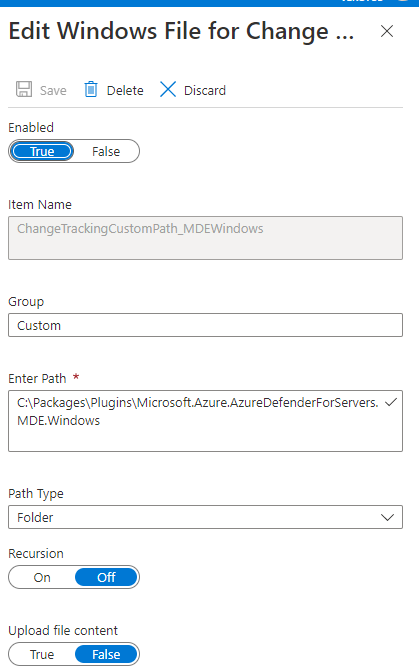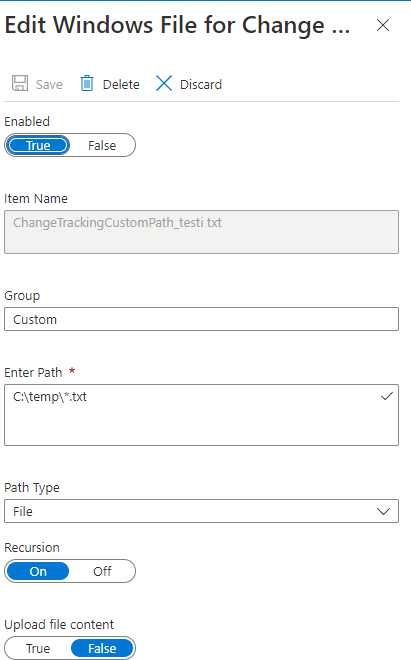Hi @Bombbe
Welcome to Microsoft Q&A! Thanks for posting the question.
While investigating this issue related to Azure Automation's Manage Change Tracking and Inventory not tracking the file/folder, here were my observation:
1. For the first path mentioned in the screenshot above (for WaAppAgent), I noticed that the extension of this log file is .log and not .txt. Since the file path is incorrect, it could not be tracked:
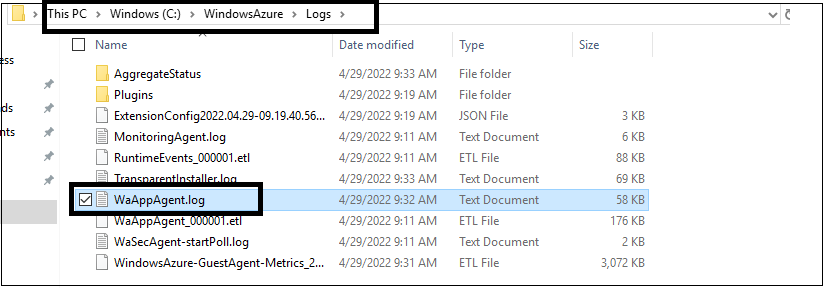
2. Similarly, for the folder path mentioned in the second screenshot, I dont see that folder available in my newly created VM. Could you please check that the folder path is correct and that it is available on the tracked VM:

Since the change tracking is working for path with * wildcard, I agree that the configuration seems to be OK. In case you are still facing issue after correcting/verifying the paths, the following troubleshooting guideline should help: Troubleshoot Change Tracking and Inventory issues.
The following logs will be of great help to narrow down the issue:
a. Operations Manager logs available under Application and Services Logs in EventViewer. This would contain information about any data collection/tracking rule failing for any reason. This log would also help investigate issues related to communication between the local "Microsoft Monitoring Agent (Log Analytics Agen)" and the "Log Analytics Workspace"
b. I would also recommend looking in Application and Security logs available under Windows Logs in EventViewer. The Application logs would be particulary helpful to understand if the related process (healthservice.exe or monitoringhost.exe) are crashing. The Security logs would help with audit events - for example the run as account of "Log Analytics Agent (which by default is LocalSystem) not having permission to be able to access/read the tracked files/folders.
c You can also check the "Management Packs" mentioned here, if they are not downloaded. The downloaded Management packs are available in C:\Program Files\Microsoft Monitoring Agent\Agent\Health Service State\Management Packs (Although, based on the symptom that some files are being tracked using the wildcard in path, I dont suspect the missing Management packs to be reason.)
d. In case none of the above works, the VERBOSE logs of the healthService (Log Analytics agent) process can be used. The steps to collect these logs are available here.. If you need help analyzing this log, please feel free to open a Support Ticket for it. These logs might contain sensitive information and are huge in size - not suitable for analysis through public forums. If you need help opening a support ticket, please let me know.
Please let me know if you have any questions.
---
Please 'Accept as answer' and ‘Upvote’ if it helped so that it can help others in the community looking for help on similar topics.