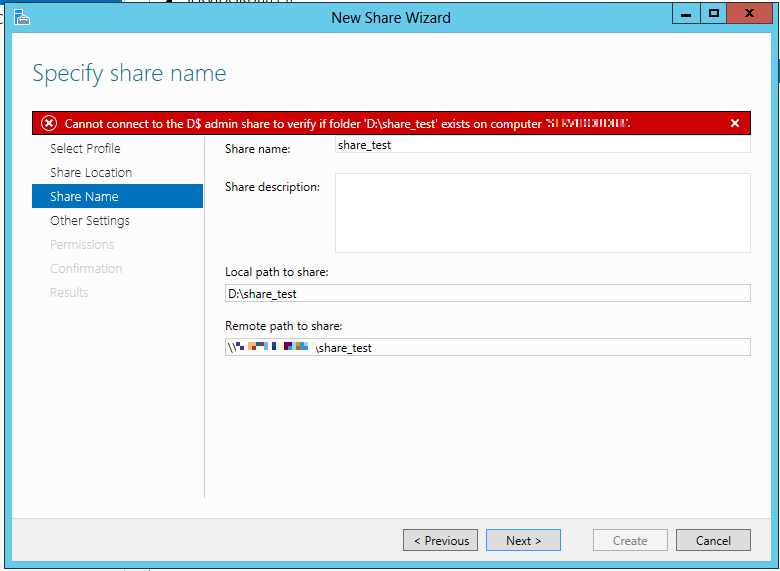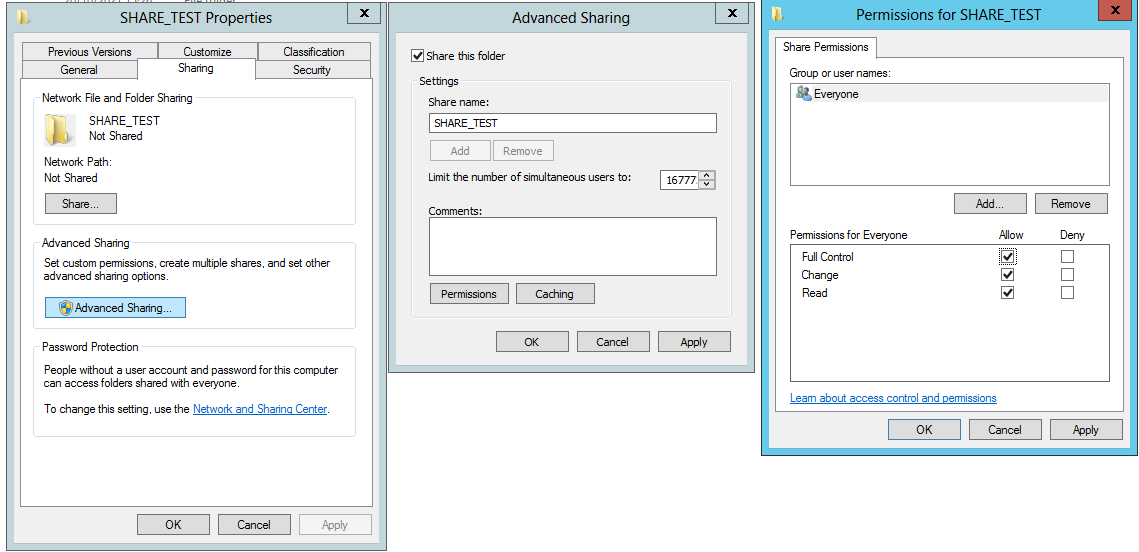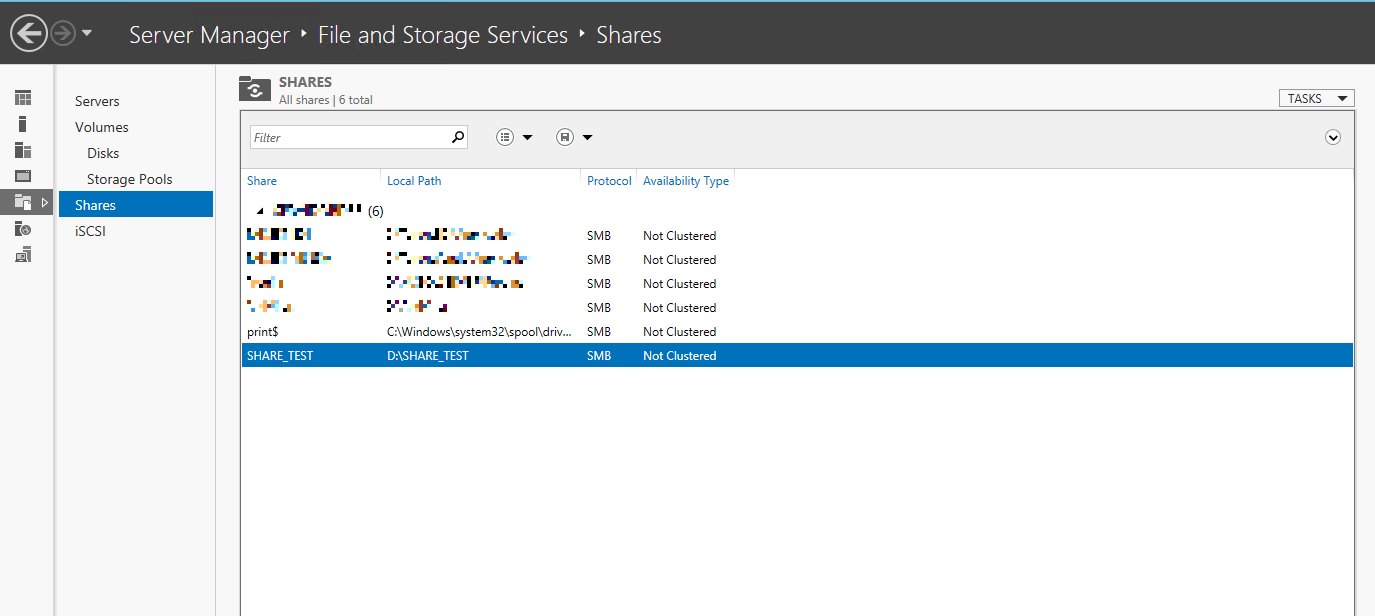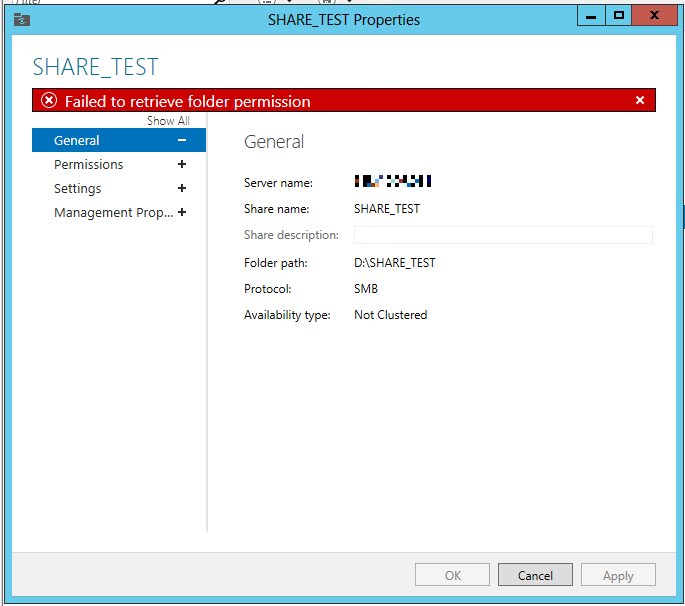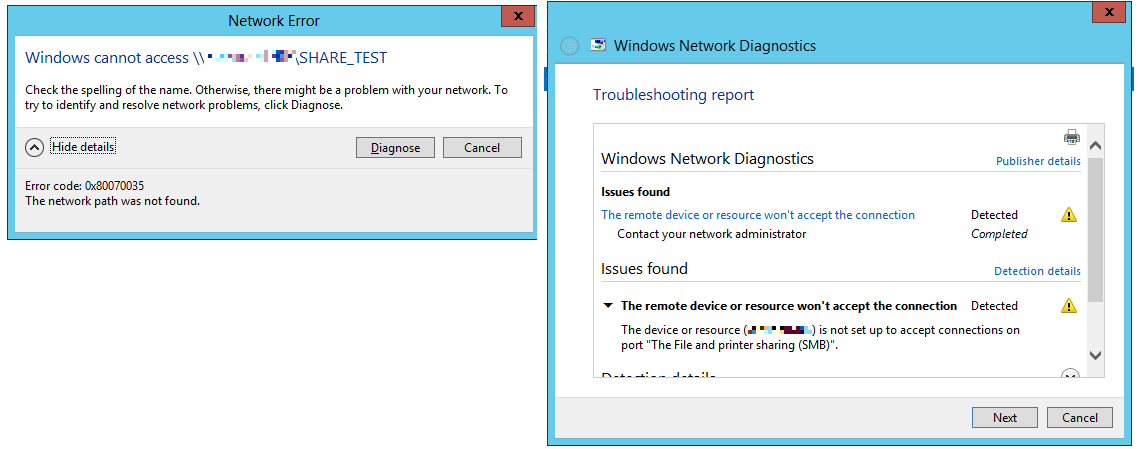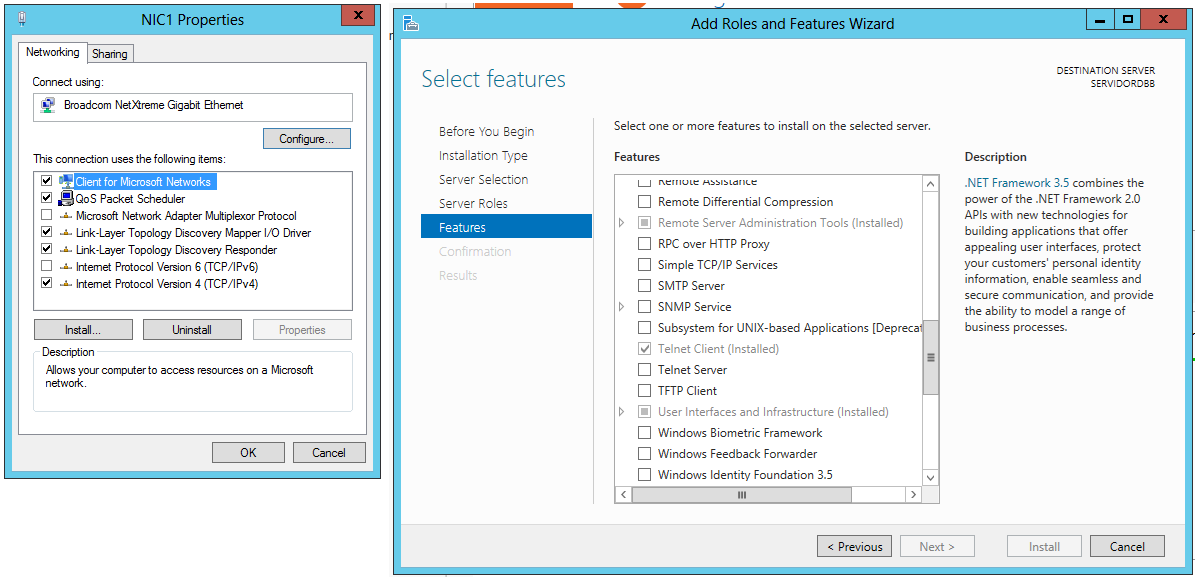Just to verify... both servers are members of an Active Directory domain, and the account you are using is an AD account that is a member of the Administrators group on both servers, correct?
You show the share permissions, but not the folder permissions on D:\share_test. Have you reviewed them? In the Security tab for that folder click on the Advanced button, and then select the Effective Permissions tab. Pick a user account and see what access it reports.
On the file share server, check the security eventlog for logon errors.
I don't have access to a 2012 server, but in eventvwr, check in Applications and Services Logs, Microsoft, Windows, SMBServer. See if any related events are in those logs. (I don't know which version of the OS introduced those logs.)
Verify that Powershell can connect.
Test-NetConnection -ComputerName YourFileShareComputerName -CommonTCPPort SMB
If this worked 2 days ago, then do a good old reboot on both machines.