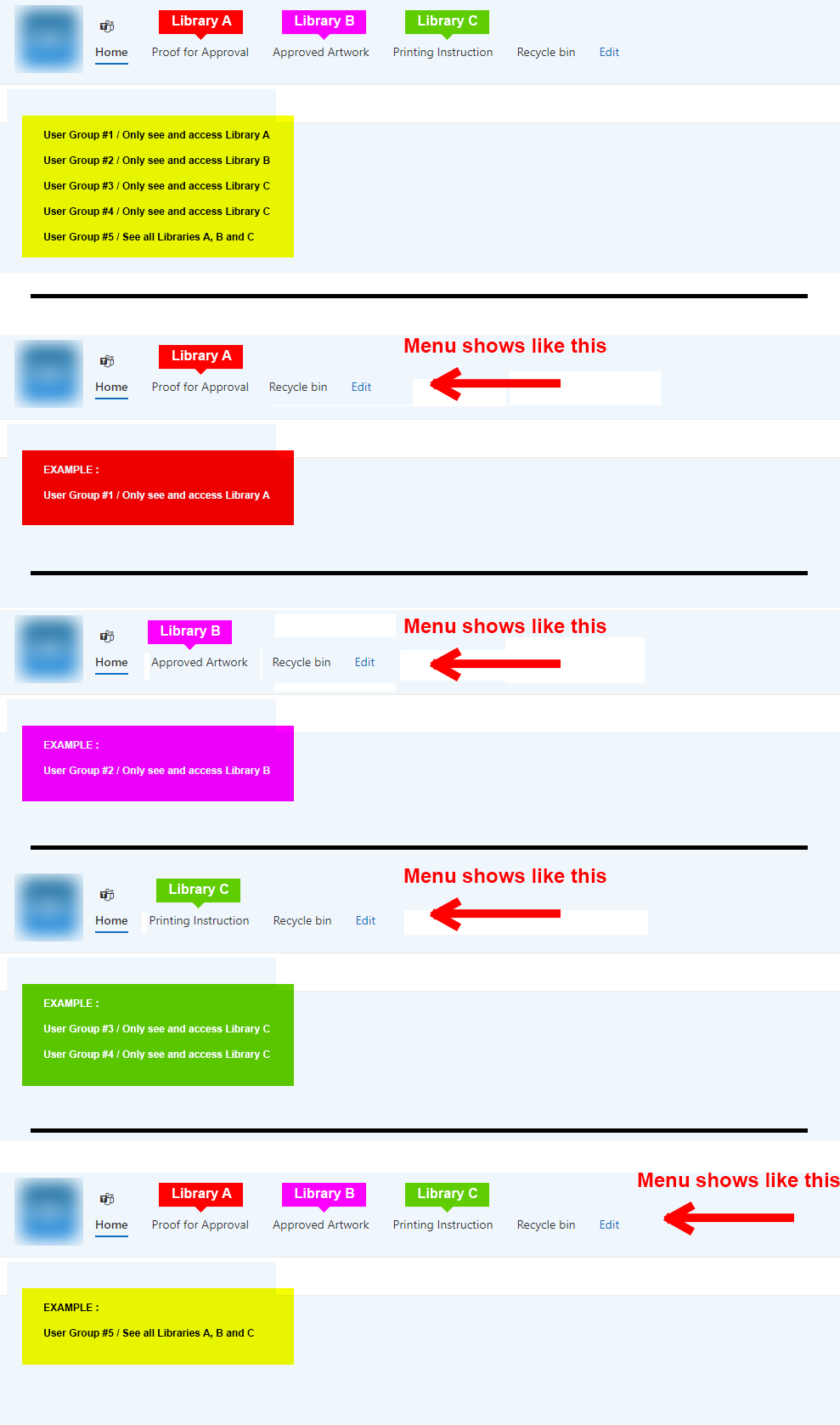Hi anonymous userBussiere-1123,
1.You could break the inheritance of all library access permissions at the site level, set the corresponding unique permissions respectively, and assign access permissions to different user groups in the permission settings of different libraries. The following is the specific operation:
1)Settings->Site permissions->Advanced permissions settings->Create Group:G1,G2,G3,G4,G5
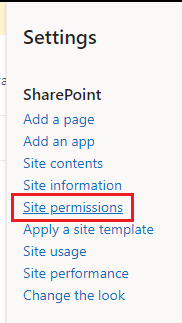
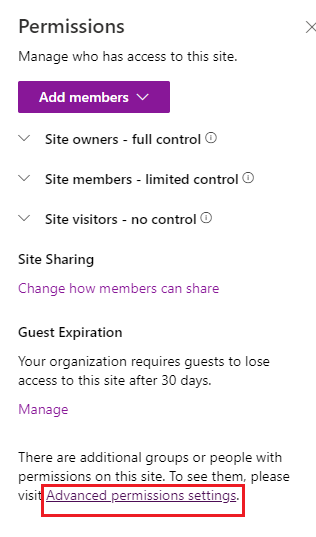
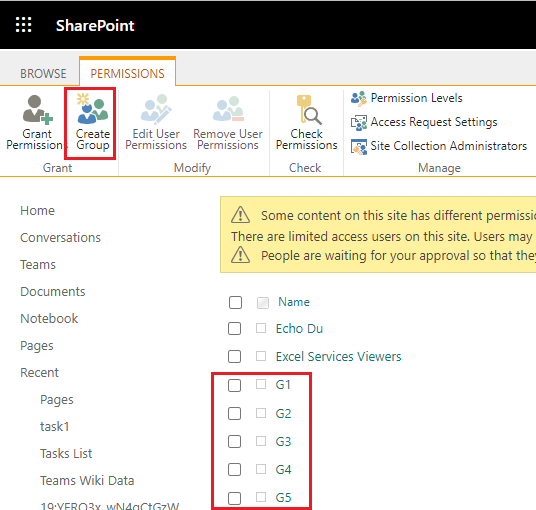
2)LibraryA:Settings->Library settings->Permissions for this document library->Stop Inheriting Permissions->Remove User Permissions:G2,G3,G4
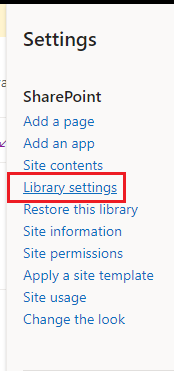
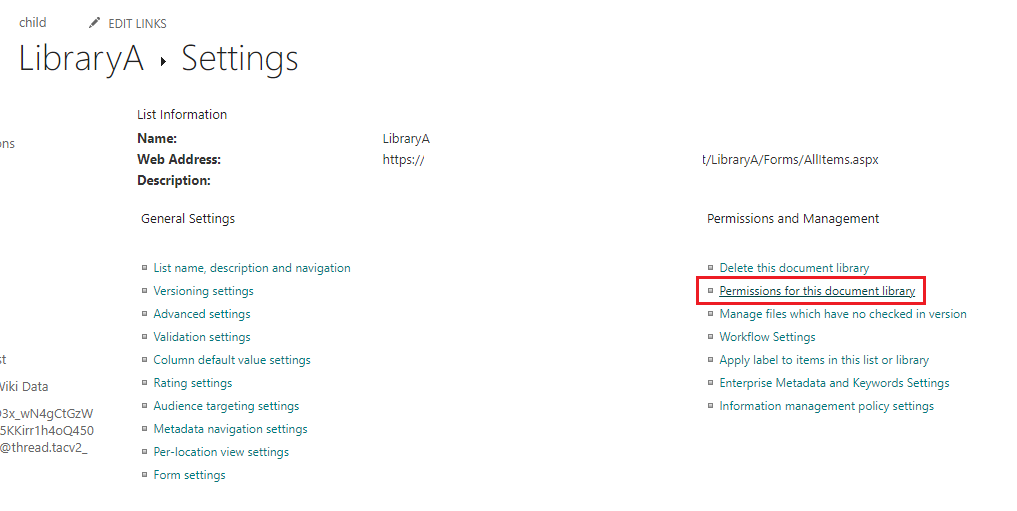
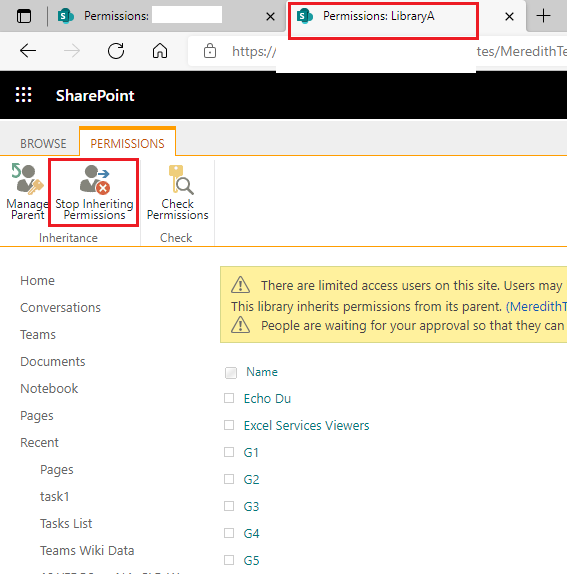
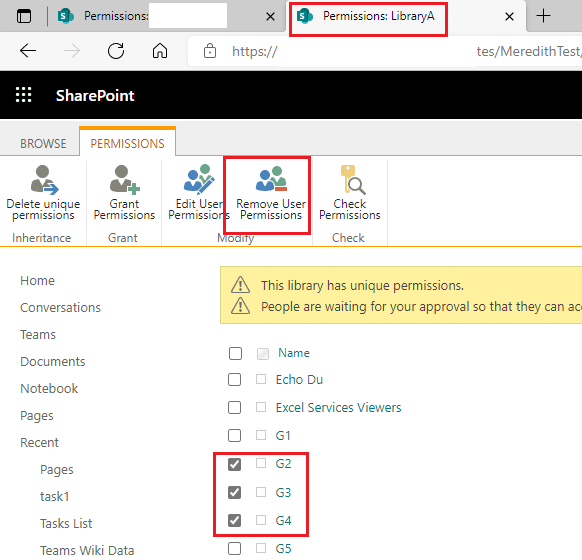
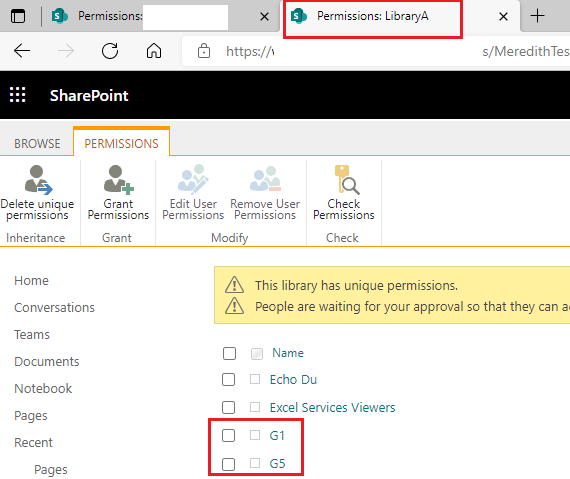
3)Do the same for library B and C.
Library B: Remove G1,G3,G4
Library C: Remove G1,G2
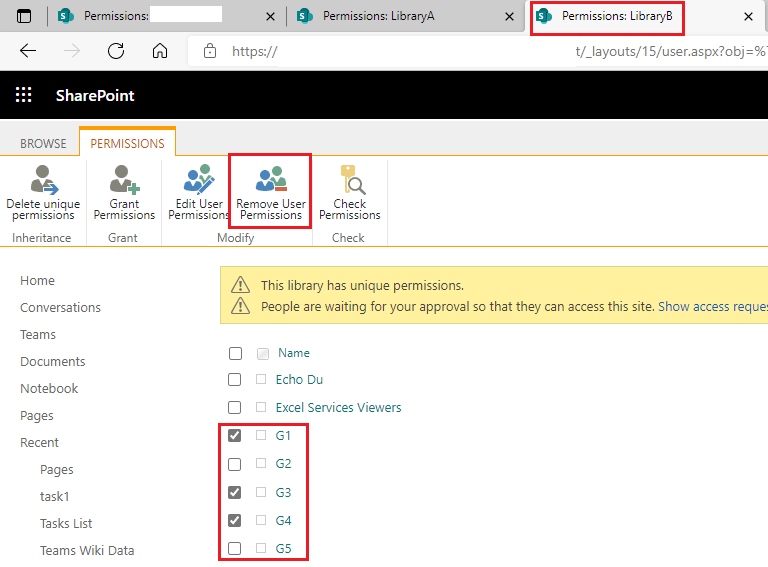
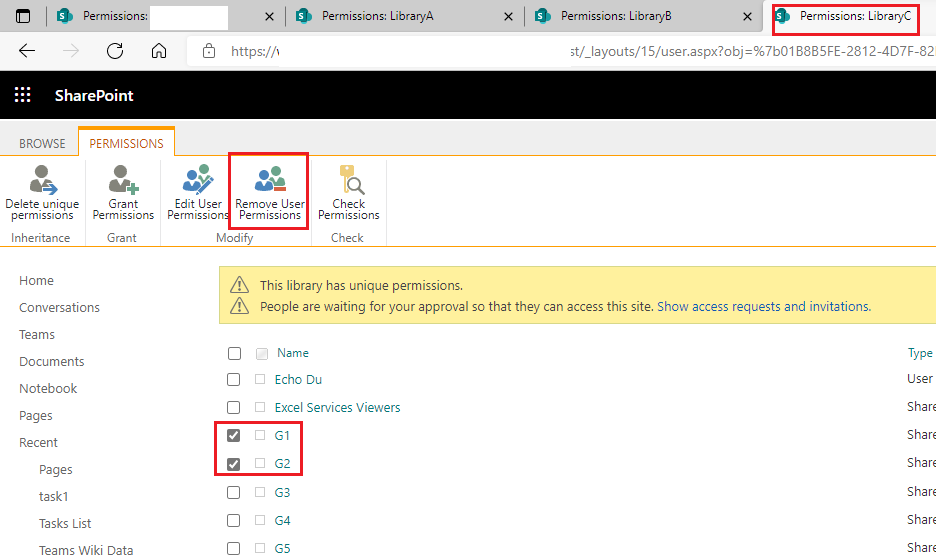
4)The following are the libraries that users in G1, G2, G3G4, and G5 can see.
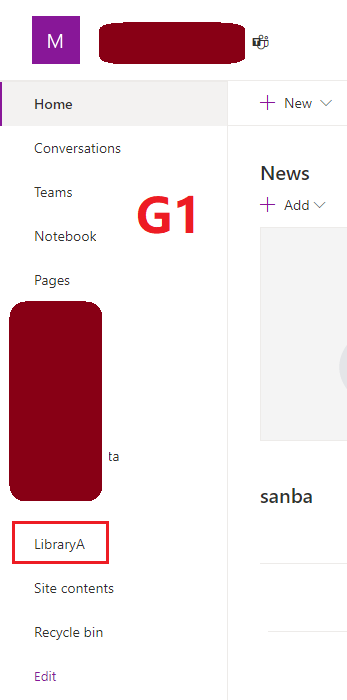
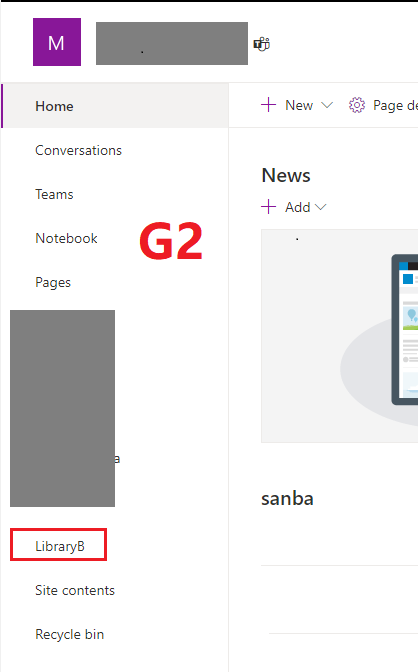
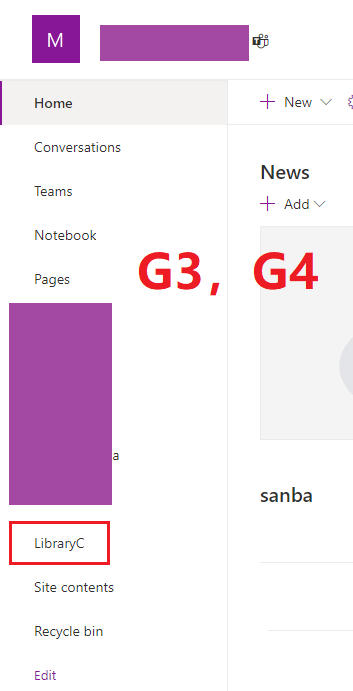
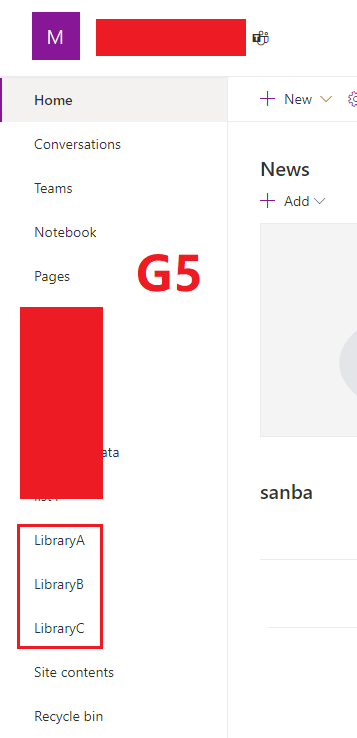
2.You could enable site navigation audience targeting and set specific audience groups for each library. The following is the specific operation:
1)Microsoft 365 admin center: Active teams & groups->Add a group->Create a group->Close
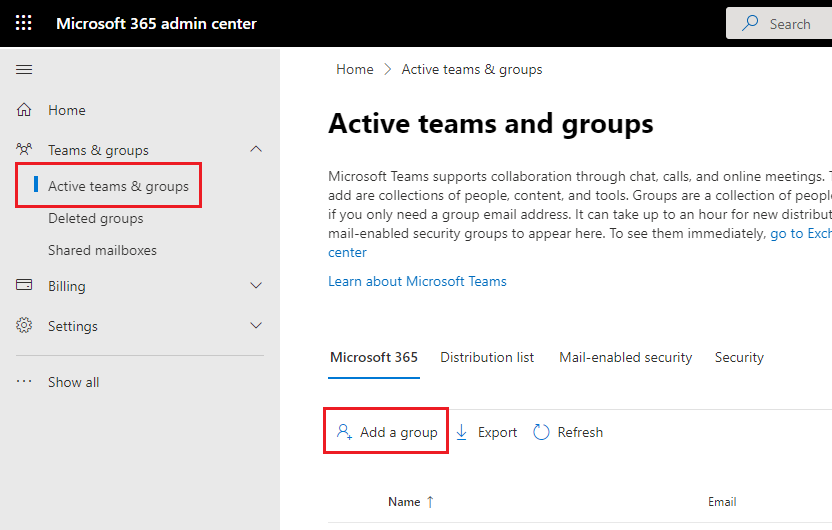
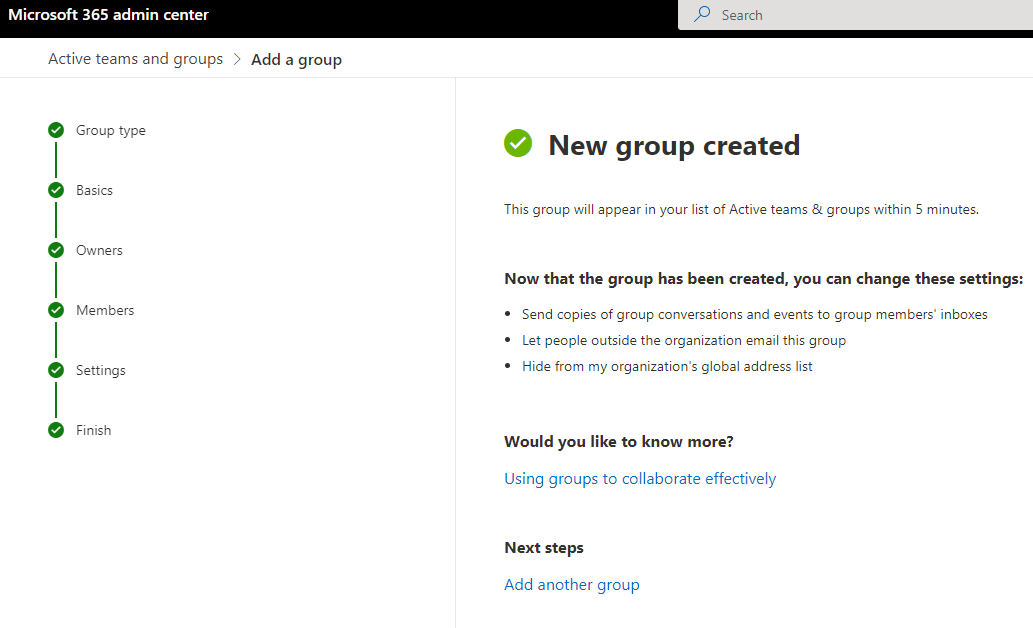
2)Edit->Enable site navigation audience targeting->...Edit->Audiences to target->OK->Save
Library A corresponds to G1,G5 Members;
Library B corresponds to G2,G5 Members;
Library C corresponds to G3,G4,G5 Members;
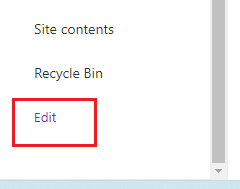
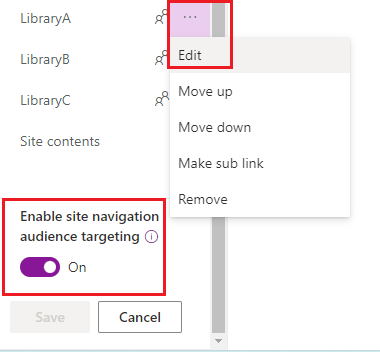
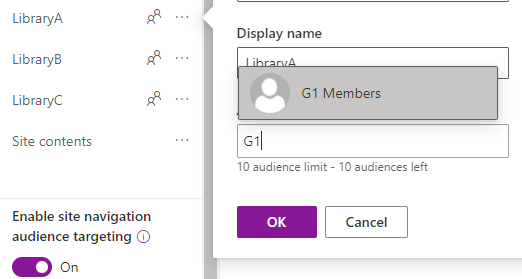
If the answer is helpful, please click "Accept Answer" and kindly upvote it. If you have extra questions about this answer, please click "Comment".
Note: Please follow the steps in our documentation to enable e-mail notifications if you want to receive the related email notification for this thread.