
According to your descriptions, I would suggest you try following steps. If those do not work either, the user profile may be corrupted, and you can create a new Windows account as you said.
- First please right click on Excel cion, run as administrator.
- Press Win and R to open Run dialog, enter
excel /sto run Excel in safe mode.- If you can open Excel with safe mode, please go to
Options > Add-ins > Manage COM add-ins > Go, clear the check boxes for any enabled COM add-ins, select OK.
Locate toC:\Users\<User Name>\AppData\Roaming\Microsoft\Excel\XLSTART, if there is any subfolder or file in it, please move it to other location temporarily.
Start Excel to have a check. - If openning Excel with safe mode is failed, I would suggest you backup the files under this Windows account, then log in to the machine as an additional Administrator account (Account that already activated previously).
Go toC:\Usersto find this user folder that has problems opening Excel, please rename it as "<user name>.old" (Example: the user is Test and becomes Test.old), and then go to Registry Editor, locatingComputer\HKEY_LOCAL_MACHINE\SOFTWARE\Microsoft\Windows NT\CurrentVersion\ProfileListand search the folder via "ProfileImagePath" for this user and delete it.
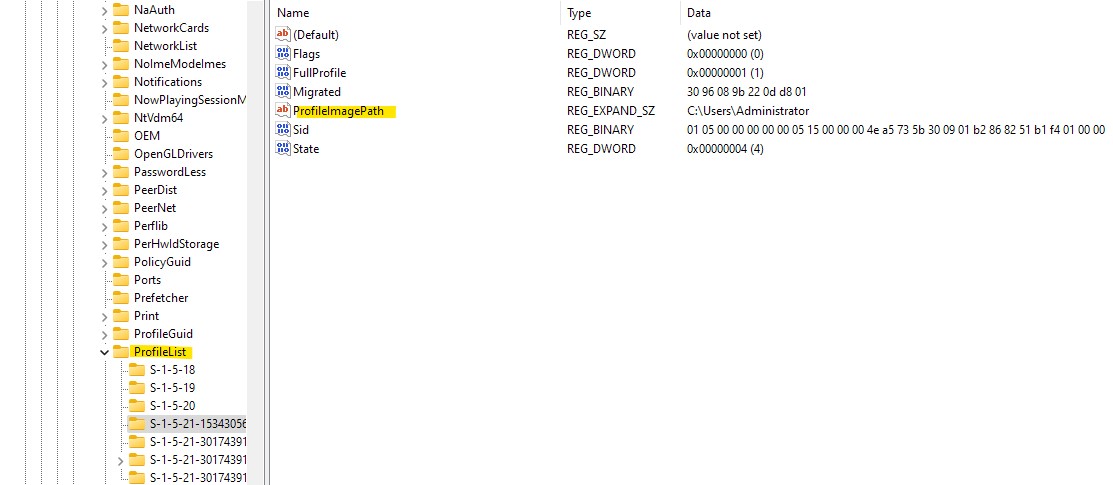
(Serious problems might occur if you modify the registry incorrectly. Before you modify it, please remember to back up the registry for restoration in case problems occur.)
After this procedure, you can sign out of current Administrator user and logged in again the deleted user, then please open Excel to check this issue.
- If you can open Excel with safe mode, please go to
If the answer is helpful, please click "Accept Answer" and kindly upvote it. If you have extra questions about this answer, please click "Comment".
Note: Please follow the steps in our documentation to enable e-mail notifications if you want to receive the related email notification for this thread.
