
@Rene Wagner I could reproduce this issue as you mentioned using SharePoint 2013 and SharePoint Online.
When using SharePoint 2013, by default, when I used "save as" to save the existing file as a copy to the library, it would ask to choose which content type was used like the below:
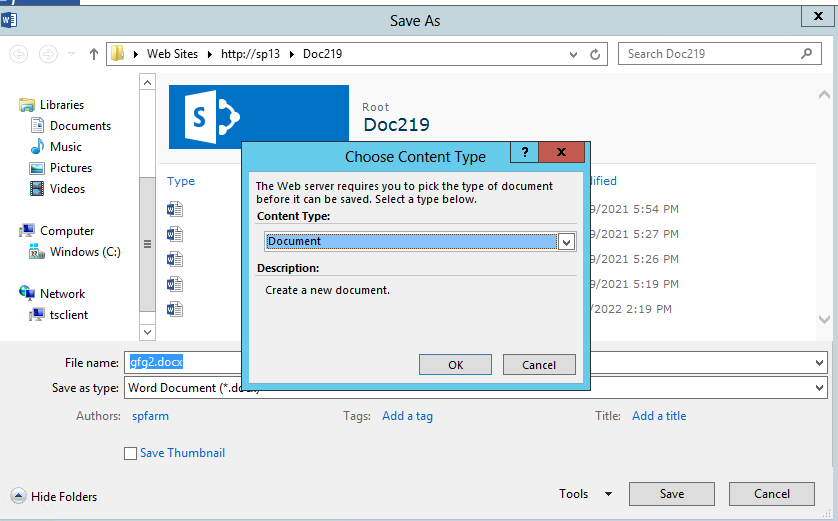
If I used the following cmdlets code to set ForceDefaultContentType to true on my SharePoint 2013, when doing the same action, it could save the file into SharePoint without asking me to choose content type.
$web = Get-SPWeb -Identity http://SP13
$list = $web.GetList("/Doc219")
$list.ForceDefaultContentType = $true
$list.Update()
I tried to use the following PnP PowerShell cmdlts to set the default content type on SharePoint Online, then test again, however, the result is same.
#Set Variables
$SiteURL = "https://xxx.sharepoint.com/sites/xxx"
$ListName = "Doc0502"
$ContentTypeName = "Document"
#Connect to PnP Online
Connect-PnPOnline -Url $SiteURL -Credentials (Get-Credential)
#Set Default Content Type of the List
Set-PnPDefaultContentTypeToList -List $ListName -ContentType $ContentTypeName
Per my test and research, the ForceDefaultContentType Property is only available for SharePoint server, currently, there is no similar property for SharePoint Online.
For this issue, we suggest you submit a user voice for it.
------------
If the answer is helpful, please click "Accept Answer" and kindly upvote it. If you have extra questions about this answer, please click "Comment".
Note: Please follow the steps in our documentation to enable e-mail notifications if you want to receive the related email notification for this thread.

