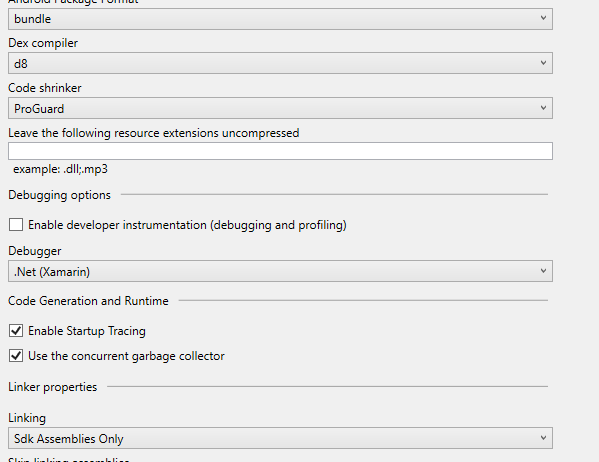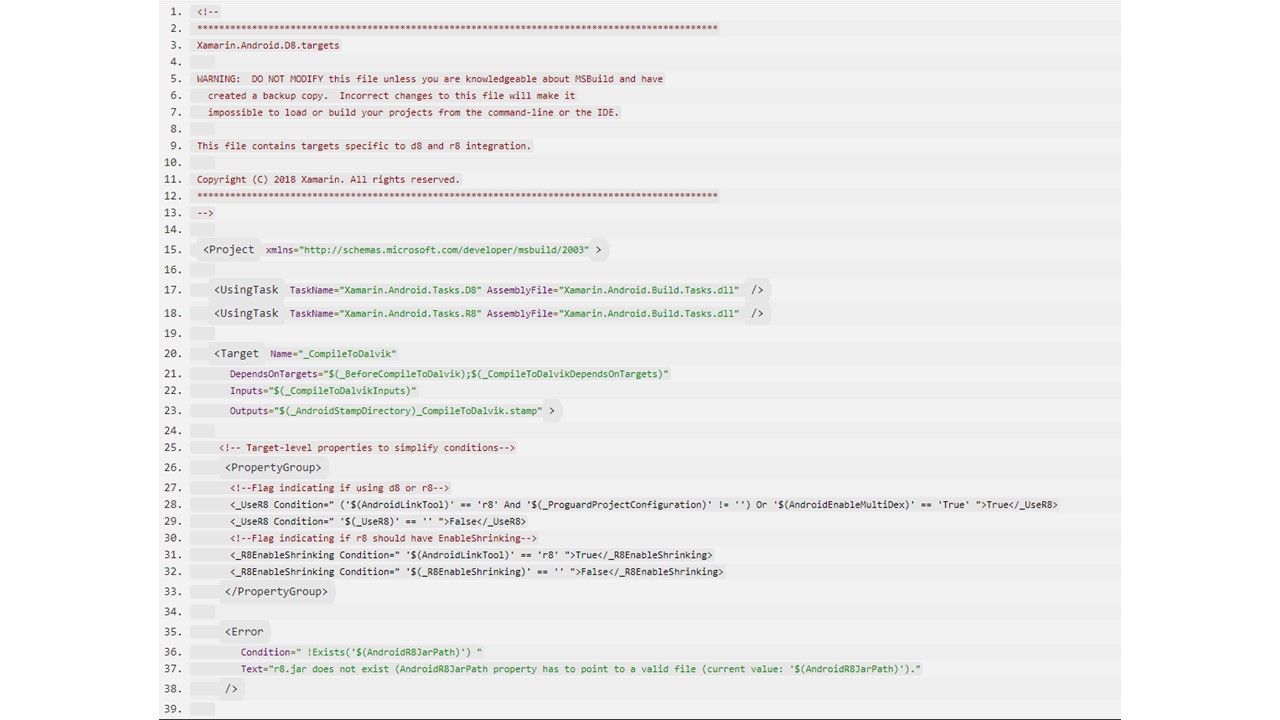AndroidRuntime Caused by: java.lang.ClassNotFoundException: Didn't find class "androidx.appcompat.widget.FitWindowsFrameLayout"
You need to add a proguard.cfg to your app. Make sure in Properties of the proguard.cfg file that you set Build Action to ProguardConfiguration.
The exception is telling you that r8 is removing that class.
So you need to add a keep rule like the following in a proguard.cfg.
-keep class androidx.appcompat.widget.FitWindowsFrameLayout
Fix that one and you may well find others. Keep adding the missing classes that result in ClassNotFoundExceptions until it doesn't crash.
You can check each one by checking what is already included by checking the proguard folder in C:\Users\<yourusername>.nuget\packages\xamarin.androidx.appcompat\1.4.1.1\proguard
Just make sure that you are checking the correct folder for the same version as what you are using in your app.
The quick fix (not recommended) is to turn off r8.
Add the following to the top of your proguard.cfg before any of your keep rules.
-printconfiguration config_your_appname.txt
-printseeds seeds.txt
-printusage usage.txt
#usage.txt - this file contains the code that was removed from the apk
#seeds.txt - this file has a list of classes and class members which were not obfuscated
#mappings.txt - this file provides the translation between the original and the obfuscated classes, methods, field names. Not applicable to xamarin, because we don't obfuscate. Required when uploading the aab to Google Play.