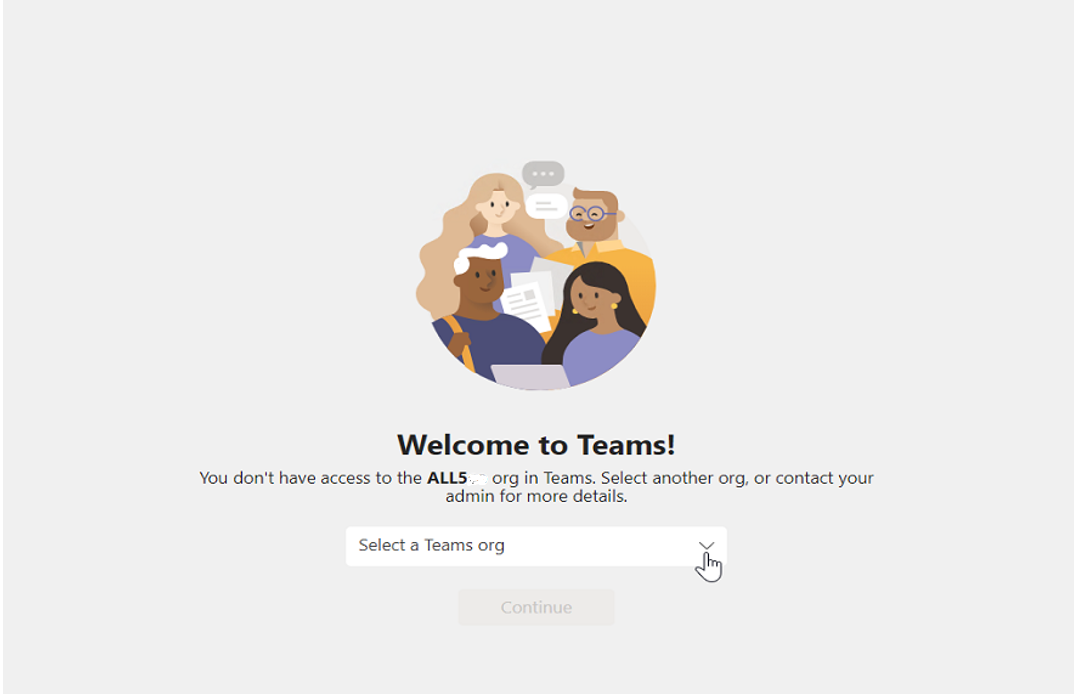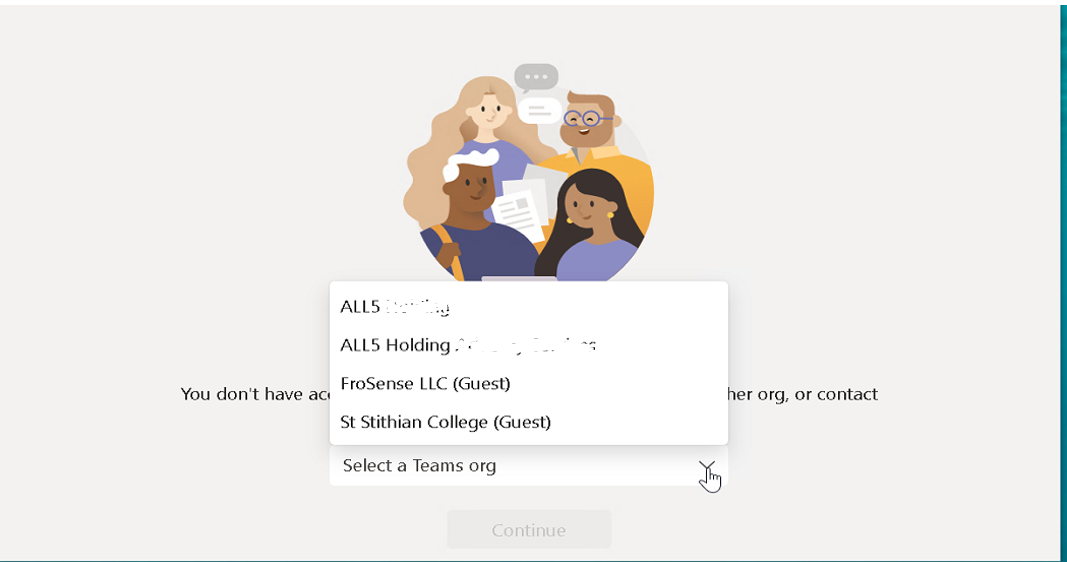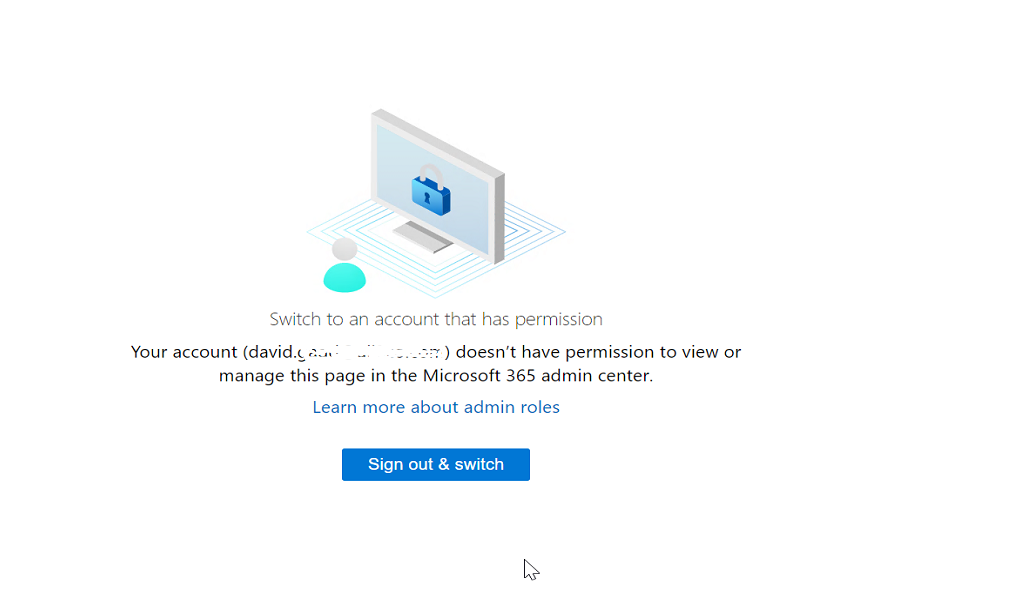Hi @IBN ,
To help narrow down the issue, please have a check via Teams web app(teams.microsoft.com) and see if you are able to log in Teams using your domain account there?
If it works fine in Teams web client, it's suggested to sign out Teams desktop client, clear local cache and then reinstall Teams to check the result:
- Sign out and then quit the Teams desktop client.
- Uninstall Teams via Control Panel.
- Navigate to C:\Users\<UserName>\AppData\Roaming\Microsoft\Teams
(Note: The AppData folder may be hidden, in this case, please go to View on the ribbon, then tick the "Show Hidden folders" box.) - Delete all the content from this folder.
- Download and then reinstall Teams at https://aka.ms/getteams.
In case the issue persists in Teams web client as well, please contact your IT admin to make sure a Teams license has been properly assigned to your account. You can share the steps below to your administrator to check the license:
- As A global admin, login to Microsoft 365 Admin Center at https://admin.microsoft.com/.
- Click on Users > Active Users, find your account and choose "Manage Product Licenses", make sure that your account has been assigned the proper license which includes Microsoft Teams.
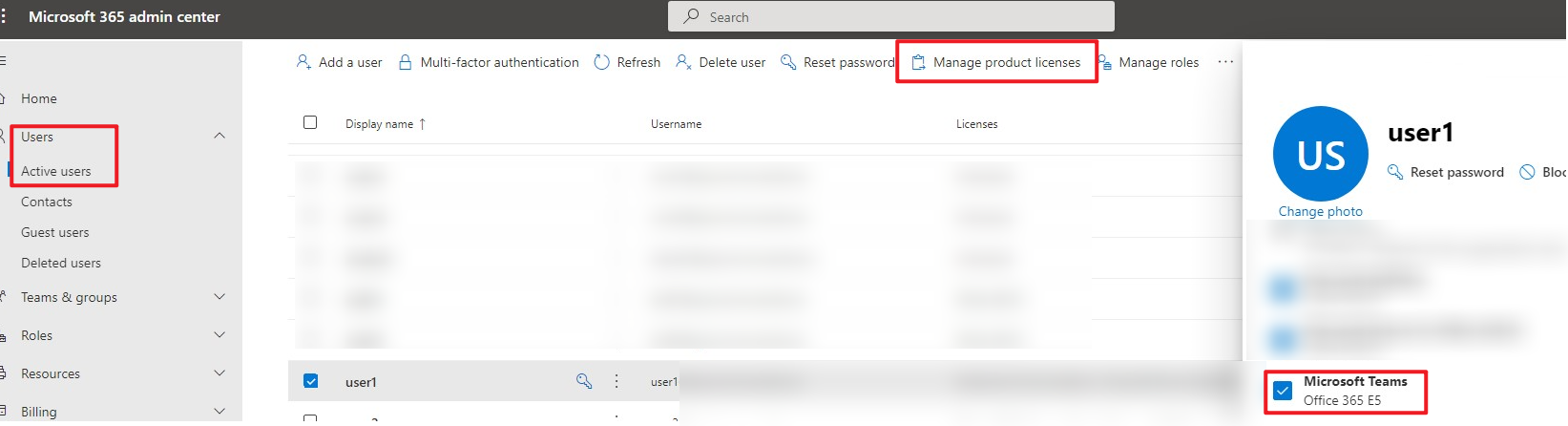
If the answer is helpful, please click "Accept Answer" and kindly upvote it. If you have extra questions about this answer, please click "Comment".
Note: Please follow the steps in our documentation to enable e-mail notifications if you want to receive the related email notification for this thread.