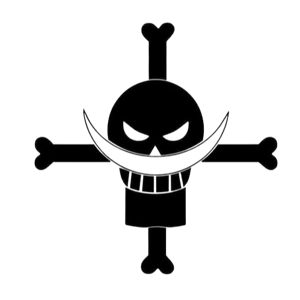Hello @Eaven HUANG
Just remember that You can only push shortcuts to the desktop using the Group Policy Management Console on a Windows domain. You can't create desktop shortcuts using the local Group Policy Editor on a Windows system that isn't on a domain.
Press "Windows-R," type "Gpmc.msc" into the Run and press "Enter."
Click "Yes" to the User Account Control prompt if one appears.
Right-click the group policy object you want to modify and click "Edit."
Navigate to the Computer Configuration\Preferences\Windows Settings\Shortcuts folder in the left pane of the Group Policy Editor window.
Right-click the Shortcuts folder, click "New" and click "Shortcut."
Click the "Action" box and click "Create."
Type a name for the shortcut into the Name field.
Click the "Target Type" box and click "File System Object" if it's a shortcut to a file, "URL" if it's a Web link or "Shell Object" if it's another type of shortcut, such as a shortcut to a printer or computer.
Click the "Location" box and click "All Users Desktop."
Type the destination for the shortcut into the "Target Path," "Target URL" or "Target Object" box. A different box appears depending on which target type you selected. For example, type "C:\Example.exe"
Click the "..." button to the right of "Icon File Path," browse to an icon file for the shortcut and double-click it.
Click "OK."
Hope this helps with your query!
---------
--If the reply is helpful, please Upvote and Accept as answer--