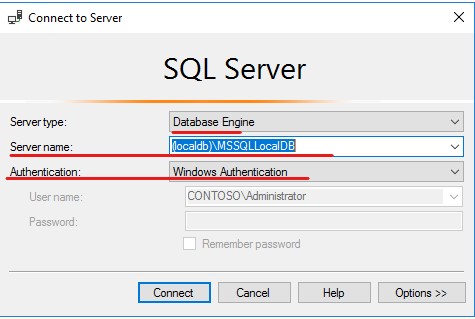In SSMS you see databases that exists on the SQL Server instance you are connected to. You don't see .mdf files that are lying around.
The same is true for Visual Studio. That is, neither Visual Studio nor SSMS can operate on an .mdf file. You need SQL Server for that. The only difference is that Visual Studio may hide this fact from your by doing things behind your back.
Since you worked with this database, I guess that you have an SQL Server instance on your machine in some shape of form, and since it was Visual Studio, it may be localdb. So in the connection dialog for SSMS, you can try specifying (localdb), with parens and all, and see if your database is there. Else you need to check the connection information you have in Visual Studio.