There is a feature in Exchange Online (Office 365) named MRM (Messaging Records Management) which can be used to auto-archive emails which have reached a certain age from the primary mailbox to the archive mailbox.
For more detailed information about how it works, please refer to this link: Retention tags and retention policies in Exchange Online
By default all the mailboxes in a tenant would be assigned the Default MRM policy.
In the Default MRM policy there is a Default Policy Tag named Default 2 years move to archive, which automatically moves two year old messages from primary mailbox to archive mailbox.
However, if the mailbox doesn't have archive enabled, this tag won't do anything.
If you have just enabled archive for the clients, I suppose it may be the reason why it started to archive the old emails.
Besides the default policy, you may also create custom tags to decide how you would like to archive (or delete) the emails, added the tags to a custom MRM policy, then apply the policy to the mailboxes.
To create or manage the MRM policy and tags, you may use the classic Exchange admin center.
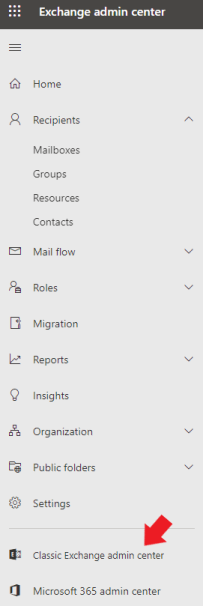
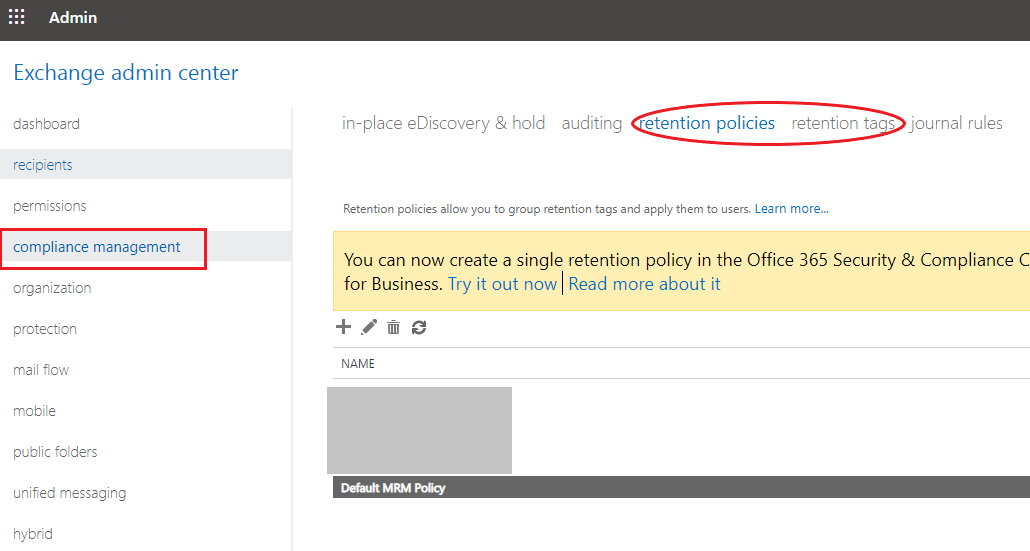
Once you apply the custom policy to a mailbox, it wouldn't process the emails instantly, instead would process it during a certain period.
To speed up this on certain mailboxes, you may connect to EXO powershell and run the following cmdlet:
Start-ManagedFolderAssistant -Identity <mailbox>
If the answer is helpful, please click "Accept Answer" and kindly upvote it. If you have extra questions about this answer, please click "Comment".
Note: Please follow the steps in our documentation to enable e-mail notifications if you want to receive the related email notification for this thread.
