The android device manager worked by running the Visual Studio in administrator mode and by setting the path for ANDROID_HOME and ANDROID_SDK_ROOT as the default SDK path( C:\Program File (x86)\Android\android-sdk ).
Android SDK instance error while opening Android device manager in Visual Studio
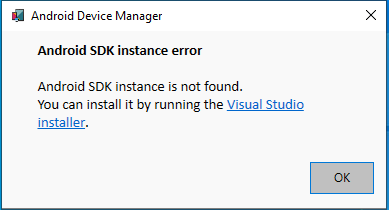
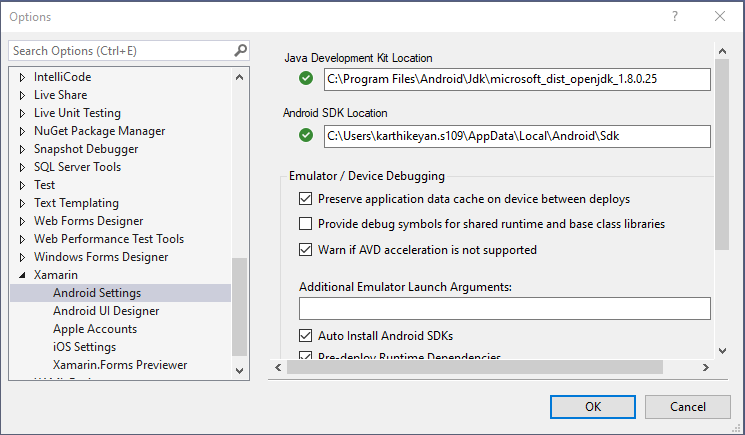
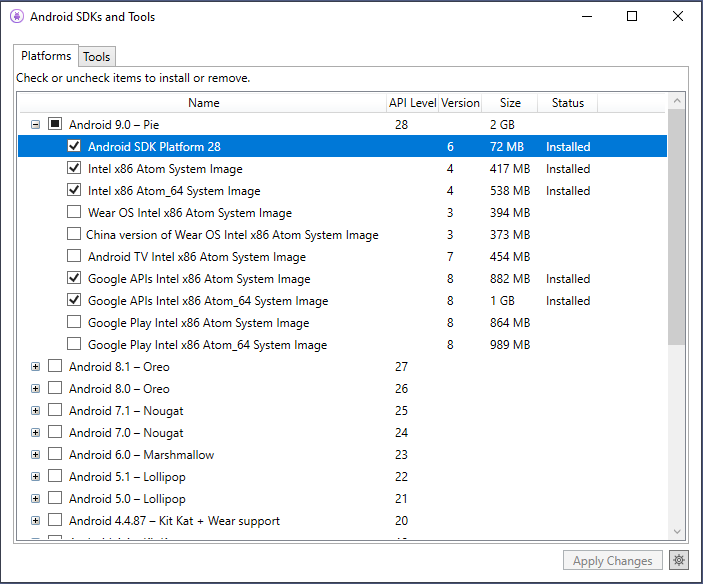
I have installed Visual Studio Enterprise 2019 version 16.1.3 with mobile development features. I am using AMD processor with Windows 10 with Virtualization Technology enabled in BIOS. Have also enabled hyper-v and Windows hypervisor platform. I have attached here all the images of my installation settings and error. Eagerly looking out for solutions and ideas.
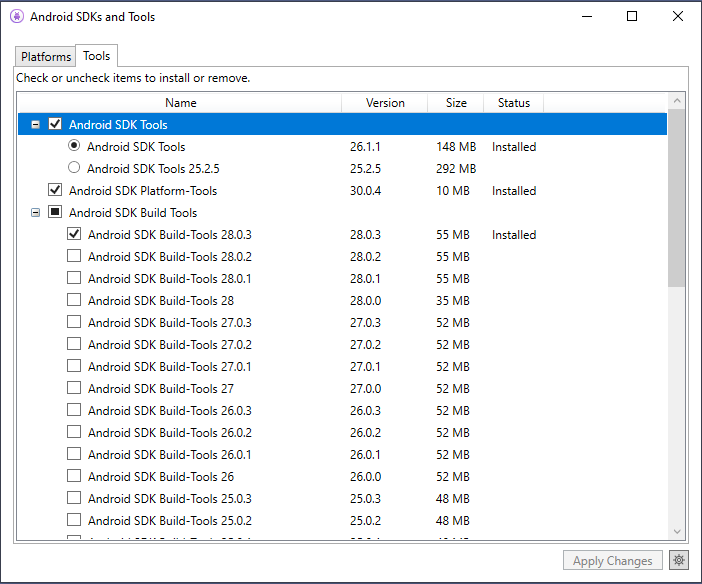
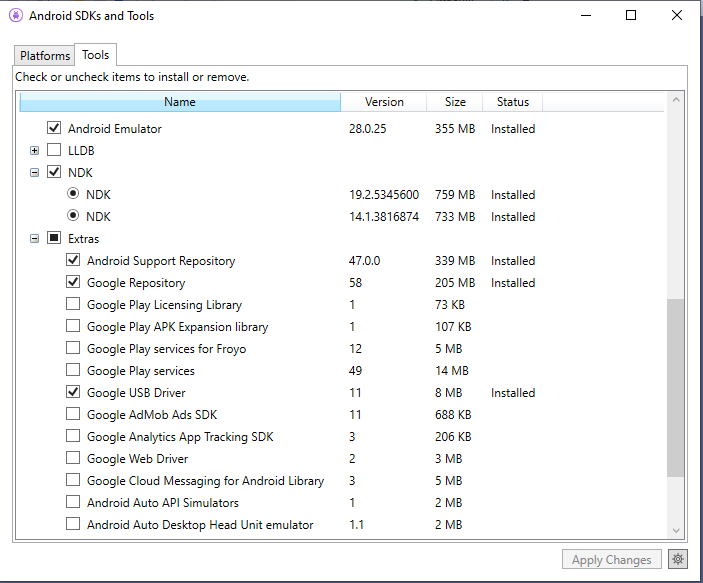
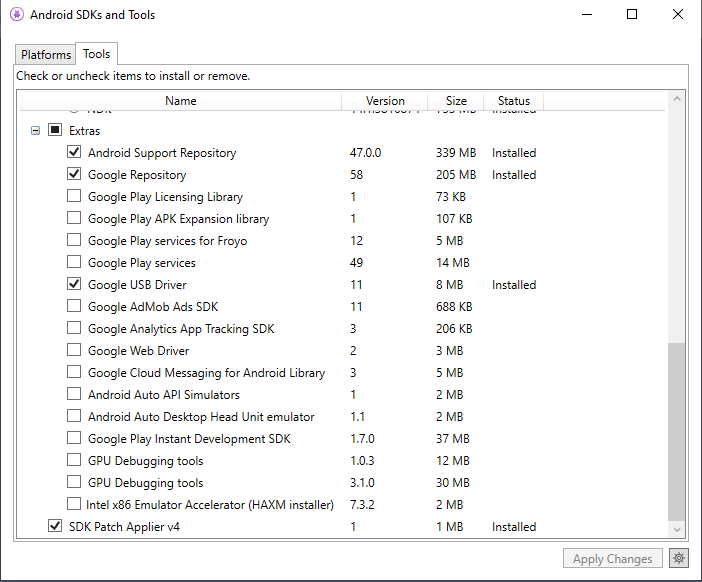
Developer technologies | Visual Studio | Other
3 additional answers
Sort by: Most helpful
-
Tianyu Sun-MSFT 34,686 Reputation points Microsoft External Staff
2020-09-03T05:03:24.293+00:00 Hello KarthikSankaran,
Thank you for sharing images with me, I noticed that you set the Android SDK Location as
C:\Users\XXX\AppData\Local\Android\Sdk. This isn’t the default location of Android SDK, of course, you can customize it but please note, there are some incompatibilities with the Android SDK set by Visual Studio 2019 and Android Studio.Not sure if you have installed Android Studio and set the Android SDK under this directory:
C:\Users\..... I recommend you go to this directory:C:\Program Files (x86)\Android\android-sdkand copy the related folders and files(Android SDK) from the customized directory to this default directory (or you can change to another customized directory) then set the Android SDK Location toC:\Program Files (x86)\Android\android-sdkfrom Tools > Options... > Xamarin > Android Settings and try to open Android device manager again.Feel free to let me know the result.
Sincerely,
Tianyu -
Anonymous
2023-06-08T04:13:19.9533333+00:00 Even i m facing the issue in Android SDK.
PFB:
Pls help.
Thanks in advance
-
gizaha 1 Reputation point
2023-06-11T22:53:56.6333333+00:00 I realised that I had this problem and it cost me 2 days to solve it.
I went to
C:\Users\user\AppData\Local\Xamarin\AndroidDevices.exe_Url_vad3ja0bqgjyvgyibkftpvyz0n12l5ed\17.6.0.76
and deleted the user.config file (it was empty), then i opened android device manager, it opened ok and it created a new user.config file.
What happened in the first place:
I try to start android device manager, bsod and then android device manager didn't start, instead it returned in console output:
"Xamarin - 17.6.0.251-d17-6+318364c
No Android SDK instance matching the 'C:\Program Files (x86)\Android\android-sdk' path"
Countless tries of repair/reinstalling xamarin etc etc didn't work

