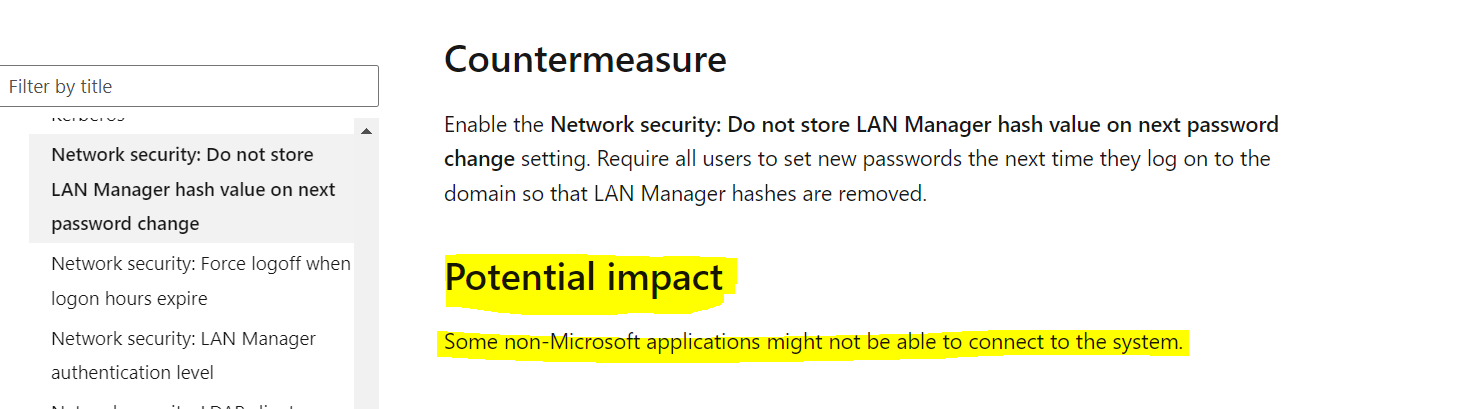Hi there,
Windows don't store your user account password in cleartext. Instead, it generates and stores user account passwords by using two different password representations, known as hashes. Enough said about hashes applying this policy setting determines whether LAN Manager is prevented from storing hash values for the new password the next time the password is changed.
I recommend enabling this setting since the LM hash is very weak by today’s standards and is very quickly cracked by password cracking tools. When you enable this setting Windows will not immediately delete the existing LM hash on each account; instead, Windows will remove the LM hash from each account the next time the account’s password is changed. To immediately get rid of LM hashes you’d need to force each user to change their password at the next login.
To answer all your answers I would suggest you have a look at this wonderful article about this policy https://learn.microsoft.com/en-us/windows/security/threat-protection/security-policy-settings/network-security-do-not-store-lan-manager-hash-value-on-next-password-change
How to prevent Windows from storing a LAN manager hash of your password in Active Directory and local SAM databases https://learn.microsoft.com/en-us/troubleshoot/windows-server/windows-security/prevent-windows-store-lm-hash-password
-------------------------------------------------------------------------------------------------------------------------------------------------------
--If the reply is helpful, please Upvote and Accept it as an answer–