I have the same issue, and it appears the problem is not resolved.
I have a regular Reply signature which has my phone number for me to contact me. I have a Quick Step to reply with the word UNSUBSCRIBE, and I don't want my phone number included in emails sent with that Quick Step. How can this be done, if it is possible? Thanks!
How to add a specific signature to a Quick Step Reply in Outlook?
I would like for a specific Quick Step Reply to use a signature different from my "Main" or "Reply" signature that I normally use. Is there a way to do this? Perhaps with VBA? I am using Outlook 365.
Thanks!
- Colby
Outlook | Windows | Classic Outlook for Windows | For business
2 answers
Sort by: Most helpful
-
Jeff Stucker 10 Reputation points
2023-04-23T19:14:28.9+00:00 -
Faery Fu-MSFT 19,751 Reputation points Moderator
2022-05-17T06:40:49.863+00:00 Hi @Colby Stewart ,
Welcome to our forum!
I would like for a specific Quick Step Reply to use a signature different from my "Main" or "Reply" signature that I normally use.
As I know, the email text in Quick Steps doesn't support HTML, if you want add HTML signature, which will be only shown as a regular text.
If you signature is text only, you can use the "Quick Steps" to include the text directly in the Body.Here are the steps to create a custom Reply Quick Step:
- Right click on any existing Quick Step and choose: New Quick Step.
- At the top of the dialog, you can specify a name for the Quick Step, from the “Choose an Action” list, choose: Reply.
- Click on the “Show Options” and type in the text (Note: If you set the default signature, it will automatically add the default signature.)
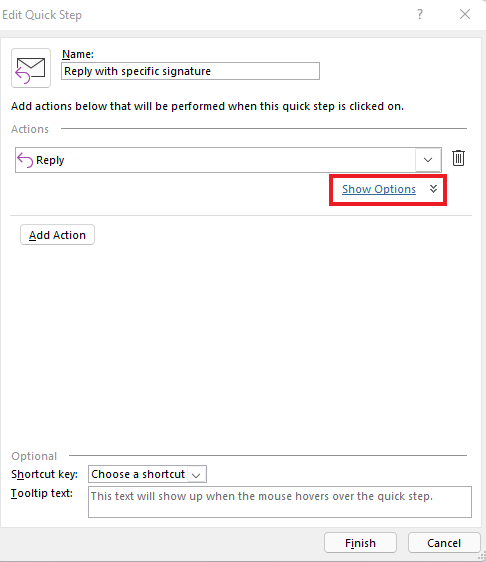
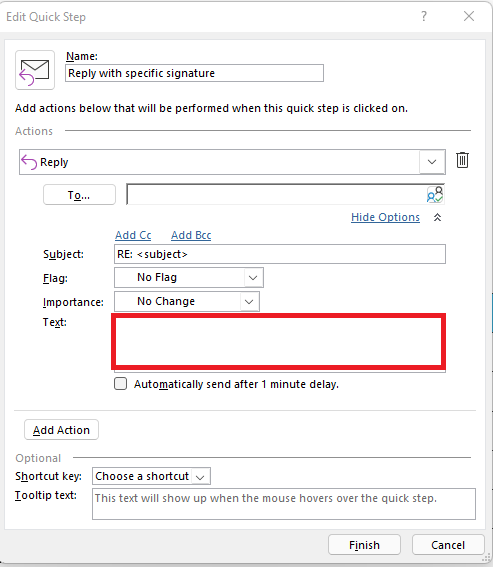
More in formation for your reference in this link: https://www.msoutlook.info/question/reply-with-a-message-template-via-quick-steps
(Note: Since the web site is not hosted by Microsoft, the link may change without notice. Microsoft does not guarantee the accuracy of this information.)Hope this can help you!
If the answer is helpful, please click "Accept Answer" and kindly upvote it. If you have extra questions about this answer, please click "Comment".
Note: Please follow the steps in our documentation to enable e-mail notifications if you want to receive the related email notification for this thread.