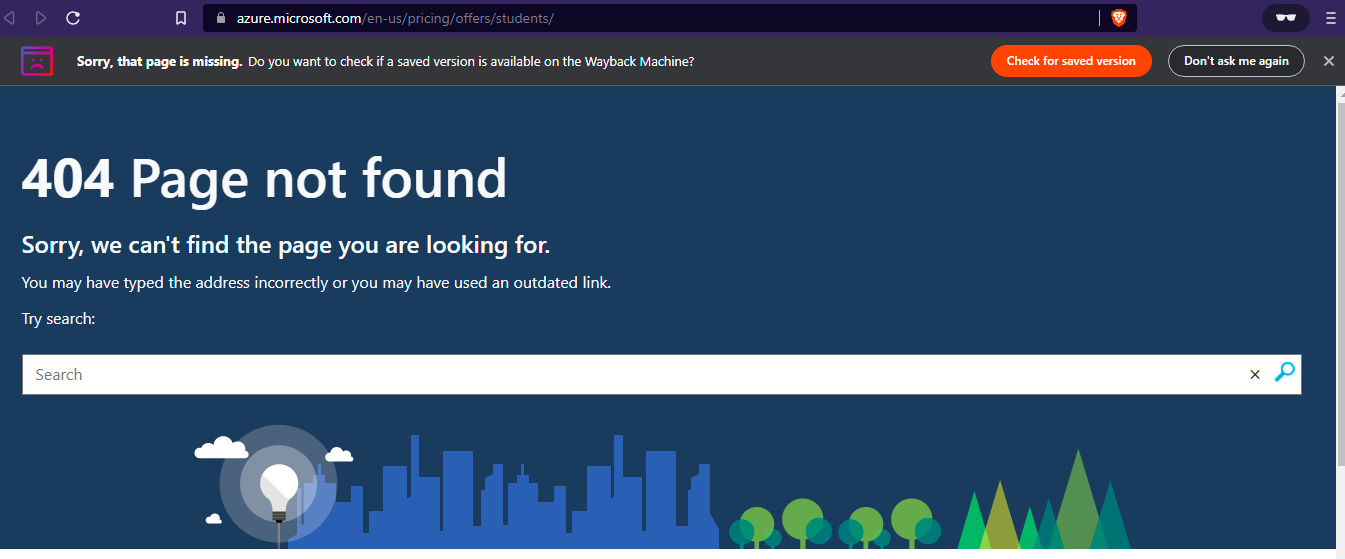@Hlaing Min Paing - Welcome to Microsoft Q&A and thanks for reaching out.
Are you sure you're using your education's organization's email address? Please refer to the Microsoft for Students FAQ over here:
https://azure.microsoft.com/en-us/free/free-account-students-faq/
Who is eligible for the Azure for Students?
Azure for Students is available only to students who meet the following requirements. You must affirm that you are age 18 or older and attend an accredited, degree-granting two-year or four-year educational institution where you’re a full-time student in a STEM-related field. You must verify your academic status through your organization’s email address. This offer is not available for use in a massive open online course (MOOC) or in other professional trainings from for-profit organizations. The Azure for Students offer is limited to one per eligible student, is non-transferable, and cannot be combined with any other offers unless otherwise permitted by Microsoft. Azure for Students has a limited supply of activations and the offer is available only while supplies last. Each region has a limited number of Azure for Students offers available, and your geographical location may run out of supplies while the offer is still available in other regions. Microsoft may terminate this offer at our sole discretion. Other restrictions may apply.
If you're eligible, then I suggest you create a support request over here:
https://azure.microsoft.com/en-us/support/create-ticket/
Raise a New Support Request with us, filling out all relevant details as asked on the page. Please ensure that, at a minimum, you provide Error code (the 715- number) and at least either of Transaction ID and Email that you used to log in (if there’s a log-in). Having either Transaction ID or Email is important to us, or we won’t be able to research them.
Please ensure that there is no Personally Identifiable Information (PII) (like passwords etc.) in request details
Here is a screenshot of a sample Support case. Expect an Email acknowledgement post submission with all Case details and Support Request Number. Our internal Teams would reach out to you to follow through further and provide a resolution as applicable.
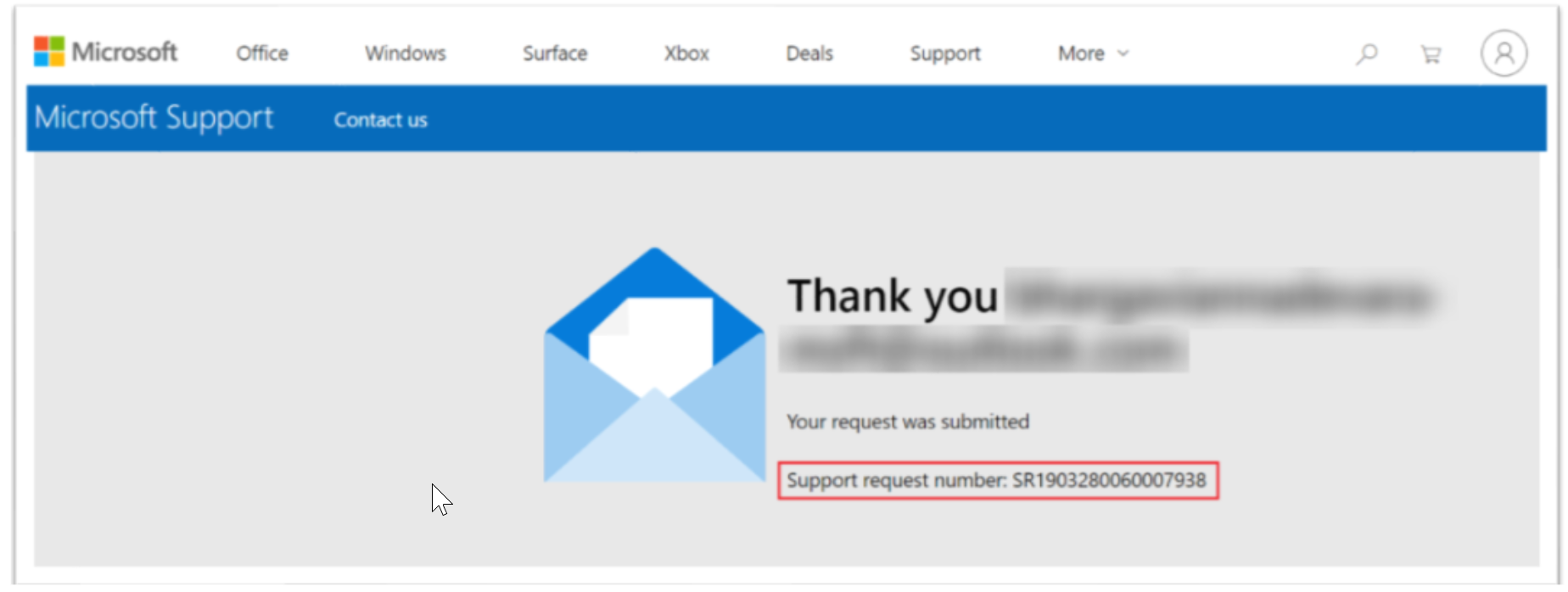
Hope this helps. and please feel free to reach out if you have any further questions.
------------------------------------------------------------------
If the above response was helpful, please feel free to "Accept as Answer" and "Upvote" the same so it can be beneficial to the community.