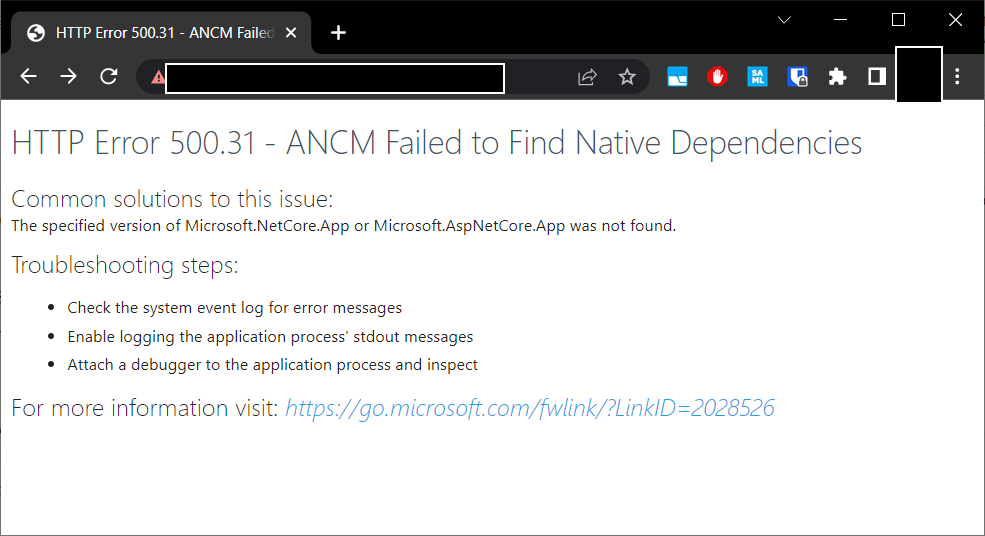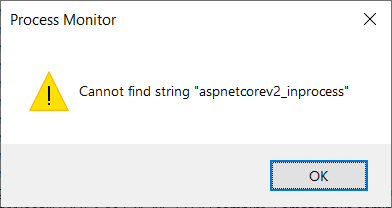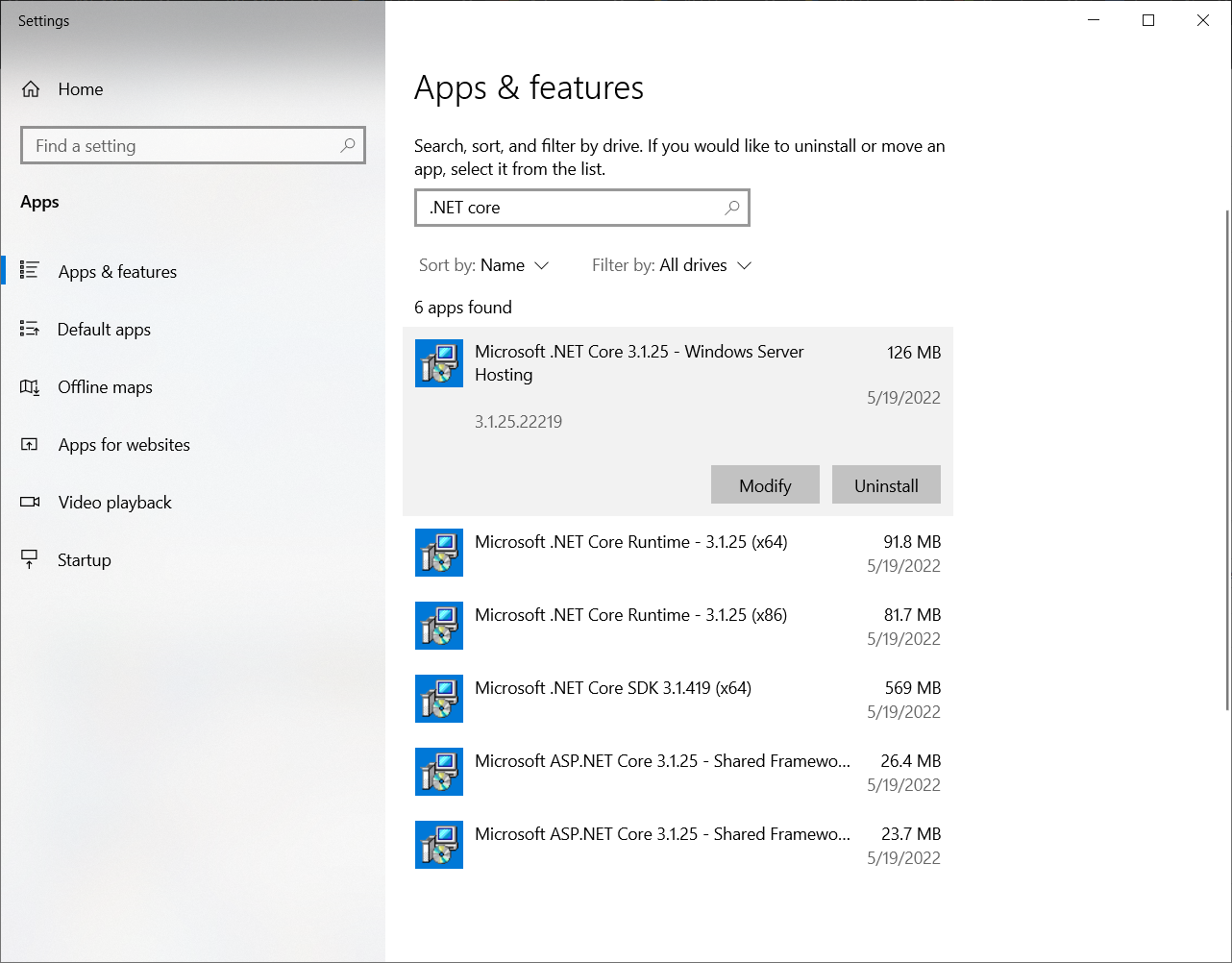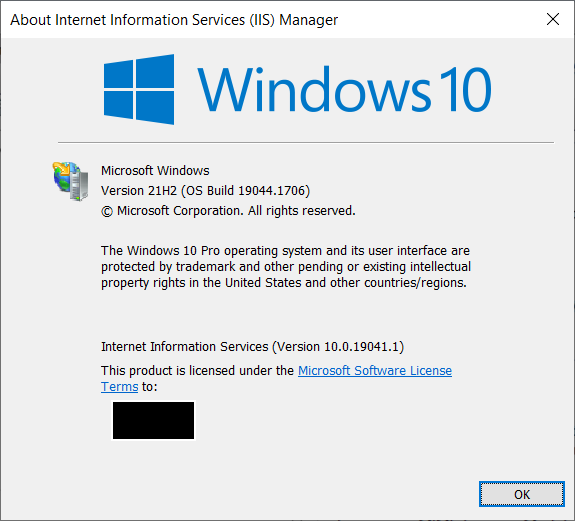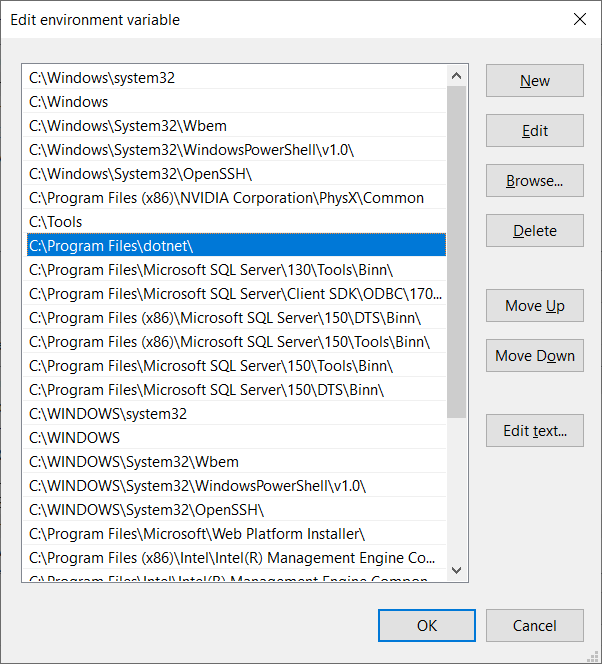I have a .NET Core 3.1 Web API project that I am hosting using IIS. Project Details (see target framework):
<Project Sdk="Microsoft.NET.Sdk.Web">
<PropertyGroup>
<TargetFramework>netcoreapp3.1</TargetFramework>
...
<SignAssembly>true</SignAssembly>
<AssemblyOriginatorKeyFile>key.snk</AssemblyOriginatorKeyFile>
</PropertyGroup>
.....
</Project>
I am experiencing an error in my local development environment - I'm not aware of anyone else on the team or other environments that are experiencing the same issue.
HTTP Error 500.31 - ANCM Failed to Find Native Dependencies
Common solutions to this issue:
The specified version of Microsoft.NetCore.App or Microsoft.AspNetCore.App was not found.
Troubleshooting steps:
Check the system event log for error messages
Enable logging the application process' stdout messages
Attach a debugger to the application process and inspect
For more information visit: https://go.microsoft.com/fwlink/?LinkID=2028526
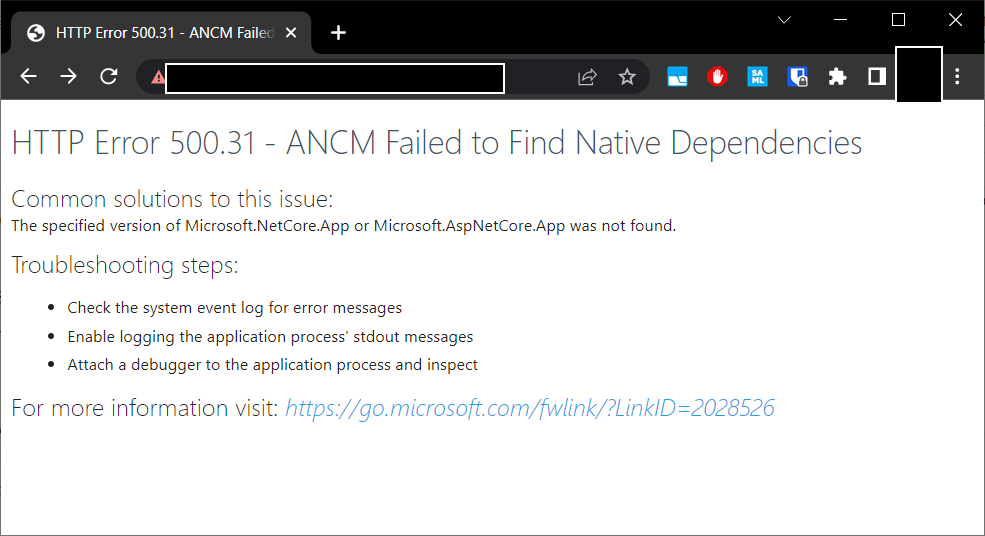
Event Viewer shows the following 3 errors when this occurs. Full detail in file below.
- Unable to locate application dependencies. Ensure that the versions of Microsoft.NetCore.App and Microsoft.AspNetCore.App targeted by the application are installed.
- Could not find 'aspnetcorev2_inprocess.dll'. Exception message: (BLANK - error cuts off here)
- Failed to start application '/LM/W3SVC/1/ROOT', ErrorCode '0x8000ffff'.
Note: Regarding aspnetcorev2_inprocess.dll error - I checked procmon for errors here and I do not see any entry for this file at all. Leads me to believe the error is misleading.
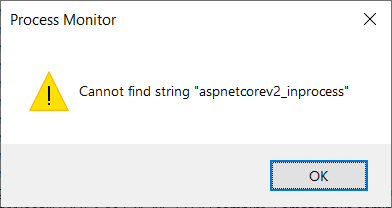
203763-eventviewer.txt
I've installed the .NET Core 3.1 SDK and the Windows Hosting Bundle found here: https://dotnet.microsoft.com/en-us/download/dotnet/3.1
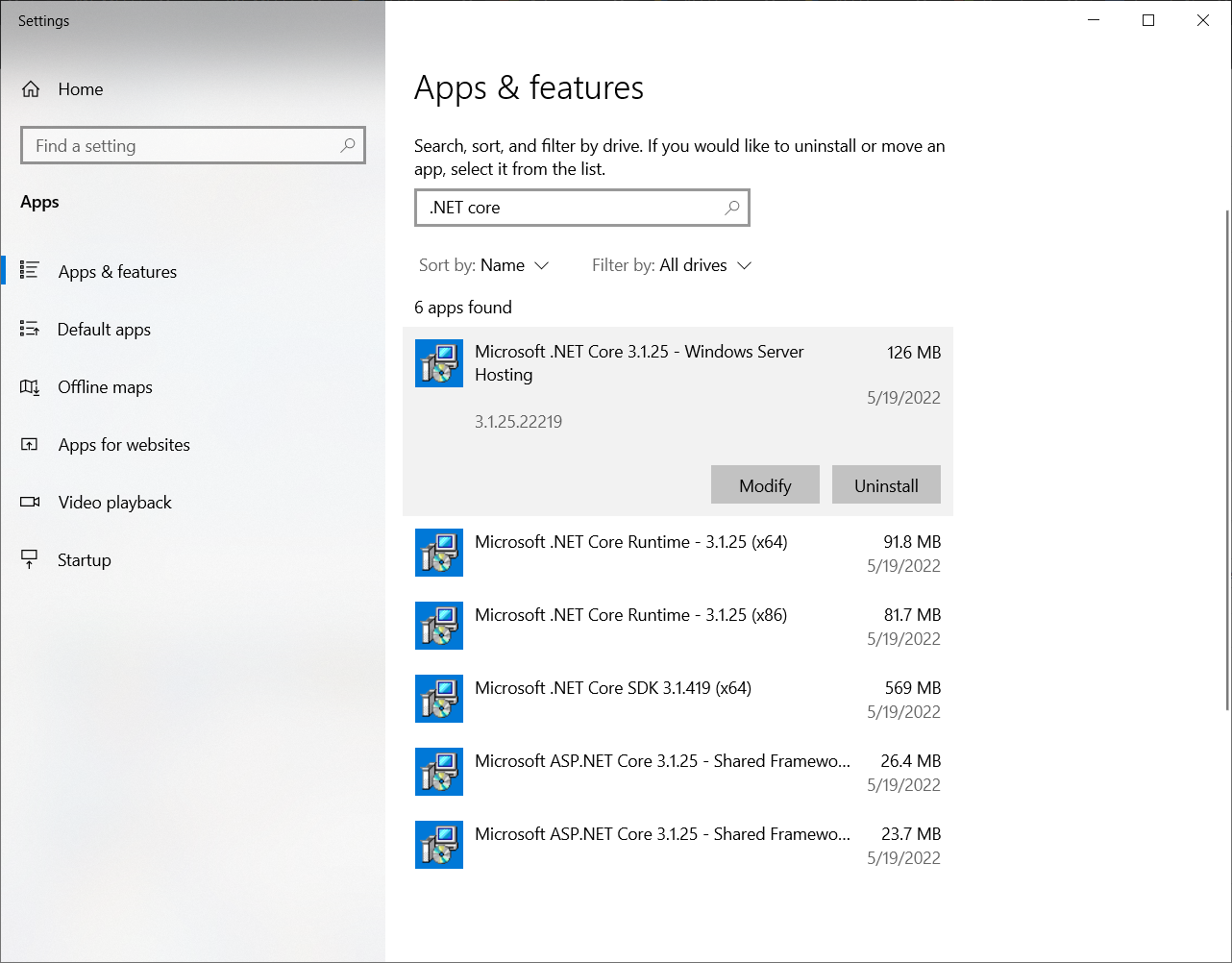
I also have .NET SDK 5, .NET SDK 6, .NET Framework 4.6, .NET Framework 4.8 installed side-by-side. We have projects that run the gamut. I can provide specific detail here if needed.
Some version info:
Windows Version 21H2 (19044.1706)
IIS Version 10.0.19041.1
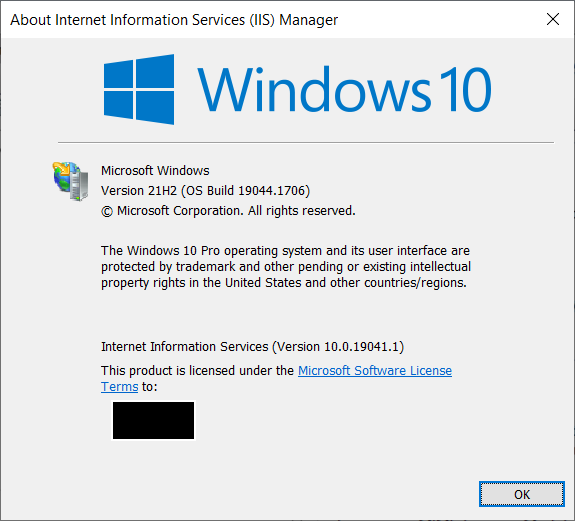
I'm not sure what other troubleshooting can be done here. Any ideas?