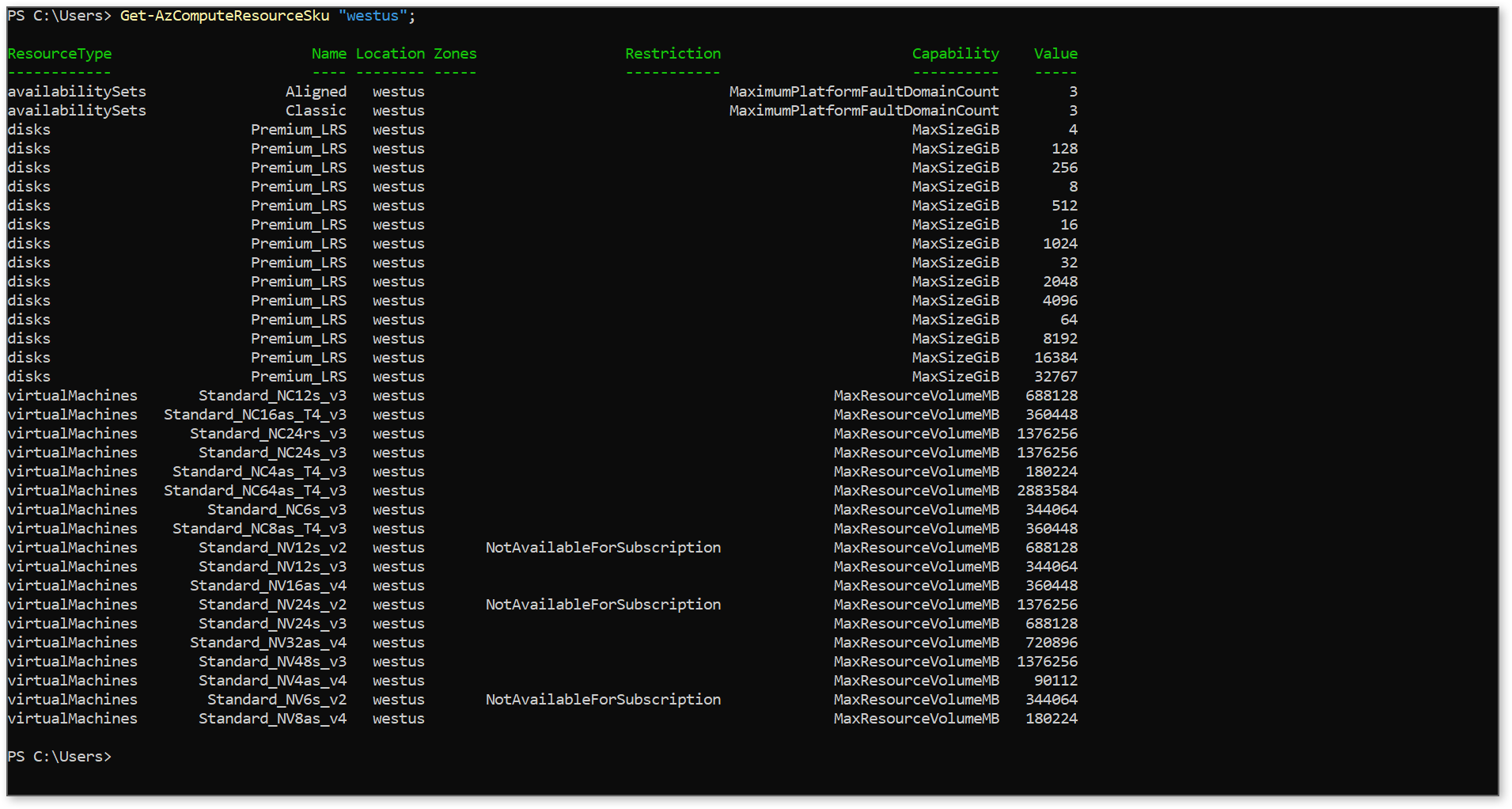hello @Anonymous ,
I don't mean the Quota limits but the used and free capacity of an Azure region. Because I had too often the issue that a VM could not start (allocation failed) despite of available quota.
thank you
This browser is no longer supported.
Upgrade to Microsoft Edge to take advantage of the latest features, security updates, and technical support.
Hello,
is there an option to see the used and free capacity of every VM size or series in each region and zone to avoid allocation fails?
thank you
hello @Anonymous ,
I don't mean the Quota limits but the used and free capacity of an Azure region. Because I had too often the issue that a VM could not start (allocation failed) despite of available quota.
thank you
Hello, @Mares Martin !
How do I see what amount of my virtual machine quota I've used?
In addition to the portal, you can use Azure CLI or PowerShell to check your current quota usage and availability.
https://learn.microsoft.com/en-us/azure/virtual-machines/linux/quotas
https://learn.microsoft.com/en-us/azure/virtual-machines/windows/quotas
Azure CLI
List VM usage for a region:
az vm list-usage --location "East US" -o table

Azure PowerShell
List VM usage for a region:
Get-AzVMUsage -Location "East US"
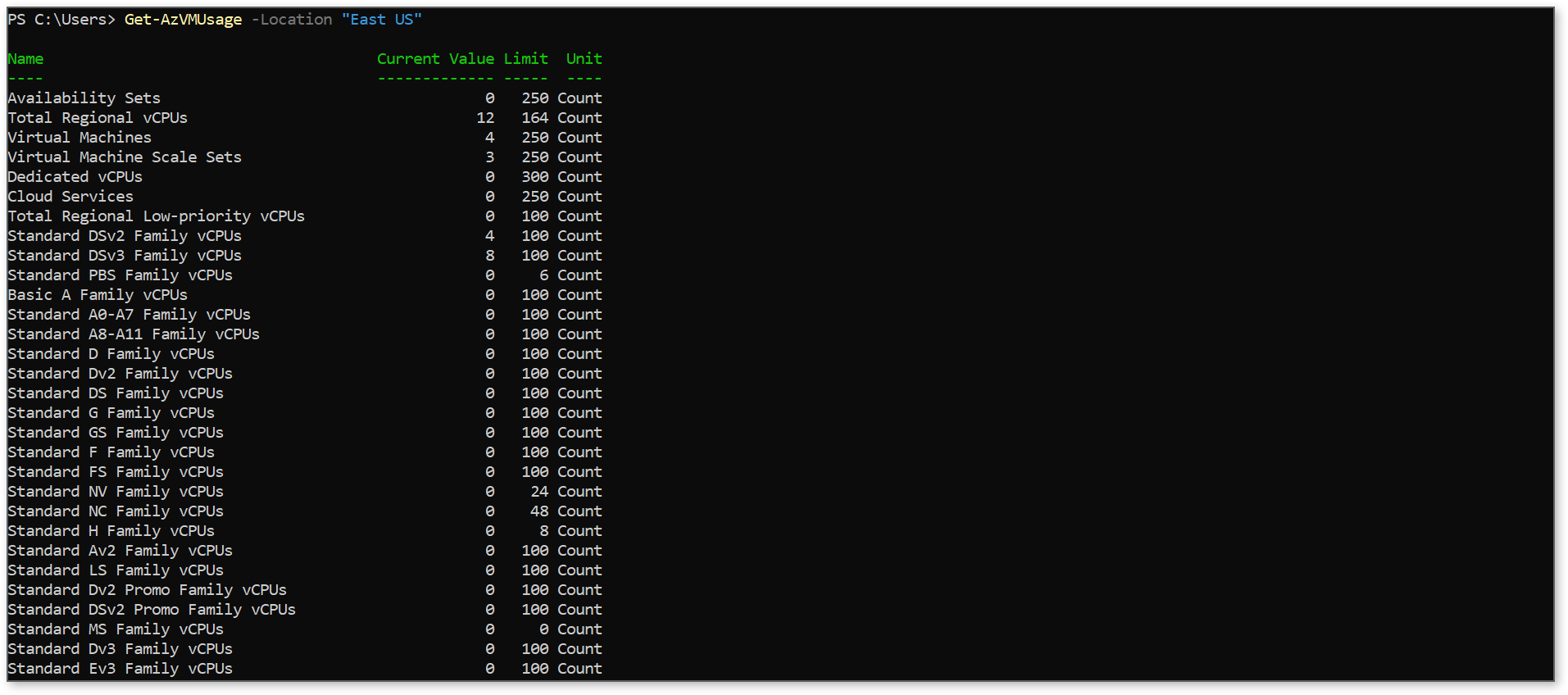
How do I see what VM size is available prior to deployment?
The NotAvailableForSubscription error indicates that there is no availability in the subscription for that VM size (see the sticky for more information). The documentation has been updated to provide solutions using Azure CLI, PowerShell, and REST (and of course you can always check the portal as well). When viewing the results, look for NotAvailableForSubscription in the Restriction column.
Azure CLI
List specific SKUs for a region (D in this example):
az vm list-skus --location centralus --size Standard_D --all --output table
List all SKUs for a region:
az vm list-skus --location centralus --zone --all --output table

PowerShell
List all SKUs for a region:
Get-AzComputeResourceSku | Where-Object { $_.Locations -contains "centralus" }
Similarly, you can use this which formats a bit better by default for me:
Get-AzComputeResourceSku "centralus";