
Hi @Chambers, Matthew ,
According to my research and testing, you can save the Microsoft list as template, and then add it to your SharePoint site List template ,and then using the list template and import data from excel into the list. You can follow these steps:
1.Open PowerShell with run as Administrator ,and run the command Install-Module -Name Microsoft.Online.SharePoint.PowerShell
2.Then run the following command
Connect-SPOService -Url “https://xxxxx-admin.sharepoint.com”
$extracted = Get-SPOSiteScriptFromList –ListUrl “https://yourcompany.sharepoint.com/sites/yoursite/Lists/YourList”
$listscript = Add-SPOSiteScript -Title “IW Mentor Company Store” -Description “This creates a company store list” -Content $extracted
Add-SPOListDesign -Title “IW Mentor Company Store” -Description “Keep track of departmental available supplies” -SiteScripts $listscript.Id -ListColor Blue -ListIcon BullseyeTarget
3.Click New ->> List .You will see the list template you just added .
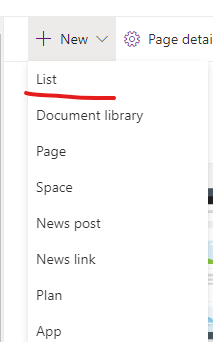
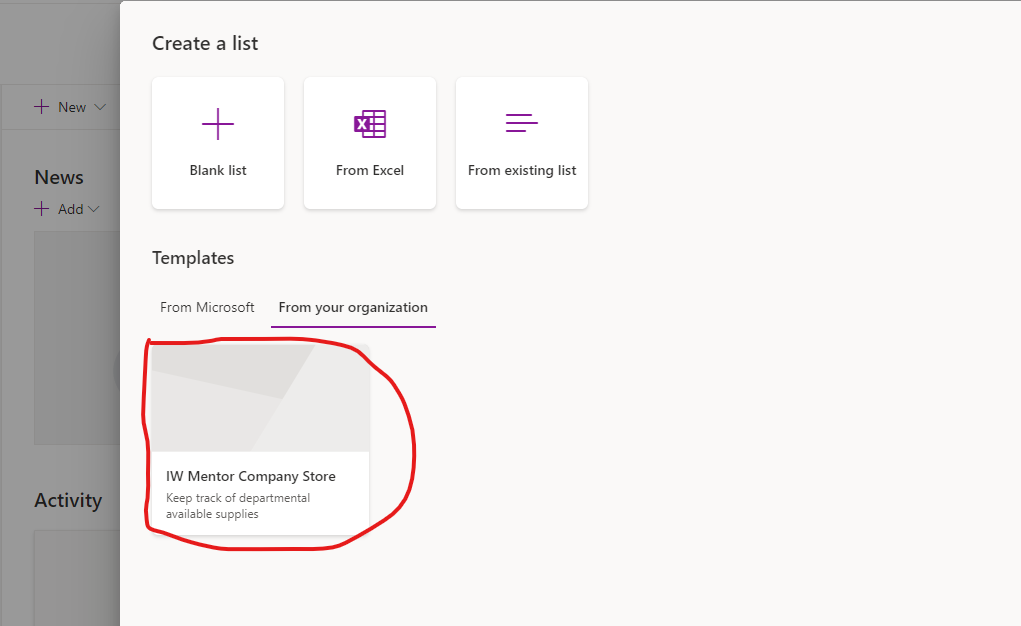
4.Click the list template and click use template.

5.Export list to excel from your Microsoft List , then go back to SharePoint List and click Edit in grid view
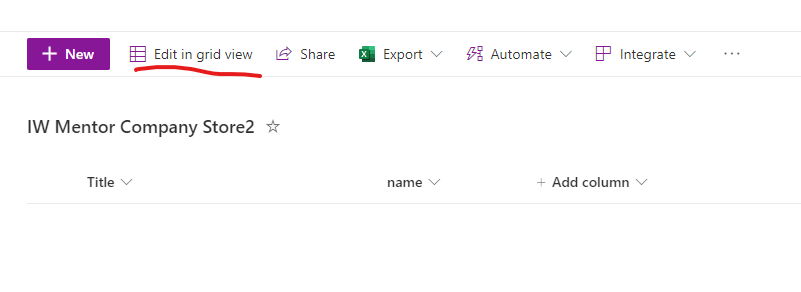
6.Select data in a column of an Excel table, and press Ctrl+C to copy the selected data to clipboard.
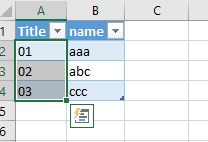
7.Then press Ctrl+V to paste data to the SharePoint list.

More information for reference:
https://wonderlaura.com/2021/09/21/sharepoint-custom-list-templates/
https://www.nakivo.com/blog/how-to-import-and-export-data-from-excel-to-sharepoint-lists-and-vice-versa/
Note: Microsoft is providing this information as a convenience to you. The sites are not controlled by Microsoft. Microsoft cannot make any representations regarding the quality, safety, or suitability of any software or information found there. Please make sure that you completely understand the risk before retrieving any suggestions from the above link.
If the answer is helpful, please click "Accept Answer" and kindly upvote it. If you have extra questions about this answer, please click "Comment".
Note: Please follow the steps in our documentation to enable e-mail notifications if you want to receive the related email notification for this thread.