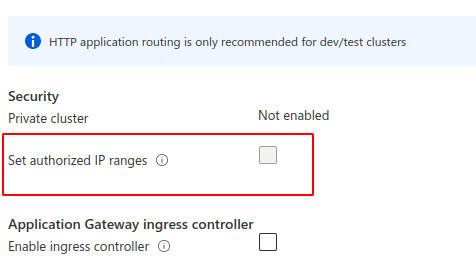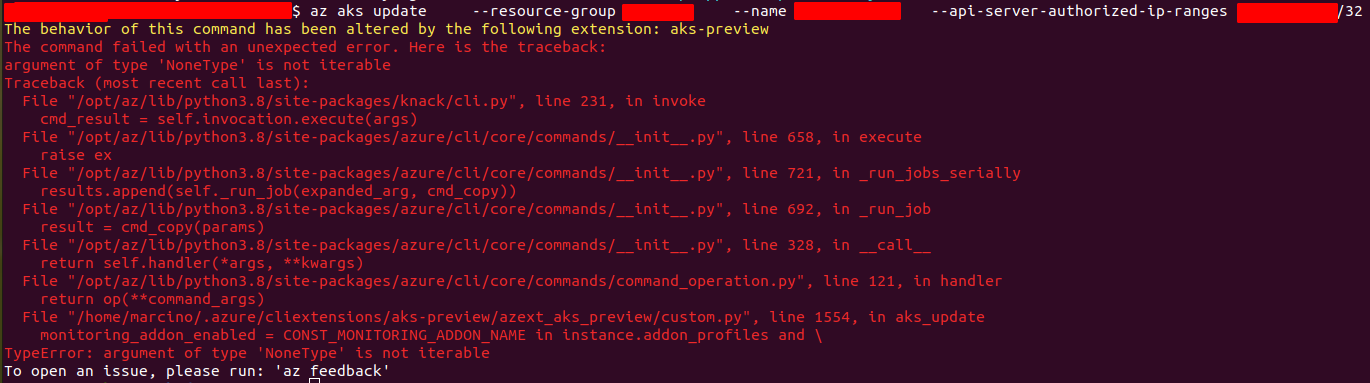The "Set authorized IP ranges" option in the Azure portal is used to configure the IP address range for access to the API server in Azure Kubernetes Service (AKS). If this option is disabled, it could be due to a few reasons:
- The AKS cluster is not using the Standard SKU load balancer.
- The AKS cluster is not using the VirtualMachineScaleSets VM set type.
- The AKS cluster is not using the --api-server-authorized-ip-ranges parameter.
To fix this issue, you can try the following steps:
- Verify that the AKS cluster is using the Standard SKU load balancer.
- Verify that the AKS cluster is using the VirtualMachineScaleSets VM set type.
- Verify that the AKS cluster is using the --api-server-authorized-ip-ranges parameter.
You can use the command "az aks show --resource-group <resource-group-name> --name <aks-cluster-name>" to check the configuration of the AKS cluster.
You can also use the command "az aks update --resource-group <resource-group-name> --name <aks-cluster-name> --api-server-authorized-ip-ranges <ip-range>" to set the authorized IP ranges for the AKS cluster.
You can also use the command "az aks update --resource-group <resource-group-name> --name <aks-cluster-name> --load-balancer-sku standard" to set the load balancer sku to standard.
You can also use the command "az aks update --resource-group <resource-group-name> --name <aks-cluster-name> --vm-set-type VirtualMachineScaleSets" to set the vm set type to VirtualMachineScaleSets.
Please note that you need to have the correct permissions to perform these actions.
Hope it helps to achieve your goal
Please "Accept as Answer" and Upvote if it helped, so that it can help others in the community looking for help on similar topics. Thank you!