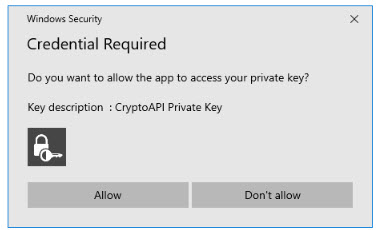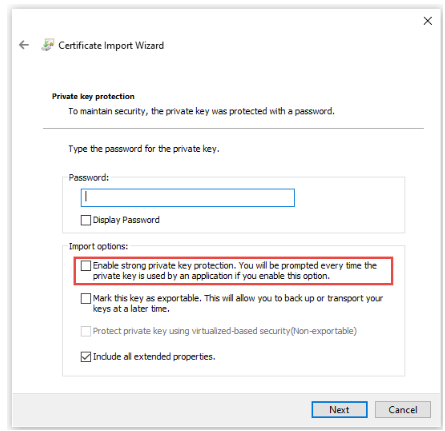Hi, I had the same issue and fixed removing multiple accounts and just let the account with issue, then hit "Publish to GAL" in option, step 8, 9 in this instructions:
https://kb.iu.edu/d/bcta
Click Publish to GAL to publish your public certificate in the Global Address List (GAL). This will let other IU Exchange users access your public key so that they can send encrypted messages to you. You also need to publish your certificate to the GAL to use digital signatures with Outlook on the web; see Use digital signatures for email with Outlook on the web.
Note:
You may not see the "Publish to GAL" button if you have multiple Exchange accounts added to your Outlook profile. If the button is missing, create another Outlook profile containing the single Exchange account for which you're publishing the certificate, and then retry these instructions.
Regards