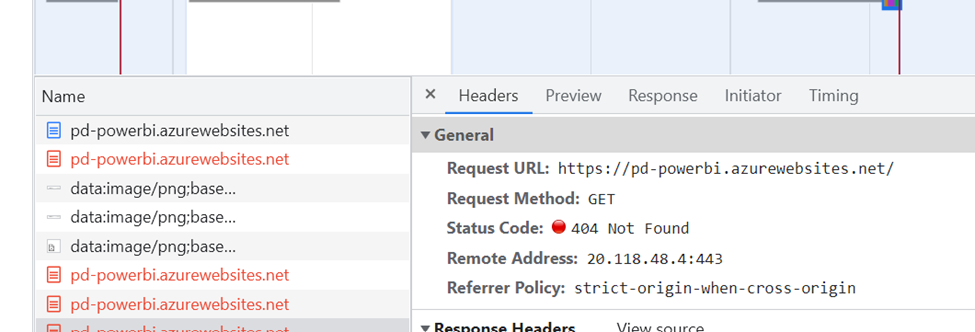Just to highlight the difference: app settings/variable- PORT (default) vs WEBSITES_PORT (it’s for custom containers)- If you have both, you may remove PORT variable is not necessary, due to automatic port detection. If no port is detected, it defaults to 80.
1.By default, App Service assumes your custom container is listening on port 80. If your container listens to a different port, as in your case, you need set the WEBSITES_PORT (for customer containers only).
Only port 80 and 8080 is accessible (exposed ports) -App Service Linux FAQ
I understand you have mentioned that you're not using Azure web app for containers.
2.By default, if your container does not respond after 230 seconds, it will time out. (This time out can be increased by with the WEBSITES_CONTAINER_START_TIME_LIMIT app setting.)
If your container takes a long time, you could add an app setting called WEBSITES_CONTAINER_START_TIME_LIMIT and set it to the number of seconds you would like for us to wait for your container to start (up to a maximum of 1800).
To do this, from the Azure Portal> Navigate to your WebApp > Under Settings blade > Go to “Configuration” > Add the above app setting with ‘Name’ with 1800 as ‘Value’ .