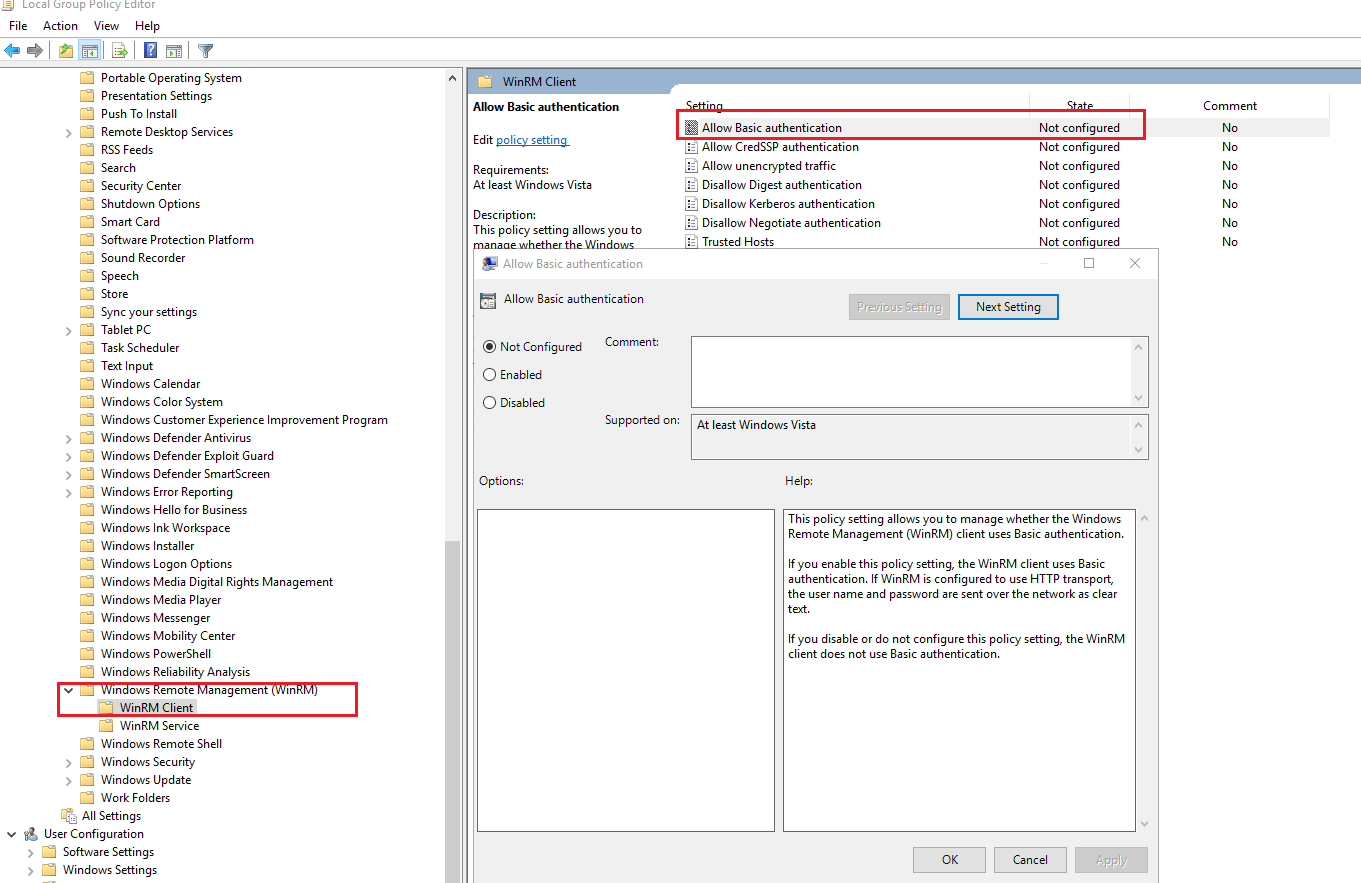Basic authentication needs to be enabled client-side, on WinRM settings. This is a requirement/dependency for Remote PowerShell. Microsoft is working on updating all the legacy cmdlets, but until this is done, you need to have it enabled:
winrm set winrm/config/client/auth @{Basic="true"}
That said, the 4.3.0 version of the Teams module already uses the new endpoint for Get-CsOnlineUser. There are still some legacy cmdlets remaining though, so for the time being it's best to have the WinRM settings adjusted.