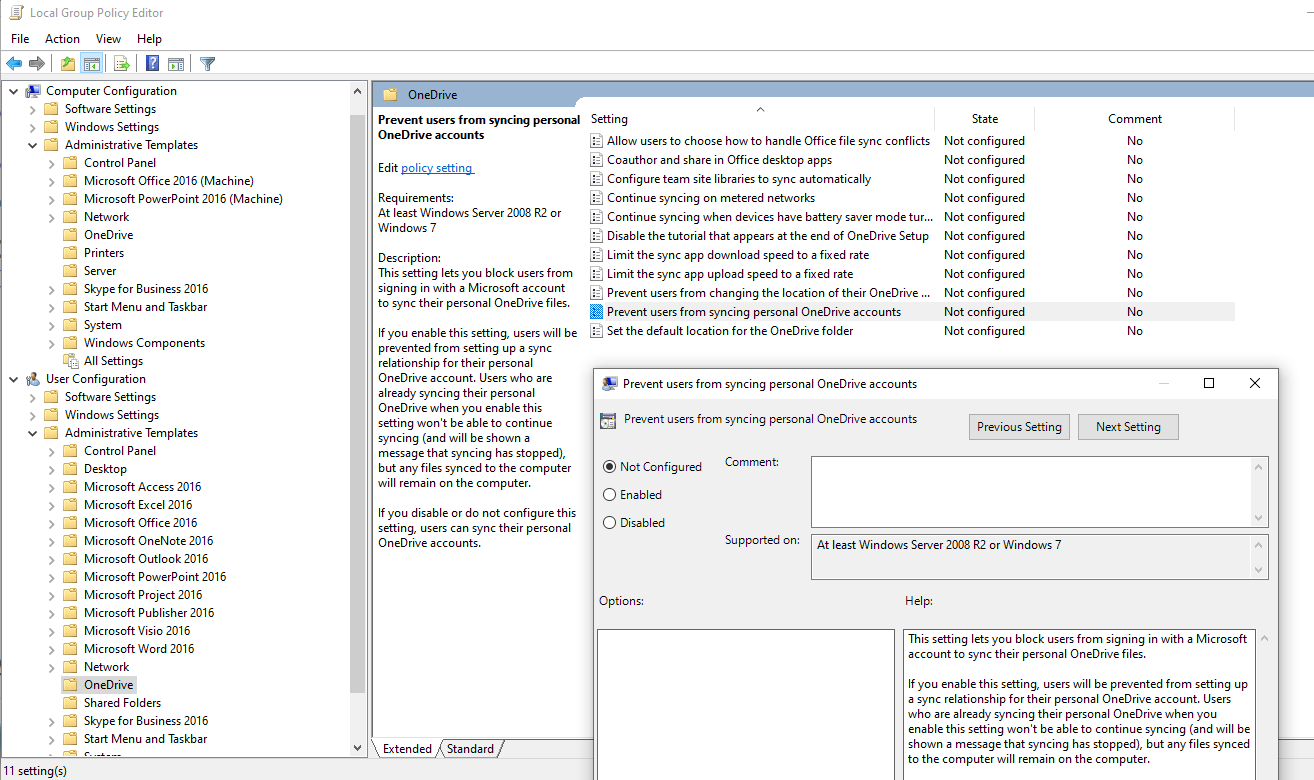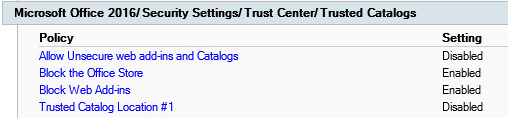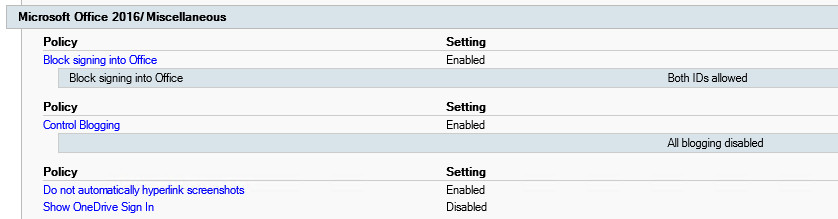Now let’s walk through the steps to restrict internet access using group policy. I’m going to assume you already created the Organization Unit that you want to apply the policy to so we can skip that part.
If you would rather watch how this is configured, there is a video demo at the bottom of this article.
Open up Group Policy Management Console (GPMC).
Create a New Group Policy Object and name it Restrict Internet Access.
Edit and navigate to: User Configuration -> Preferences -> Windows Settings -> Registry and create a New Registry Item.
There are 4 registry items we need to create/update: ProxyEnable, ProxyServer, ProxyOverride, AutoDetect
The EnableProxy key will check the box to force the browser to use the proxy settings.
Under the General Tab for the New Registry Properties:
Action: Update. This will also create the reg key if it doesn’t exist.
Hive: HKEY_CURRENT_USER
Key Path: SOFTWARE\Microsoft\Windows\CurrentVersion\Internet Settings
Value Name: ProxyEnable
Value Type: REG_DWORD
Value Data: 1
Base: Hexadecimal
Repeat the same steps to create an additional registry item. The ProxyServer will point to the localhost, 127.0.0.1.
Action: Update.
Hive: HKEY_CURRENT_USER
Key Path: SOFTWARE\Microsoft\Windows\CurrentVersion\Internet Settings
Value Name: ProxyServer
Value Type: REG_SZ
Value Data: 127.0.0.1:80
The next reg key will allow you to bypass the proxy server and let you view sites. Typically, you should allow your own domain name so the users can gain access to internal links and any sub-domains if applicable.
Action: Update.
Hive: HKEY_CURRENT_USER
Key Path: SOFTWARE\Microsoft\Windows\CurrentVersion\Internet Settings
Value Name: ProxyOverride
Value Type: REG_SZ
Value Data: *theSysadminChannel.com; <local>theSysadminChannel.com; <local>
The last registry item will disable/uncheck the “Automatically Detect Settings” part.
Action: Update. This will also create the reg key if it doesn’t exist.
Hive: HKEY_CURRENT_USER
Key Path: SOFTWARE\Microsoft\Windows\CurrentVersion\Internet Settings
Value Name: AutoDetect
Value Type: REG_DWORD
Value Data: 0
Base: Hexadecimal